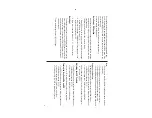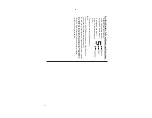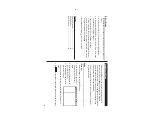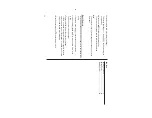3
Each application can be activated by tapping the appropriate Mode
key
, or by selecting the desired Mode icon under the Main menu. Each
time you tap the
!
key
, the Main menu page turns (the Main menu
has three pages).
The instructions in this manual assumes that applications are
accessed through the Main menu.
Auto
Power
Off Function
When none of the keys have been pressed or tapped for a specified
time (default: 3 minutes), the Organizer will automatically turn of
f to
save the battery
.
To
adjust the
Auto Power Of
f time, do the following:
1. T
ap
the
!
once, twice, or three times to display the third page
of the Main menu, then tap
:
.
2. In the list of Setup items, scroll down the list by tapping
m
, then
tap to select “8.
Auto Power Of
f”.
3.
Tap to select a desired interval (1, 3, 5, 7, 10 or 15 minutes).
Backlight
The Backlight allows you to view the display and use the Organizer
even in low-light conditions. Pressing
z
once illuminates the
display for as long as you continue to use the Organizer; if no key
activities are detected within the specified interval, it will automati-
cally be turned of
f.
To
turn the Backlight of
f, press
z
again.
Note:
•
Excessive use of the Backlight will significantly reduce the life of
your battery
.
•
The Backlight may be turned of
f in less than the set interval.
•
The Backlight may not light when the battery power is low
.
•
The Backlight will be disabled while transferring data with the PC.
Setting up the Backlight
The Backlight can be set to turn of
f after a specified interval.
1. T
ap
!
once, twice, or three times to display the third page of
the Main menu, then tap
:
.
2. In the list of Setup items, tap to select “3. Backlight
T
ime”.
3. Select a desired interval (10, 20, or 30 seconds) by using
k
or
m
, then press
x
.
Adjusting the LCD Contrast
1. T
ap
!
once, twice, or three times to display the third page of
the Main menu, then tap
:
.
2. In the list of Setup items, tap to select “5. LCD Contrast”.
3. Use
k
or
m
to increase/decrease the screen brightness.
Tu
rning the K
ey S
ound On and Of
f
1. T
ap
!
once, twice, or three times to display the third page of
the Main menu, then tap
:
.
2. In the list of Setup items, tap to select “6. Key
Tone”.
3.
The default is ON.
Tap “OFF” to turn of
f the key sound.
Summary of Contents for Wizard OZ-590A
Page 40: ...38 MEMO ...