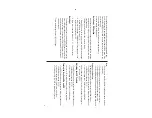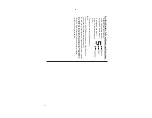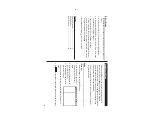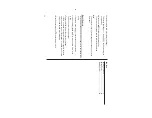10
See also
Entering Characters
...................................................
5
Editing Entries
..........................................................
2
0
Deleting Entries
........................................................
2
0
Search
1.
Tap
v
, then select the category in the menu bar
.
2.
Tap
“
, then select “Search Entry” in the menu.
3.
Select desired field by tapping the
field name (“Last Name”, for
example), then enter a string to be
searched (“Smi”, in this example).
Up to 10 characters can be
entered in the Search entry field.
4.
Tap
on the menu bar
, or press
x
.
If there is no matching data, “Not Found!” will appear
, then the
screen will return to the Search display
.
7.
Press
m
and enter “
619-542-7320
” as the W
ork Number
.
8.
Enter the rest of the fields, then tap
æ
to store the entry
.
The overview of the new entry will be displayed.
To
verify entries,
scroll down the display area by tapping
m
.
Calendar Mode
Use the Calendar Mode to quickly view/add Schedule,
To
Do, and
Anniversary entries.
Navigating the m
onthly c
alendar
d
isplay
1.
In the Main menu, tap
a
to
enter the Calendar Mode.
The monthly calendar of the current
month will be displayed, with the
current day highlighted.
To
navigate the calendar
, use the
following keys:
∆
:Displays the previous month.
¬
:Displays the next month.
k
:Displays the next year in the monthly view
. In the weekly view
, it
will scroll through the entry items of the day
.
m
:Displays the previous year in the monthly view
. In the weekly
view
, it will scroll through the entry items of the day
.
jl
:
In the weekly view mode, rotate through previously entered
To
Do,
Anniversary
, and Schedule items.
:Displays the weekly view
.
“
:Displays a set of menus. Refer to Schedule,
To
Do, and
Anniversary Mode sections of this manual for details.
jl
:In the weekly view mode, move between the previously entered
To
Do,
Anniversary
, and Schedule items.
Summary of Contents for Wizard OZ-590A
Page 40: ...38 MEMO ...