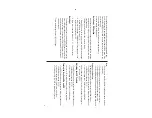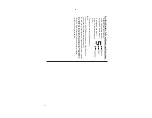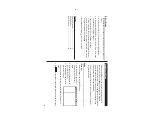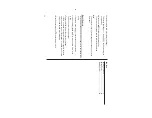9
Telephone Mode
Four telephone entry categories are available: Business, Personal,
Unfiled, and
All. Selecting the Business category
, for example, will
display the entries categorized as
“Business”, so that data can be
browsed easily
. Selecting “All”, on
the other hand, will list all entries.
To
select a desired category
, use
the menu on the
Telephone Mode
menu bar
.
In each category
, 1
1
entry fields are available as follows:
Maximum number of
Field Name
alphanumeric characters
1
Last name:
48
2
First name:
48
3
Company:
4
8
4
Home:
48
5
W
ork:
48
6
Fax:
48
7
Mobile:
48
8
Pager:
48
9
Address:
2
5
5
1
0
E-mail:
9
6
1
1
Note:
2
5
5
Entr
y
<Example>
Enter the contact info. for a business partner
, John Smith.
1.
In the Main menu, tap
v
to enter the T
elephone Mode, then tap the
menu on the left side of the menu bar to set the category for this
new entry (“Business”, for example).
2.
Tap
“
, then select “New Entry” in the menu.
3.
Enter data in the Last Name field:
enter “
Smith
”.
Note:
•
Data must be entered in the Last
Name, First Name or Company
field to make the new entry valid.
4. T
ap
m
, then enter the First Name: enter “
John
”.
Entry area can be selected by using
m
or
k
, or simply by tapping
the desired entry field.
5.
S
et
the cursor at the Company field, then enter “
ABC International
Co.
”.
6.
Tap
m
to move the cursor to the Home Number field, then enter
“
585-4280
”.
Note:
•
Data must be entered in at least one of the four phone number fields
(Home, W
ork, Mobile, and Fax) to make the new entry valid.
Summary of Contents for Wizard OZ-590A
Page 40: ...38 MEMO ...