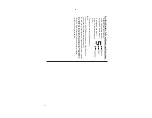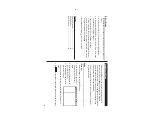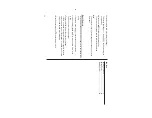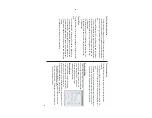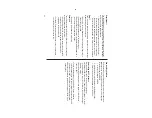19
Direct Search
Direct search can be done by either the date or the description of an
event.
1.
In the Main menu, tap the
y
icon to enter the Expense Mode.
2.
In the Expense Mode, tap
“
to select “Search Entry” in the menu.
The Search entry screen will appear
.
3.
Tap to select the “Date” or “Description” checkbox.
If “Date” is selected, an entry area for date will appear
. Enter the
date you wish to search. If “Description” is selected, then a search
string can be entered in the field below
.
4.
When done entering, tap
to execute the search.
See also
Entering Characters
...................................................
5
Editing Entries
..........................................................
2
0
Deleting Entries
........................................................
2
0
Expense
Report
1.
Tap
y
to enter the Expense Mode.
2.
Tap
on the menu bar to select the Expense menu, then select
“Period Report”.
3.
Enter the first date from which you
wish to summarize the expenses
(August 15, 2005),
then tap
Enter
.
4.
Enter the last date to which you
wish to summarize the expenses
(August 21, 2005).
5.
Press
x
.
The total amount report for the
period will be displayed.
Summary of Contents for Wizard OZ-590A
Page 40: ...38 MEMO ...