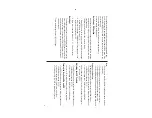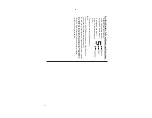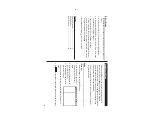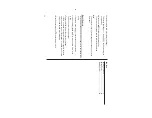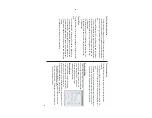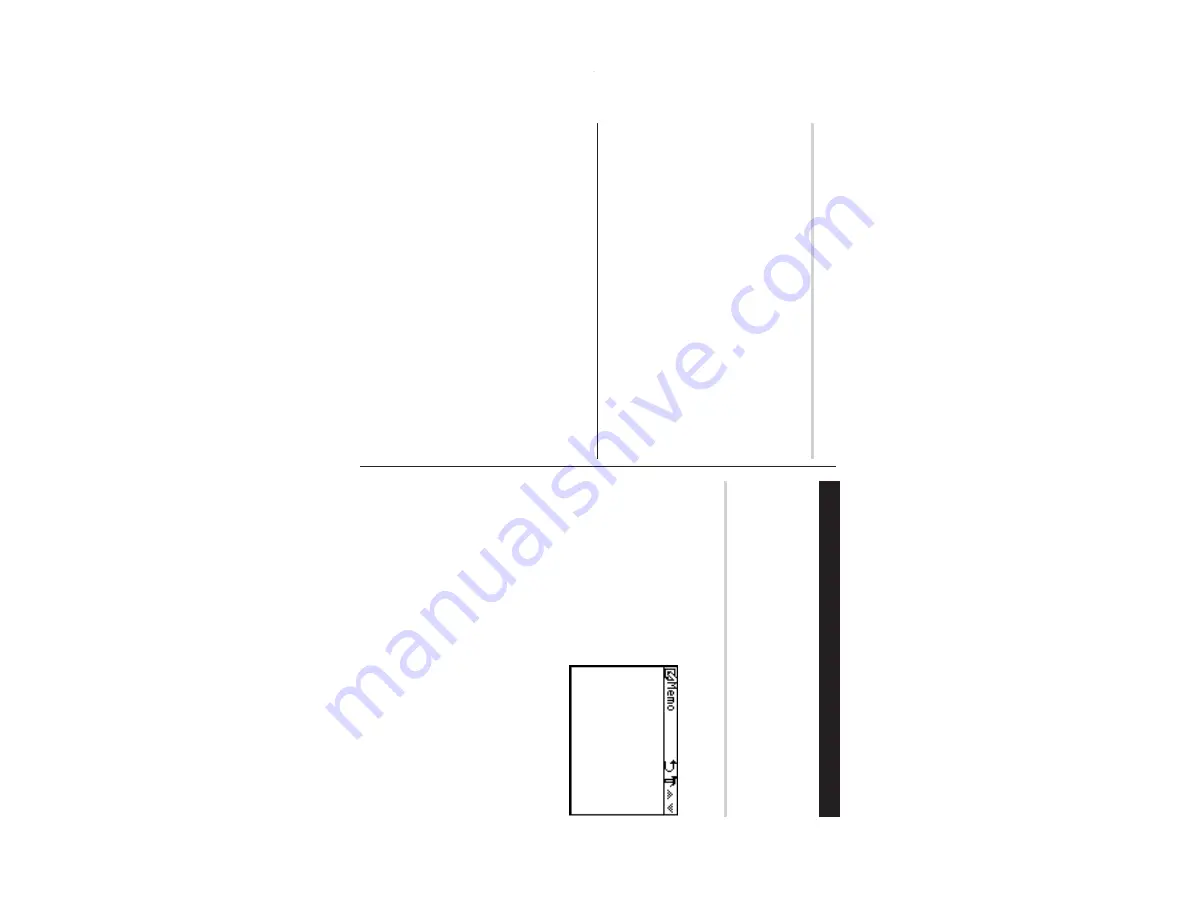
16
Setting Entr
y Status to Done/Pending
1.
In the Main menu, tap
t
to enter the
To
Do Mode.
A
list of
To
Do entries appear
.
2.
Tap to select and open the desired entry
.
The overview of the entry will show
.
3.
Tap the Pending/Done checkbox, indicating either “Pending” or
“Done”.
The entry status dialog box will appear
. T
ap “Y
es” or “No” to answer
the “Is it Done?” or “Is it Pending?” dialog.
Entries for each status can be viewed by tapping "Pending" or
"Done" in the
To
Do menu.
Tap "All" to view all
To
Do entries.
See also
Entering Characters
...................................................
5
Editing Entries
..........................................................
2
0
Deleting Entries
........................................................
2
0
Memo Mode
Y
ou can store memos using the Memo Mode. Up to 986 alphanu-
meric characters in the Memo entry field, and maximum of 20
characters for each title entry
, can be entered per entry
.
Entr
y
<Example>
Enter your passport number: 12AB34567
1.
In the Main menu, tap the
w
icon to enter the Memo Mode.
2.
Tap
“
, then select “New Entry”
from the menu items.
3.
In the “T
itle” field, enter a title for
this entry
.
Up to 20 alphanumeric characters
can be entered in this entry field.
Enter “
Passport No.
”. When done, tap the next entry field (or use
m
or
x
) to move on.
4.
In the “Memo” field, up to 986 alphanumeric characters can be
entered.
Enter “
12AB34567
”, then tap
æ
to store and activate the entry
.
Summary of Contents for Wizard OZ-590A
Page 40: ...38 MEMO ...