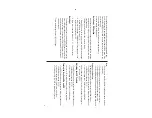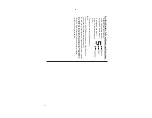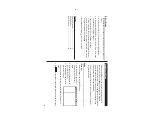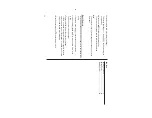12
Schedule Mode
Entr
y
<Example>
A
project meeting will be held from 10:00
AM to 1
1:00
AM on
September 15, 2005.
1.
In the Main menu, tap
g
to
enter the Schedule Mode.
2.
Tap
“
to select “New Entry” in the
menu.
A data entry screen appears, with
the cursor set at the date of the
entry to be set.
3.
Display the desired month by tapping
∆
and/or
¬
. Use
˚
and/or
µ
to scroll the calendar vertically
.
4.
Tap the desired day on the calendar
, or set the date by using the
number keys.
Tap “09152005” to set the entry date on September
15, 2005.
5.
When done, tap
Enter
to set the cursor at the next field.
A
T
ime bar
appears on the screen’
s center
.
6.
At the “T
ime” field, tap "10", then "00" on the
T
ime bar
.
7.
Set the cursor at the end time of
this event. Enter "1
1", then "00".
When done, tap
Enter
to move the
cursor at the
Alarm
T
ime field.
8.
To
set an alarm for this event, tap
“Y
es”, enter the
Alarm
T
ime (“9:30”,
for example), then tap
Enter
to
move onto the Description field.
• If no alarm is desired, then tap “No” to skip the
Alarm
T
ime entry
.
9.
Enter a description for this event
(“Project meeting”) using the
alphabet keys.
The Description field can hold up
to 485 characters.
10.
When done, tap
æ
icon to store and activate the entry
.
Time bar
Summary of Contents for Wizard OZ-590A
Page 40: ...38 MEMO ...