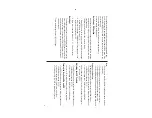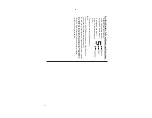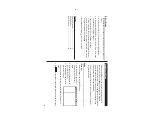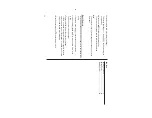8
When the set time arrives, the
Alarm will sound, and the reminder
message will be displayed.
Note:
•
Each
Alarm can be set independently from other
Alarms.
•
Once set, the
Alarm can be activated or deactivated by tapping
o
or
)
.
Timer
The
T
imer Mode literally functions as a timer
. When the specified
time passes, the Organizer will remind you with the alarm sound.
Setting the T
imer
1.
Tap
!
once, twice, or three times,
then find and tap the
Q
icon to enter the
T
imer Mode.
2.
In the
T
imer Mode, set the
T
imer activation time. Enter "000130", for
example, to set the
T
imer to activate at a minute and a half later
.
When done entering, tap
Enter
.
The
T
imer is now activated, and the clock starts ticking.
3.
The
T
imer alarm should sound after one minute and thirty seconds
later
.
Tap the screen, or press any key to stop the alarm sounding.
Note:
•
Only one
T
imer can be set at a time.
•
The largest
T
imer interval to be set is 23:59:59.
•
The alarm will automatically stop sounding after 1 minute.
Setting the Alarm time
1. T
ap
h
, then tap the Home
Clock menu on the menu bar
.
2.
In the list of menu, tap to select
(or use
k
or
m
to select, then
press
x
) a desired
Alarm:
Alarm 1,
Alarm 2, or
Alarm 3.
3.
Tap the
“
icon to edit the
selected Alarm
setup.
4. Enter the
Alarm time to activate. Each field value can be increased
or decreased by using the
k
or
m
keys.
5. When done, tap the “Note” field. Enter a reminder here, if desired.
6. T
ap
æ
, or press
x
to activate the
Alarm settings.
While the
Alarm is activated, the “
” icon will appear on the
screen.
Alarm
The Organizer has 2 types of alarm:
1. Daily
Alarm..........
Sounds every day at the specified time (for
approx. 1 minute), when "
" is displayed.
Up to 3 alarms can be set separately (Alarm1,
Alarm2, and
Alarm3).
2.
Schedule
Alarm...
Sounds at the specified times set in the Schedule
entries (see page 12).
Press any key or tap the screen to stop the
Alarm sounding.
Summary of Contents for Wizard OZ-590A
Page 40: ...38 MEMO ...