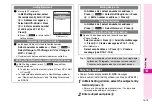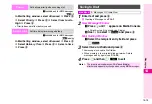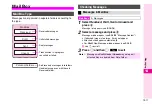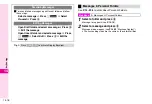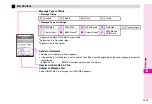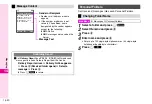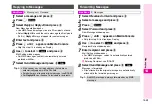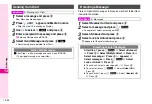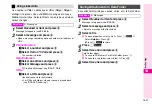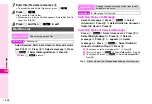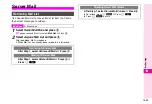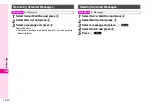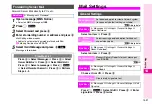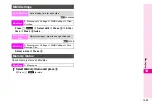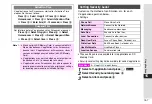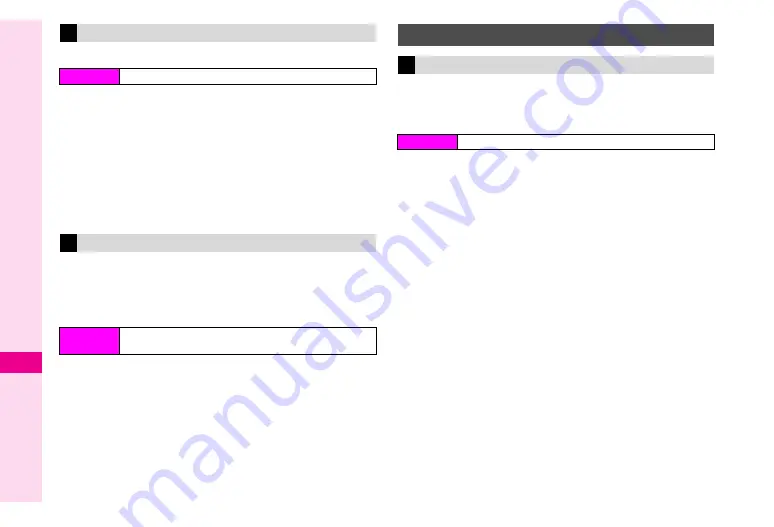
14-26
14
Messaging
Protected messages cannot be deleted.
1
Select a folder and press
b
Message list appears (see
2
Press
e
P
3
Select
Advanced
and press
b
4
Select
Delete All
and press
b
5
Press
e
i
6
Press
g
to exit
When memory is full, oldest received/sent messages are
automatically replaced by new messages.
^
To prevent deletion, protect important messages (see
).
^
Sent
is set by default.
1
Select an item and press
b
C
To turn off Auto Delete, select
None
A
Press
b
C
To set Auto Delete for both Received and Sent folders, select
Both
A
Press
b
2
Press
g
to exit
Save linked phone numbers, mail addresses and URLs from
message text and sender's/recipient's address to Phone Book.
Selected numbers can only be saved when colour changes.
1
Select
Received
or
Sent
and press
b
Message list appears (see
2
Select a message and press
b
3
Saving Sender/Recipient Number or Address
1
Press
e
P
2
Select
Save Address
and press
b
3
Select a number or address and press
b
Saving Number in Text
1
Select a number and press
b
2
Select
Save to Phone Book
and press
b
4
Select
As New Entry
and press
b
Number or address is entered in corresponding Phone Book
field. Complete other fields and save (see
-
C
To add to existing entry, select a Phone Book entry
A
Press
b
A
Press
d
q
Deleting All in Personal Folders
Main Menu
H
Messages
A
Personal Folders
Auto Delete
Main Menu
H
Messages
A
Settings
A
General Settings
A
Auto Delete
Linked Info
Saving Linked Info to Phone Book
Main Menu
H
Messages
Summary of Contents for Vodafone 802SH
Page 34: ...xxxiii ...
Page 35: ...1 1 Getting Started ...
Page 68: ...2 1 Basic Handset Operations ...
Page 89: ...3 1 Text Entry ...
Page 104: ...4 1 Phone Book ...
Page 117: ...5 1 TV Call ...
Page 122: ...6 1 Camera ...
Page 141: ...7 1 Media Player ...
Page 153: ...8 1 Managing Files ...
Page 169: ...9 1 Connectivity ...
Page 189: ...10 1 Additional Functions ...
Page 203: ...11 1 Tools ...
Page 231: ...12 1 Optional Services ...
Page 241: ...13 1 Vodafone live Overview ...
Page 259: ...14 1 Messaging ...
Page 292: ...15 1 V applications ...
Page 301: ...16 1 Appendix ...