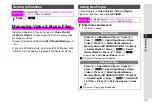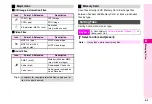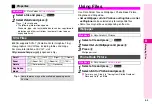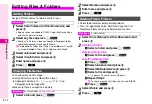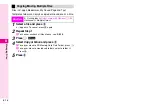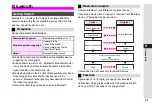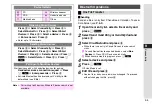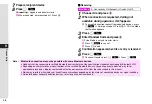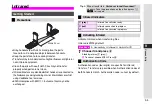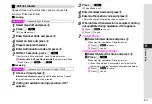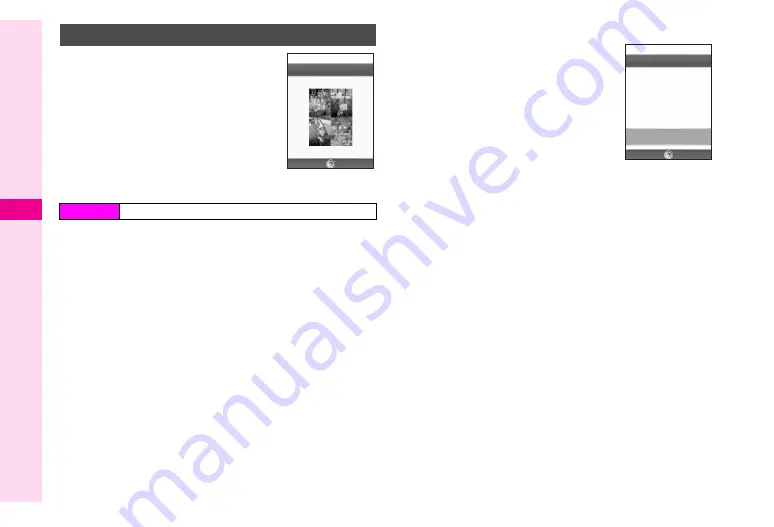
8-12
8
Managing Files
Combine up to four reduced images into
one.
^
Apply to JPEG and PNG images.
^
Make sure there is enough free memory.
^
The four images are placed in the
following order: upper left, upper right,
lower left and lower right.
1
Select the first image and press
e
P
2
Select
Picture Editor
and press
b
3
Select
Split Picture
and press
b
4
Select
Create 120x160
or
Create 240x320
and
press
b
5
Enter name and press
b
^
Enter up to 24 characters.
6
Select
Second Image
and press
b
7
Select an image and press
b
Image opens (compatible ones only).
C
To change image after Step 7, press
e
P
A
Select
Change
A
Press
b
A
Select an image
8
Press
b
9
Repeat Steps 6 - 8 to add images
^
In Step 6, select
Third Image
or
Fourth
Image
and press
b
.
C
To preview Split Image, press
e
P
A
Select
View
A
Press
b
C
To change images, select one
A
Press
e
P
A
Select
Replace
A
Press
b
A
Start over from Step 7 - 8
C
To delete images, select one
A
Press
e
P
A
Select
Remove
A
Press
b
A
Press
e
i
10
Press
e
P
when finished
C
To cancel, press
d
W
11
Select
Save
and press
b
Split Screen
Main Menu
H
Data Folder
A
Pictures
Split Picture
N
J
Picture Viewer
Options
Back
First Image
04‑12‑10̲10‑30.jpg
Second Image
04‑12‑11̲10‑25.jpg
Third Image
04‑12‑12̲10‑19.jpg
Fourth Image
04‑12‑14̲10‑38.jpg
N
7
X
67
k
1
K
s
g
J
Split Picture
Options
Back
Summary of Contents for Vodafone 802SH
Page 34: ...xxxiii ...
Page 35: ...1 1 Getting Started ...
Page 68: ...2 1 Basic Handset Operations ...
Page 89: ...3 1 Text Entry ...
Page 104: ...4 1 Phone Book ...
Page 117: ...5 1 TV Call ...
Page 122: ...6 1 Camera ...
Page 141: ...7 1 Media Player ...
Page 153: ...8 1 Managing Files ...
Page 169: ...9 1 Connectivity ...
Page 189: ...10 1 Additional Functions ...
Page 203: ...11 1 Tools ...
Page 231: ...12 1 Optional Services ...
Page 241: ...13 1 Vodafone live Overview ...
Page 259: ...14 1 Messaging ...
Page 292: ...15 1 V applications ...
Page 301: ...16 1 Appendix ...