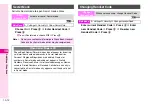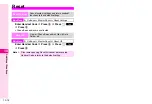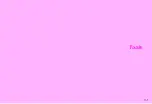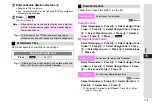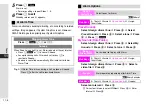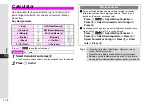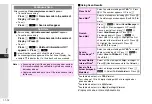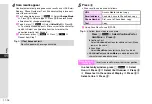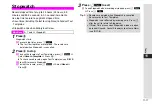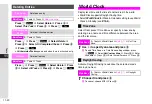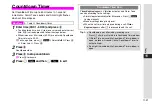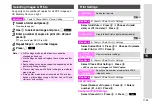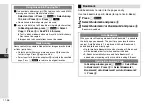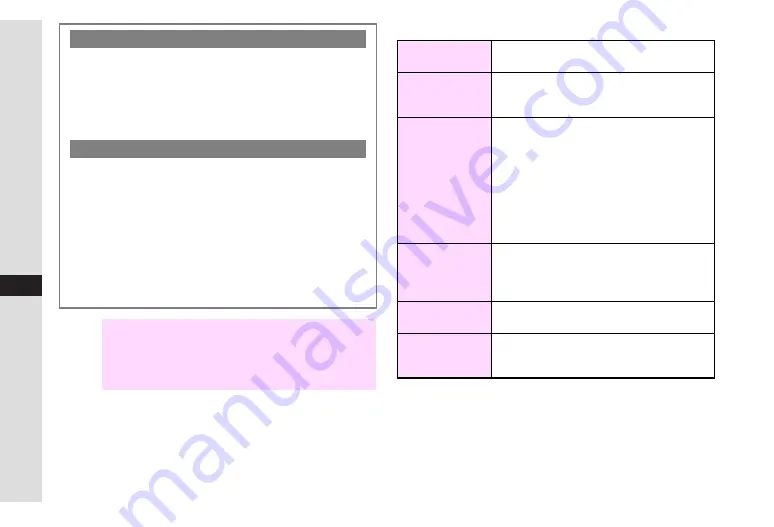
11-12
11
Tools
C
Using Scan Results
1
Available when text is in
TEL:
U
format.
2
Text strings of 10 to 24 digits starting with 0 are recognised as
phone numbers.
3
Available when text is in
U
@
U
format.
4
Available when text is in
http://
U
or
rtsp://
U
format.
U
represents one or more alphanumerics.
Continuous Scan
After scanning,
Scan complete scan new?
appears.
^
To continue scanning
Press
e
i
A
Frame barcode in the centre of
Display
A
Press
b
^
To exit
Press
d
c
A
Scan results appear
Split Data
C
After scanning,
Split data scan next symbol?
appears.
^
To continue scanning
Press
e
i
A
Frame barcode in the centre of
Display
A
Press
b
^
To exit
Press
d
c
A
Delete all information, OK?
appears
A
Press
e
i
C
Data will not be saved until all split data is scanned.
C
The scanning status appears on the first line of Display. For
example,
b
indicates that 1 of 4 codes has been scanned.
Note
H
^
Scanning may fail if the barcode is smudged or unclear.
^
It is recommended to use Mobile Light when scanning
barcodes indoors.
^
Capture one barcode at a time. Otherwise handset may
fail to scan.
Place Calls
1
Select a number starting with
TEL:
2
A
Press
b
A
The number appears
A
Press
f
Send Mail
3
Select a mail address including
@
A
Press
b
A
New Message window opens (See
for
more.)
Quote &
Send Mail
Press
e
P
A
Select
Send Message
A
Press
b
A
Preview appears
A
Press
b
To use a part of text, press
e
P
A
Select
Send Message
A
Press
b
A
Preview appears
A
Press
e
P
A
Select
Cut
A
Press
b
A
Highlight the first
character of the text block to cut
A
Press
b
A
Highlight the text block
A
Press
b
(See
for more.)
Save to
Phone Book
1, 3
Select a number starting with
TEL:
2
or a mail
address including
@
A
Press
e
P
A
Select
Save to Ph.Book
A
Press
b
(See
Access Mobile
Internet Sites
4
Select a URL starting with
http://
or
rtsp://
A
Press
b
(Handset connects to the Network.)
Save to Data
Folder (Images &
Melodies)
Select an image or melody file
A
Press
e
P
A
Select
To Data Folder
A
Press
b
Summary of Contents for Vodafone 802SH
Page 34: ...xxxiii ...
Page 35: ...1 1 Getting Started ...
Page 68: ...2 1 Basic Handset Operations ...
Page 89: ...3 1 Text Entry ...
Page 104: ...4 1 Phone Book ...
Page 117: ...5 1 TV Call ...
Page 122: ...6 1 Camera ...
Page 141: ...7 1 Media Player ...
Page 153: ...8 1 Managing Files ...
Page 169: ...9 1 Connectivity ...
Page 189: ...10 1 Additional Functions ...
Page 203: ...11 1 Tools ...
Page 231: ...12 1 Optional Services ...
Page 241: ...13 1 Vodafone live Overview ...
Page 259: ...14 1 Messaging ...
Page 292: ...15 1 V applications ...
Page 301: ...16 1 Appendix ...