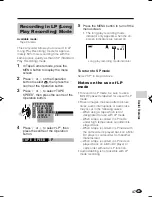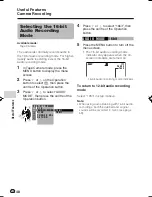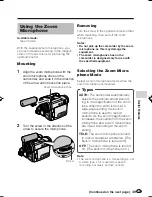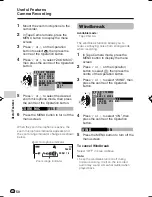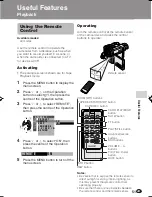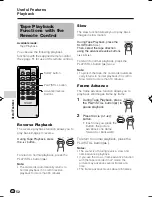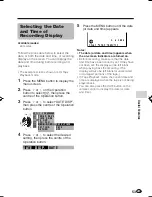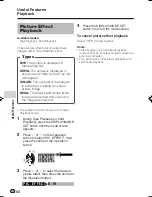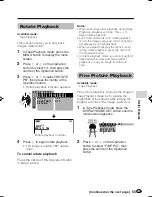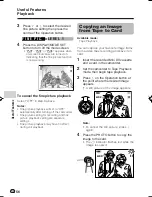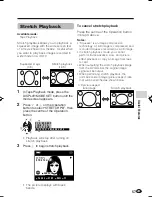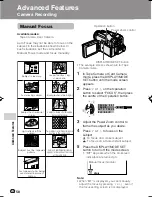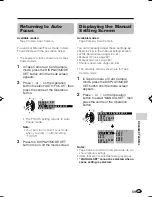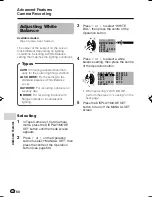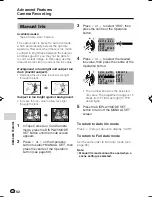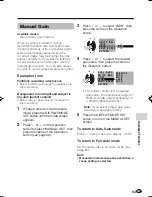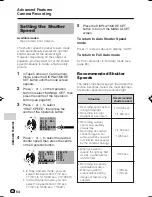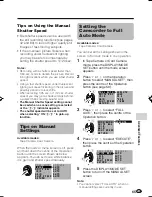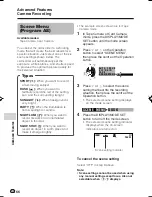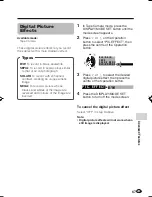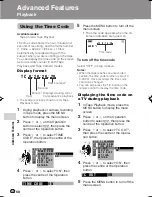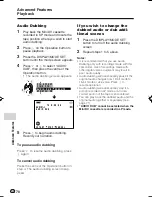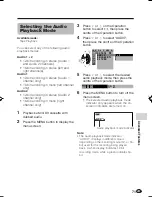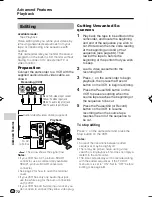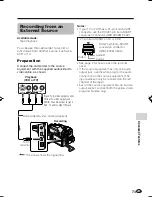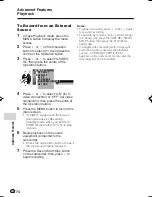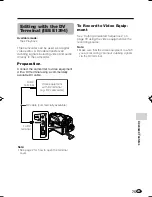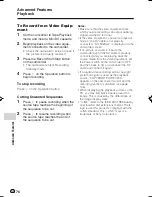61
Advanced Features
Locking
1
Select “LOCK MODE” in step 4 in
“Selecting” on the previous page.
2
Aim the lens at a white object.
• Adjust the distance of the object so
that the entire screen is white.
3
Press the centre of the Operation
button to set the white balance lock.
• “LOCK MODE” will change to
“LOCK” after pressing the centre of
the Operation button.
• “LOCK” flashes during the locking
procedure, and stops flashing after
locking the white balance.
Note:
• If you move the camcorder while
“LOCK” is flashing, “LOCK” may not
stop flashing. If this occurs, repeat
step 3.
4
Press the DISPLAY/MODE SET
button to turn off the MANUAL SET
screen.
To return to Auto White Balance
mode
Press
j
in step 4 in “Selecting” on the
previous page or step 3 in “Locking” to
display “AUTO”.
To return to Full Auto mode
Set the camcorder to Full Auto mode (see
page 65).
Note:
•
White Balance setting cannot be used
when a scene setting is selected.
White paper or white cloth
VL-Z950S-GB-058-067
04.2.3, 11:38 AM
61
Summary of Contents for VL-Z950S
Page 2: ......