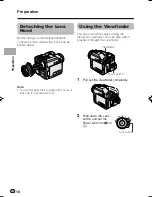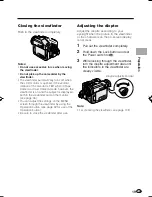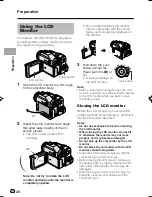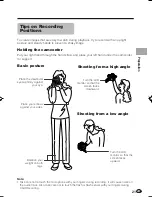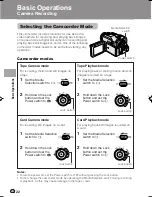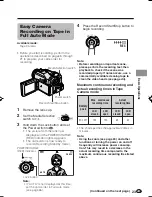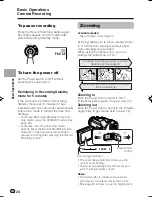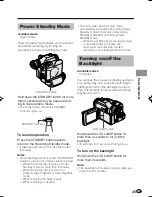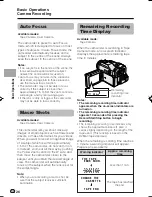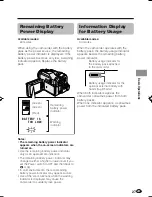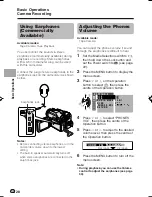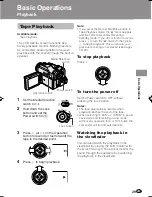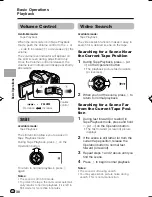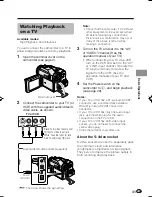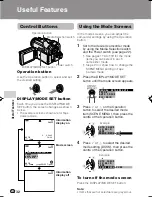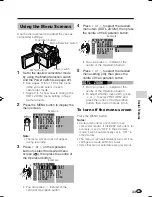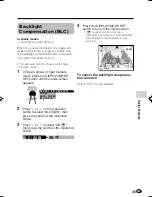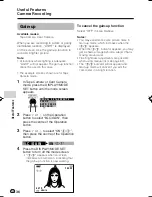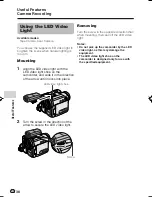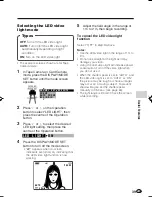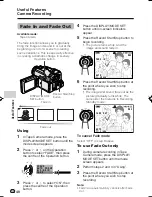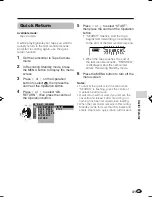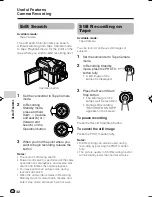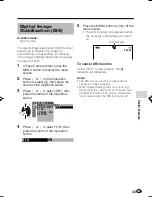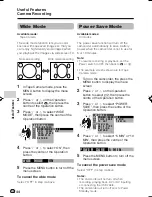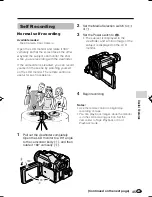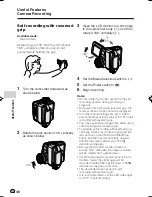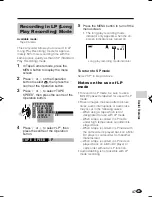Useful Features
32
Useful Features
Operation button
Media Selection switch
DISPLAY/MODE SET button
Power switch
Information
display on
Mode screen
Information
display off
Example
Example
Useful Features
Control Buttons
Operation button
Use the Operation button to select and set
the desired setting.
Using the Mode Screens
In the mode screens, you can adjust the
camcorder settings by using the Operation
button.
1
Set to the desired camcorder mode
by using the Media Selection switch
and the Power switch (see page 22).
• See pages 116 to 119 for the mode
items you can select in each
camcorder mode.
• Steps 2 to 4 show how to change the
SCENE MENU setting in Tape
Camera mode.
2
Press the DISPLAY/MODE SET
button until the mode screen appears.
3
Press
l
or
m
on the Operation
button to select the desired mode
item (SCENE MENU), then press the
centre of the Operation button.
4
Press
l
or
m
to select the desired
mode setting (DUSK), then press the
centre of the Operation button.
To turn off the mode screen
Press the DISPLAY/MODE SET button.
Note:
• Items that are not selectable are greyed out.
3 0 min
A U T O
3 0 min
A U T O
S E L E C T
S E T
E X E C U T E
B L C / G A I N
S E T
M A N U A L
F O C U S
A U T O F O C U S
5
0
0
2
.
2
0
3
:
0
1
6 .
P A U S E
P A U S E
P A U S E
E X E C U T E
B L C / G A I N
S E T
M A N U A L
F O C U S
A U T O F O C U S
S C E N E M E N U
O F F
B L C G A I N
/
F A D E
A U T O F O C U S
S C E N E M E N U
DU S K
B L C G A I N
/
F A D E
A U T O F O C U S
DISPLAY/MODE SET button
Each time you press the DISPLAY/MODE
SET button, the screen changes as shown
below.
• The example screens shown are for Tape
Camera mode.
VL-Z950S-GB-032-039
04.2.3, 11:35 AM
32
Summary of Contents for VL-Z950S
Page 2: ......