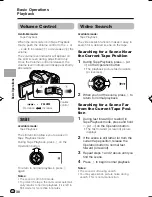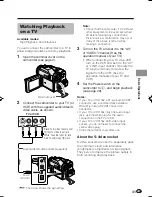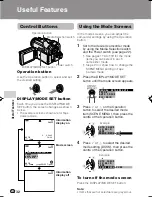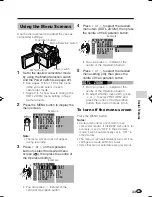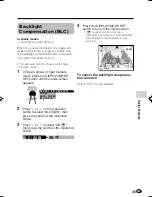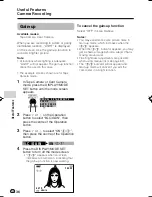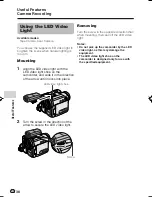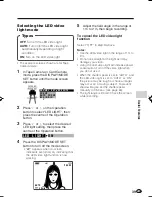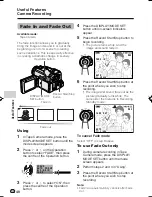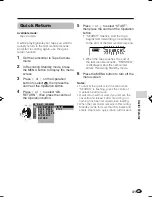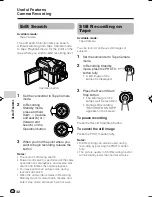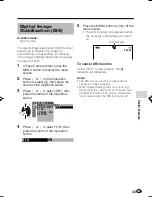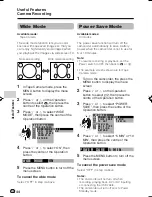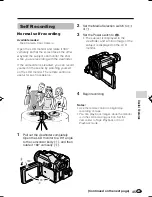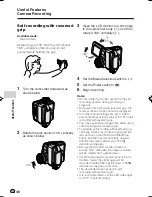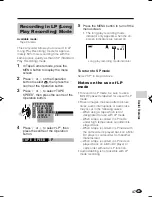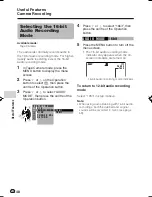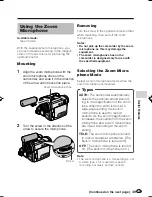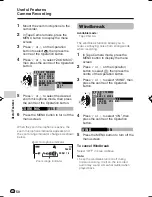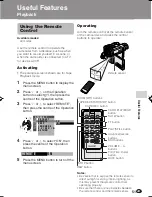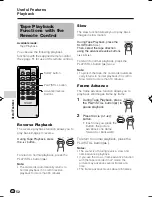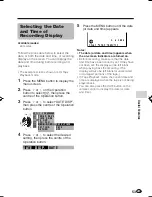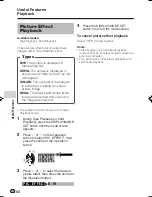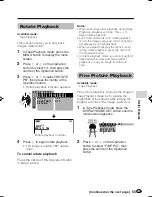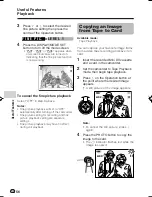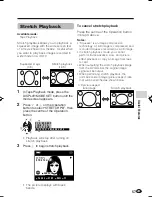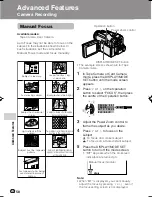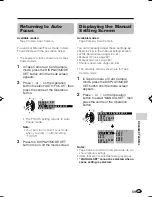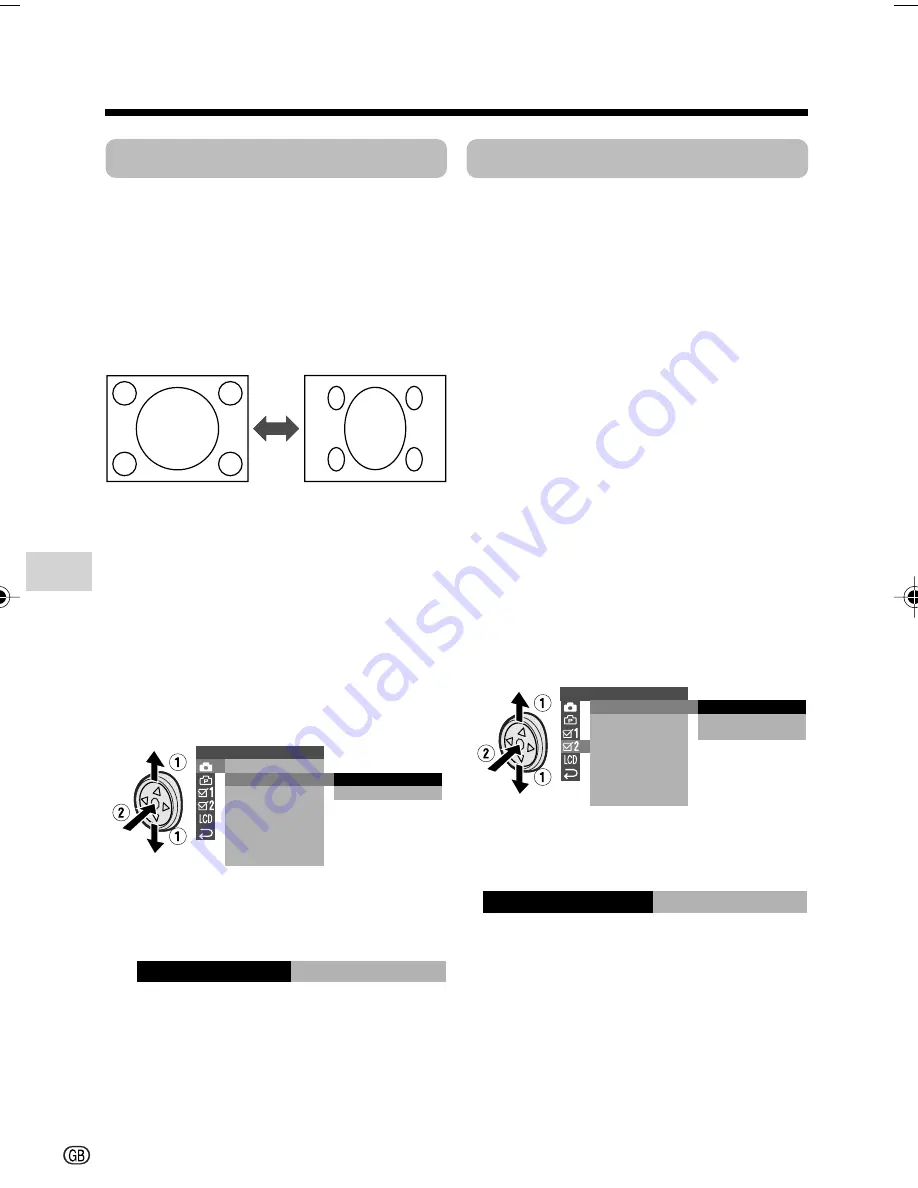
Useful Features
Camera Recording
44
Useful Features
Wide Mode
Available mode:
Tape Camera
The wide mode function lets you record
scenes with squeezed images so that you
can enjoy high-density wide images when
you playback the images via widescreen TV.
1
In Tape Camera mode, press the
MENU button to display the menu
screen.
2
Press
l
or
m
on the Operation
button to select
T
, then press the
centre of the Operation button.
3
Press
l
or
m
to select “WIDE
MODE”, then press the centre of the
Operation button.
4
Press
l
or
m
to select “ON”, then
press the centre of the Operation
button.
5
Press the MENU button to turn off the
menu screen.
To cancel the wide mode
Select “OFF” in step 4 above.
S E T T I N G 1
Q K .
D G T L
R E T U R N
Z O OM M I C
Z O OM
T A P E
S P E E D
R E T U R N
O F F
ON
W I D E MOD E
WIDE MODE
ON
Power Save Mode
Available modes:
All modes
The power save function will turn off the
camcorder automatically to save battery
power when the camcorder is not in use for
5 or 10 minutes.
Note:
• To resume recording or playback, set the
Power switch to OFF, then back to
v
or
w
.
• The example screens shown are for Tape
Camera mode.
1
Turn on the camcorder, the press the
MENU button to display the menu
screen.
2
Press
l
or
m
on the Operation
button to select
~
, then press the
centre of the Operation button.
3
Press
l
or
m
to select “POWER
SAVE”, then press the centre of the
Operation button.
4
Press
l
or
m
to select “5 MIN” or “10
MIN”, then press the centre of the
Operation button.
5
Press the MENU button to turn off the
menu screen.
To cancel the power save mode
Select “OFF” in step 4 above.
Notes:
• The camcorder will not turn off when
recording, playing back, AV or DV inputting
or connecting the USB cable.
• The camcorder will turn off prior to Power
Standby mode.
O T H E R S 2
T I ME
POW E R S A V E
C O D E
T C
5 M I N
1 0 M I N
OU T
O F F
D A T E D I S P .
R E T U R N
S E T T I N G
1 2 H 2 4 H
/
P OWE R S A V E
5 M I N
Normal recording
Wide mode recording
VL-Z950S-GB-040-050
04.2.3, 11:36 AM
44
Summary of Contents for VL-Z950S
Page 2: ......