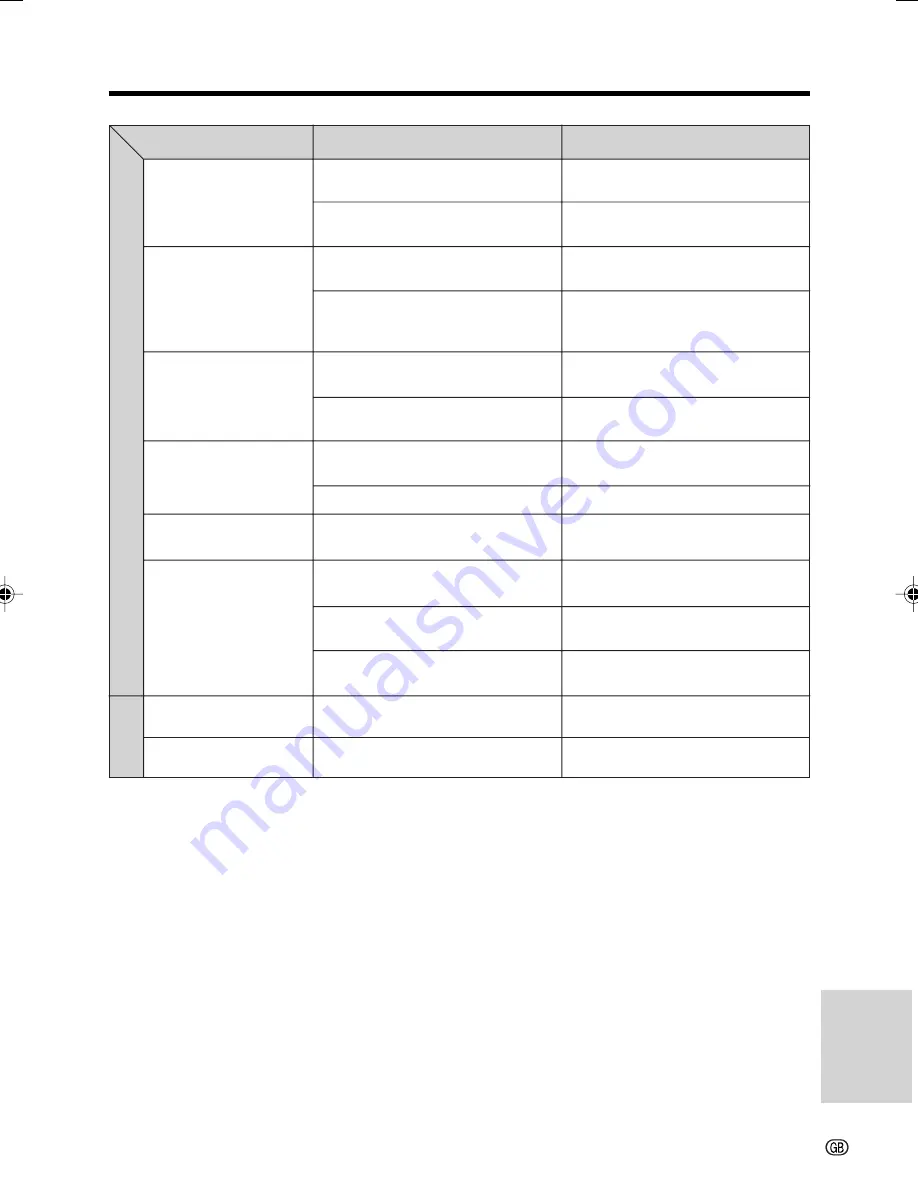
Appendix
89
Symptom
No image appears on
connected TV screen.
No image from an exter-
nal source appears on
the camcorder screen.
Cannot rewind or fast for-
ward tape.
Video noise in image.
No sound.
Tape does not work.
Cannot delete image on
card.
Cannot format card.
Possible cause
Video input channel on TV or TV
channel is not selected properly.
Audio/video/S-video cable is not
properly connected.
DV cable or audio/video/S-video
cable is not properly connected.
The cable connection does not match
the S-VIDEO IN menu setting.
Position at beginning or end of tape.
Using a cleaning tape
Dirty video heads.
Old or worn tape.
Using a 12-bit recording tape with
AUDIO menu item set to “AUDIO 2”.
Power switch is set to Camera mode.
Media Selection switch is set to Card
mode.
Battery pack is depleted.
Image is delete-protected.
——
Suggested solution
Select video input channel or TV
channel properly (
p. 23
).
Connect audio/video/S-video cable
properly (
p. 23
).
Connect DV cable or audio/video/S-
video cable properly. (
pp. 57–59
)
Set the S-VIDEO IN menu item to
“ON” for S-video connection, or “OFF”
for video connection. (
pp. 57, 58
)
Rewind or fast forward tape to de-
sired point (
p. 22
).
The cleaning tape will automatically
rewind after cleaning finishes (
p. viii
).
Call for service or use a commercially
available cleaning tape (
p. viii
).
Use a new cassette.
Set the AUDIO menu item to “AUDIO
1” or “AUDIO 1+2” (
p. 62
).
Set the Power switch to Playback
mode (
p. 17
).
Set the Media Selection switch to
Tape mode (
p. 17
).
Charge battery pack or replace it with
a fully charged one (
pp. 8, 9
).
Cancel the protection setting (
p. 71
).
Contact your dealer for advise.
Card mode
Pla
ybac
k mode
VL-MC500S-GB-086-091
02.7.16, 3:37 PM
89
Summary of Contents for ViewCam VL-MC500S
Page 2: ......




































