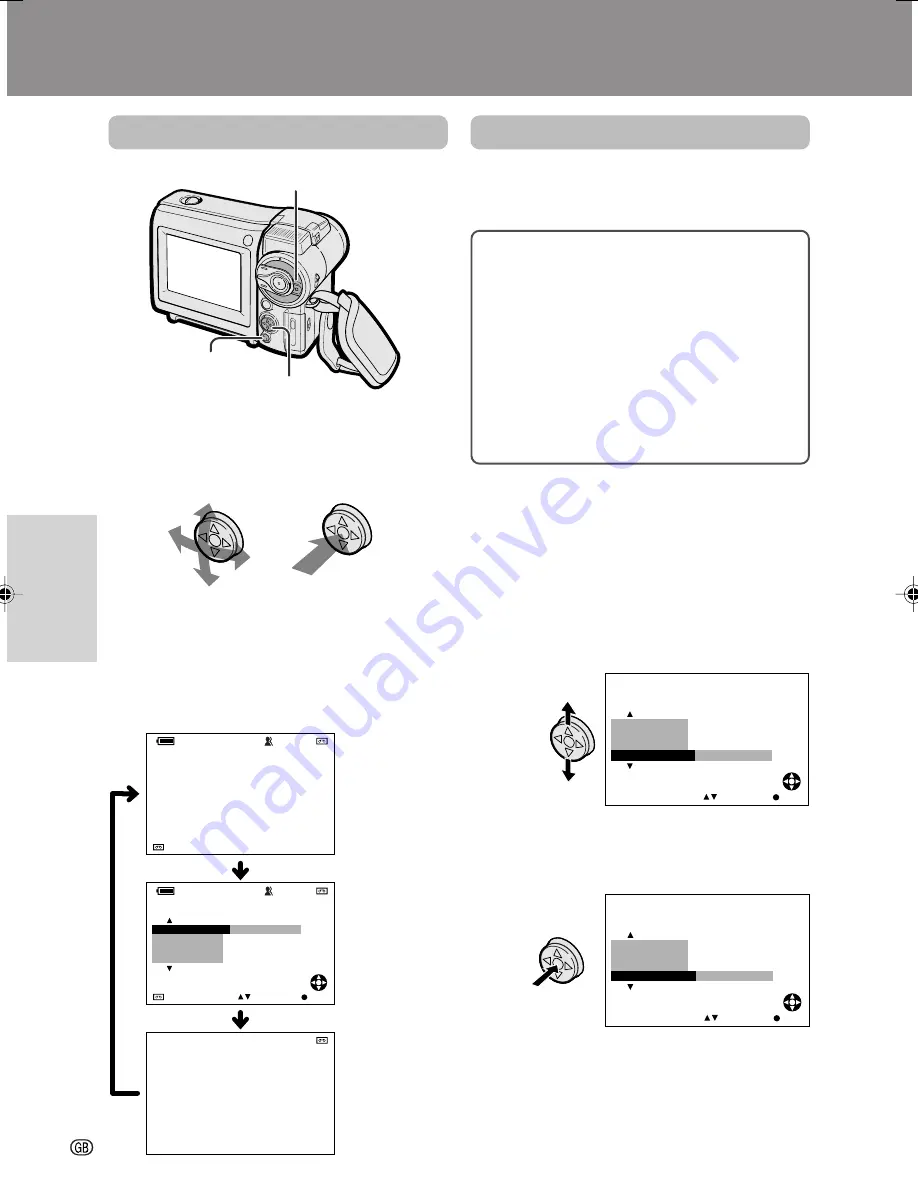
Useful Features
24
Useful Features
Control Buttons
Operation Button
Use the Operation button to select and set the
desired setting.
DISPLAY Button
Each time you press the DISPLAY button, the
screen changes as shown below.
• The example screens shown are for Tape
Camera mode.
Using the Mode Screens
In the mode screens, you can adjust the
camcorder settings as shown below by using
the Operation button.
3
A U T O
3
0 min
A U T O
T A P E
T A P E
0 min
3
A U T O
0 min
G AMMA
O F F
F A D E
M E N U
S N A P
S E T
S E L E C T
E F F .
3
0
0
2
.
2
0
3
:
0
1
6 .
Mode screen
Indicators off
Indicators on
• Steps 1 to 3 show how to change the
SNAP EFF. setting in Tape Camera mode.
1
Press the DISPLAY button until the
mode screen appears.
2
Press
l
or
m
on the Operation button
to select the desired mode item (SNAP
EFF.).
3
Press the centre of the Operation button
until the desired menu setting (9
FRAMES) appears.
4
Press the DISPLAY button to turn off the
mode screen.
Tape Camera:
GAMMA, FADE, MENU,
SNAP EFF., SCENE MENU, MANUAL SET,
FOCUS, DATE DISP.
Tape Playback:
GAMMA, AUDIO DUB,
MENU, MULTI FRAME, DATE DISP.
Card Camera:
GAMMA, SELF TIMER,
MENU, SCENE MENU, MANUAL SET,
FOCUS, DATE DISP.
Card Playback:
FULL
x
MULTI, MENU,
DELETE ONE, DELETE ALL, PROTECT,
DATE DISP.
F A D E
P H O T O S H O T
ME NU
GAMMA
S E T
S E L E C T
S N A P E F F .
S N A P E F F .
F R AME S
9
F A D E
G AMMA
M E N U
S E T
S E L E C T
Power switch
Operation button
DISPLAY button
Example
Example
VL-MC500S-GB-024-029
02.7.16, 3:26 PM
24
Summary of Contents for ViewCam VL-MC500S
Page 2: ......






























