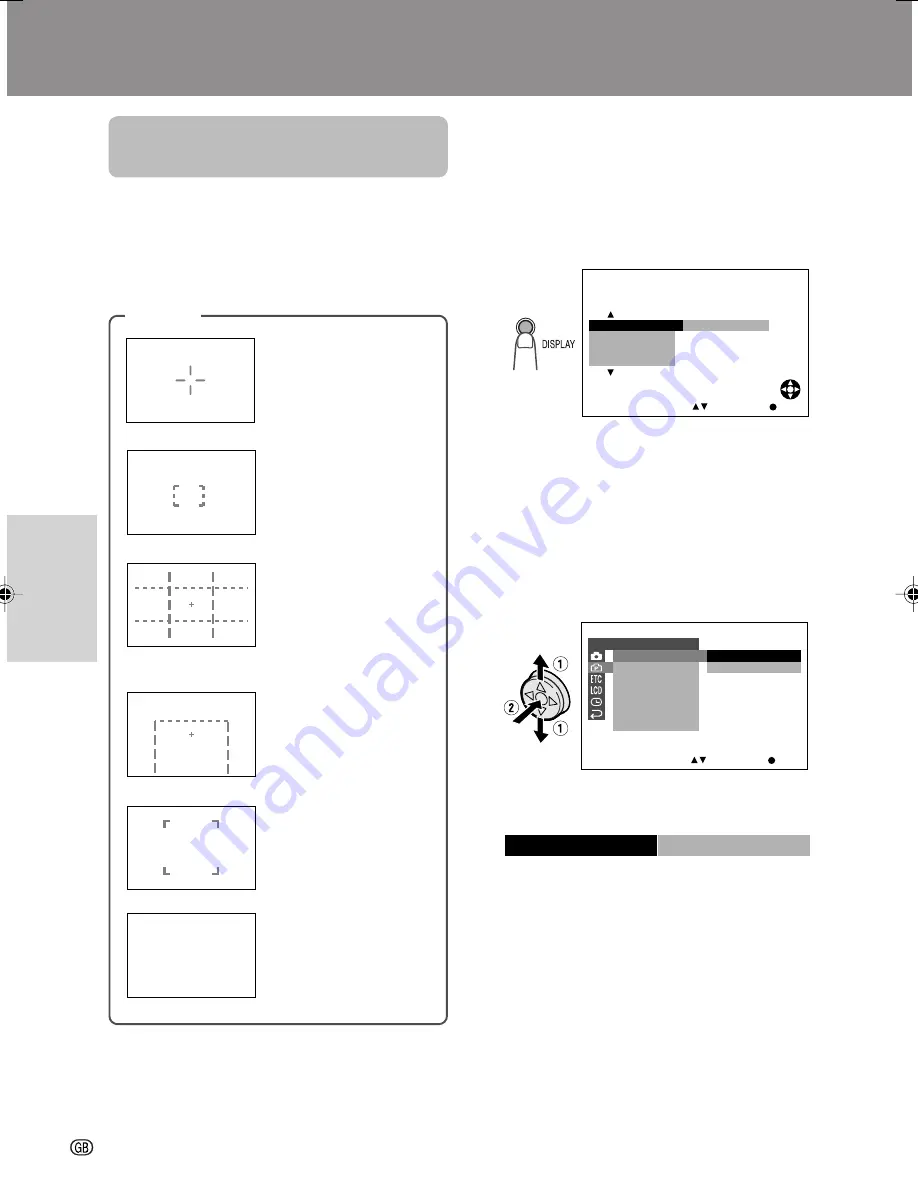
Useful Features
Useful features
Camera Recording
26
Useful Features
Camera Recording
Displaying the
Recording Guide
Available modes:
Tape Camera, Card Camera
• The example screens shown are for Tape
Camera mode.
1
In Tape Camera or Card Camera mode,
press the DISPLAY button until the
mode screen appears.
2
Press
l
or
m
on the Operation button
to select “MENU”, then press the centre
of the Operation button.
3
Press
l
or
m
to select
Y
, then press
the centre of the Operation button.
4
Press
l
or
m
to select “REC GUIDE”,
then press the centre of the Operation
button.
5
Press
l
or
m
to select “ON”, then press
the centre of the Operation button.
6
Press the DISPLAY button to turn off the
menu screen.
Selecting the recording guide
Press
l
or
m
on the Operation button in Tape
Camera or Card Camera mode.
To turn off the recording guide
Select “OFF” in step 5 above.
This function helps you decide on the size of
the subject occupying the screen. Select one
of five recording guides.
Types
Cross:
A cross mark at
the centre of the
screen for placing the
subject at the centre.
Focus:
Focus brackets
for guiding you to the
focus area.
Landscape:
Grid lines
dividing the screen
into 9 areas to help
you with the horizontal
and vertical composi-
tion.
Snapshot:
For captur-
ing a small group of
friends in a frame with
surrounding back-
ground.
Portrait:
Frame fitting
an upper-body view.
Turning on the recording guide
S E T T I N G 2
S E T
S E L E C T
R E C GU I D E
D I S
1 6
9
:
A U D I O MO D E
R E T U R N
W I N D
O F F
ON
ON
RE C GU I DE
Off:
You can turn off the
recording guide
without setting “OFF”
in the menu screen.
G AMMA
O F F
F A D E
M E N U
S N A P
S E T
S E L E C T
E F F .
VL-MC500S-GB-024-029
02.7.16, 3:26 PM
26
Summary of Contents for ViewCam VL-MC500S
Page 2: ......






























