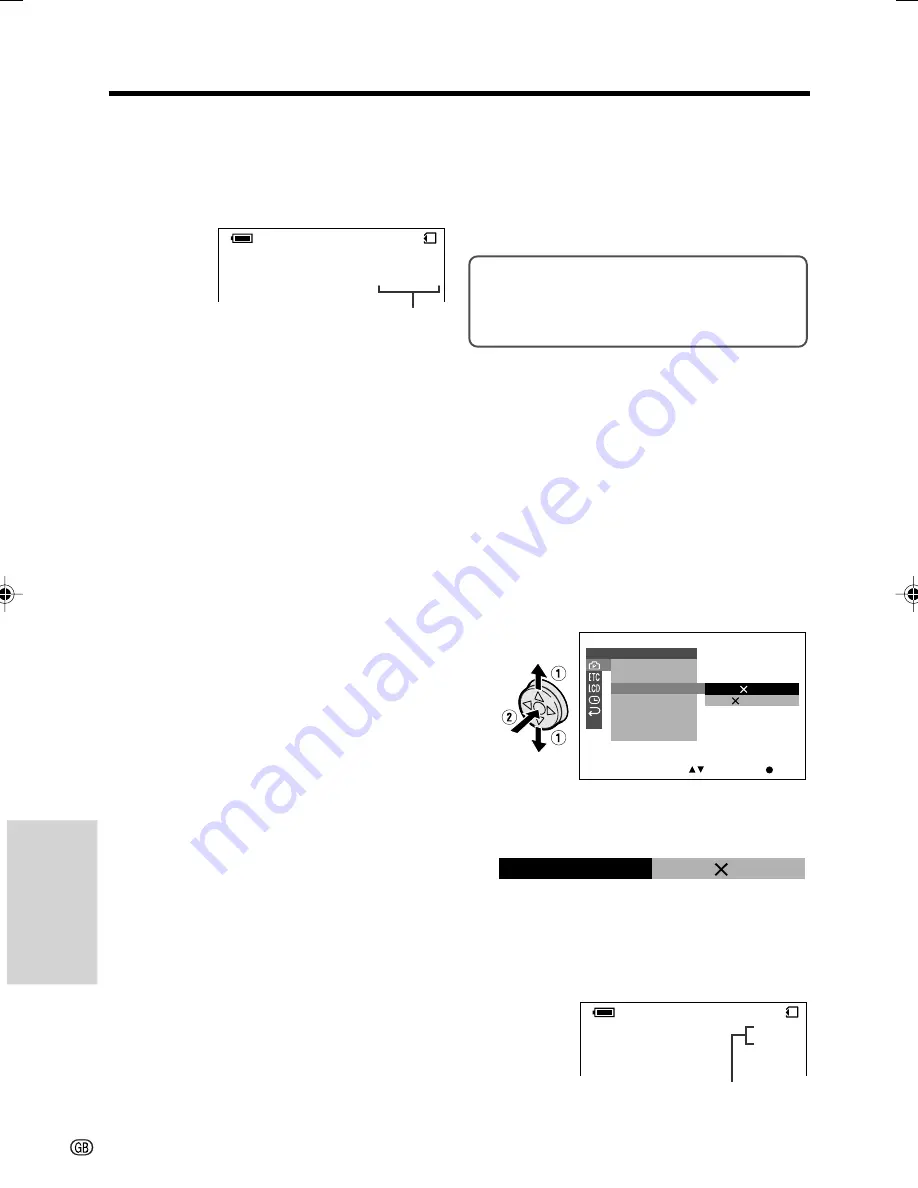
Digital Still Camera
Features
Digital Still Camera Features
Camera Recording
64
Selecting the Image Size
Still images recorded on a card are made up of
pixels. You can select the number of pixels in
still images. Larger numbers of pixels provide
greater image detail, but also use more card
memory.
1280
G
960 (1280):
Images are recorded in
1280
K
960 pixels.
640
G
480 (640):
Images are recorded in
640
K
480 pixels.
1
In Card Camera mode, press the
DISPLAY button until the mode screen
appears.
2
Press
l
or
m
on the Operation button
to select “MENU”, then press the centre
of the Operation button.
3
Press
l
or
m
to select
Y
, then press
the centre of the Operation button.
4
Press
l
or
m
to select “IMAGE SIZE”,
then press the centre of the Operation
button.
5
Press
l
or
m
to select “1280
G
960” or
“640
G
480”, then press the centre of the
Operation button.
6
Press the DISPLAY button to turn off the
menu screen.
• The selected image size indicator
appears when the on-screen indicators
are turned on.
IMAGE S I Z E
1 2 8 0
9 6 0
Image size indicator
E C ON OMY
]
[ 1 2 8 0
/
1 1
2
9
C A RD
E C O N OMY
/
1
2
1 9
C A RD
]
[ 1 2 8 0
7
Press the DISPLAY button to turn off the
menu screen.
• The selected picture quality indicator
only appears when the on-screen
indicators are turned on.
Note:
• The picture quality indicator is also displayed in
Card Camera mode. The picture quality indicator
displayed during playback is based on the
amount of data for that recorded image. Since
the amount of data differs depending on factors
such as image detail, sometimes the picture
quality indicator displayed during playback may
not match the picture quality setting used during
recording.
S E T T I N G 1
R E T U R N
F L A S H
S E T
S E L E C T
G U I D E
R E C
R E C MO D E
I MA G E S I Z E
R E D E Y E
1 2 8 0 9 6 0
6 4 0
4 8 0
Picture quality indicator
VL-MC500S-GB-063-069
02.7.16, 3:32 PM
64
Summary of Contents for ViewCam VL-MC500S
Page 2: ......






























