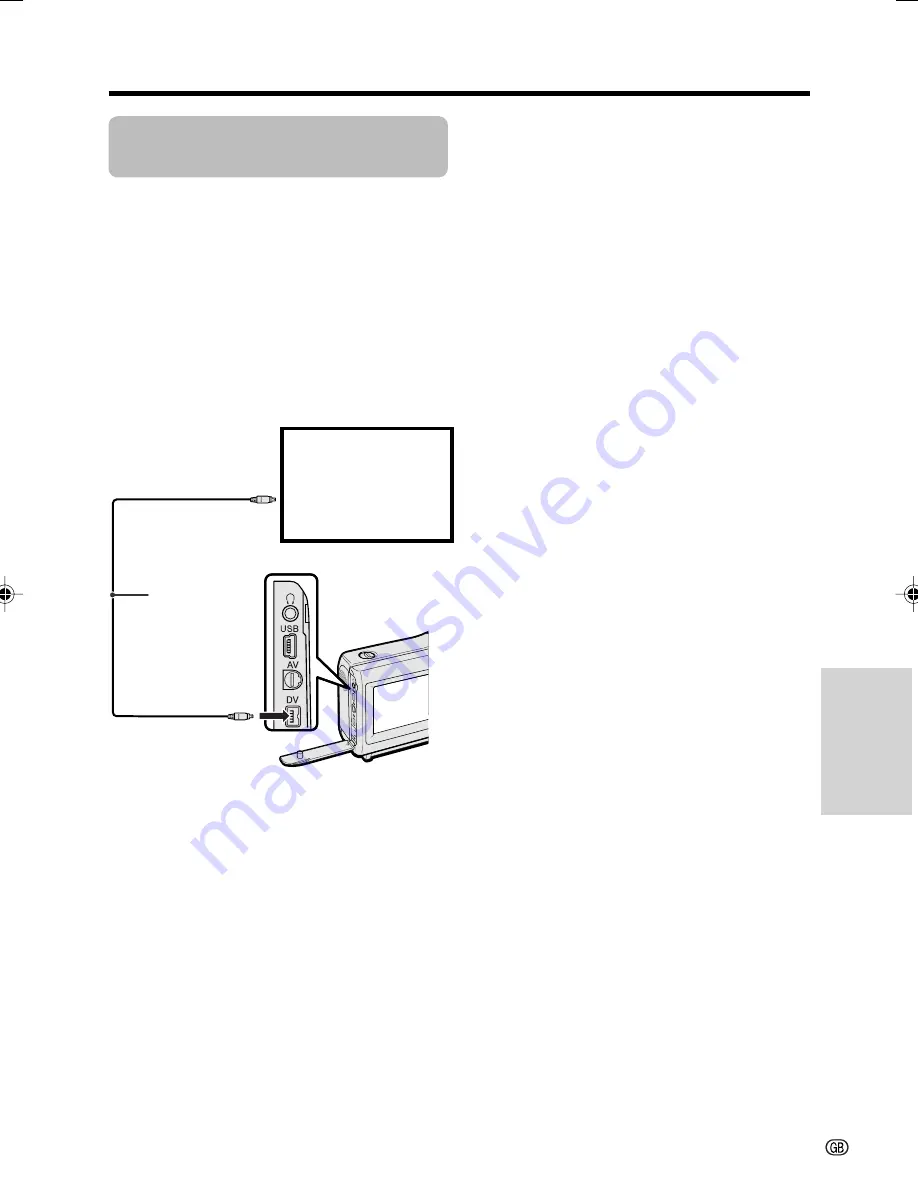
Advanced Features
59
Editing with the DV
Terminal (IEEE1394)
Available mode:
Tape Playback
This camcorder can be used as a digital video
editor. A DV cable transfers all dubbing signals
including video and audio directly to the
camcorder.
Preparation
Connect the camcorder to video equipment
with a DV terminal using a commercially
available DV cable.
To Record to Video Equipment
See “Cutting Unwanted Sequences” on page
56, using the video equipment as the recording
source.
Note:
• Make sure that the video equipment to which
you are recording can input dubbing signals via
the DV terminal.
To Record from Video Equip-
ment
1
Set the camcorder to Tape Playback
mode, and insert a Mini DV cassette.
2
Begin playback on the video equipment
connected to the camcorder.
• Check the camcorder screen to see if
the picture is properly received.
3
Press the Start/Stop button on the
camcorder.
• The camcorder enters Recording
Standby mode.
4
Press
m
on the Operation button to
begin recording.
To stop recording
Press
l
on the Operation button.
Cutting Unwanted Sequences
1
Press
m
to pause recording when the
source tape reaches the beginning of
the sequence to be cut.
2
Press
m
to resume recording when the
source tape reaches the end of the
sequence to be cut.
Notes:
• Make sure that the video equipment from which
you are recording can output dubbing signals
via the DV terminal.
• If the video equipment is not set to playback
mode or the DV cable is not properly connected,
“NO SIGNAL” is displayed on the camcorder
screen.
• If no picture or sound is input to the camcorder
even if the DV cable is properly connected and
you are playing back the source media from the
video equipment, set the Power switch on the
camcorder to OFF and then back to
w
, or
disconnect the DV cable and connect it again.
• If a digital video recording with a copyright
protection signal is used as the playback source,
“COPYRIGHT PROTECTED.” appears on the
camcorder monitor and the recording function is
disabled (see page 83).
• When displaying the playback picture on the PC,
you may find black bands around the image.
This is caused by the differences of the image
display sizes.
To DV terminal
To DV terminal
DV cable
(commercially
available)
Video equipment
with DV terminal
(e.g. DV camcorder)
VL-MC500S-GB-055-062
02.7.16, 3:31 PM
59
Summary of Contents for ViewCam VL-MC500S
Page 2: ......






























