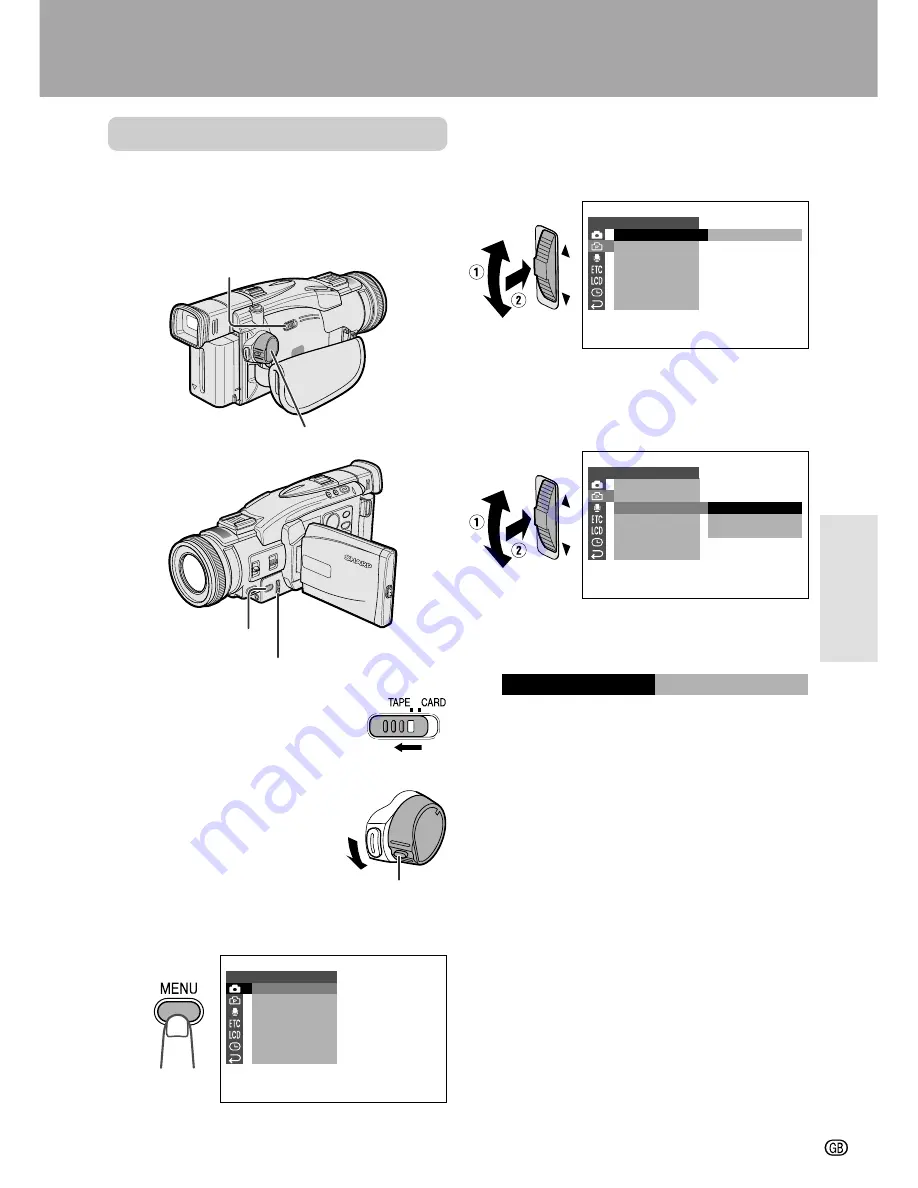
Useful Features
30
Using the Menu Screens
Use the menu screens to adjust the various
camcorder settings.
Example:
Changing the DGTL ZOOM menu
setting in TAPE-CAMERA mode.
1
Open the LCD monitor and
adjust the angle, and then
set the Media Selection
switch to TAPE.
2
Hold down the Lock button
and set the POWER switch
to CAMERA.
3
Press the MENU button until the menu
screen appears.
4
Turn the CONTROL dial to select the
desired menu screen (
Y
), then press
the dial.
5
Turn the CONTROL dial to select the
desired menu item (DGTL ZOOM), then
press the dial.
6
Turn the CONTROL dial to select the
desired menu setting, then press the
dial.
• To adjust another menu item, Turn the
CONTROL dial to select “RETURN” and
press the dial, then perform steps 4 to 6.
0
1 0
DG T L ZOOM
MA N U A L
P I C . E F F E C T
R E T U RN
S E T
C AME R A
P H O T O S N A P
S N A P E F F .
D G T L Z O OM
T A P E S P E E D
1 6
9
:
R E T U R N
S E T
S N A P
Useful Features
To turn off the menu screen
Press the MENU button.
Notes:
• Certain menu items are common to all
camcorder modes. If the SOUND menu item, for
example, is set to “OFF” in TAPE-CAMERA
mode, it will be automatically set to “OFF” in
other modes.
• The menu screen automatically turns off if no
settings are made within five minutes.
• Items that are not selectable are greyed out.
• If you turn the CONTROL dial to select “
r
” and
press the dial, the menu screen turns off, too.
C AME R A
P H O T O S N A P
S N A P E F F .
D G T L Z O OM
T A P E S P E E D
1 6
9
:
R E T U R N
S E T
O F F
1 0 0
6 9 0
Media Selection switch
POWER switch
MENU button
CONTROL dial
Lock button
Example
Example
Example






























