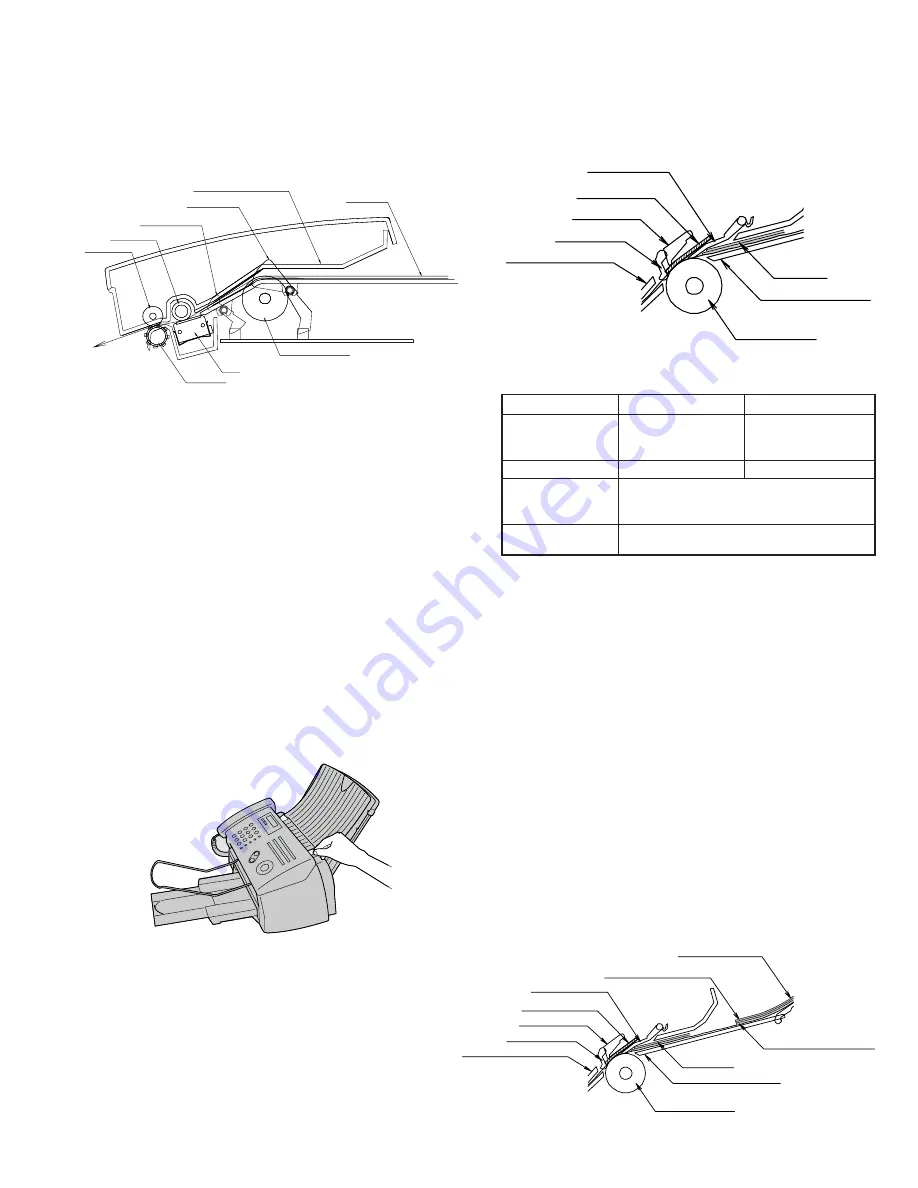
UX-A1000U
CHAPTER 3. MECHANISM BLOCKS
[1] General description
1. Document feed block and diagram
Fig. 1
2. Document feed operation
1) The original, which is set in the document hopper, feeds automati-
cally when the front sensor is activated. This in turn activates the
drive motor which drives the paper feed roller. The document stops
when the lead edge is detected by the original sensor.
2) The lead edge of the original is fed a specified number of pulses after
the lead edge of the document is detected for the reading process to
begin.
3) The trailing edge of the original is fed a specific number of pulses
after the trailing edge of the document deactivates the original sen-
sor. The read process then stops and the original is discharged.
4) When the front sensor is in the OFF state (any document is not set
up in the hopper guide), the drive will be stopped when the docu-
ment is discharged.
3. Hopper mechanism
3-1. General view
Fig. 2
The hopper section contains document guides that are used to adjust
the hopper to the width of the original document. This ensures that the
original feeds straight into the fax machine for scanning.
Document width: 148 mm to 216 mm (A5 longitudinal size to Letter
longitudinal size)
NOTE: Adjust the document guide after setting up the document.
3-2. Automatic document feed
1) Use of the paper feed roller and separate plate ensures error-free
transport and separation of documents. The plate spring presses the
document to the paper feed roller to assure smooth feeding of the
document.
2) Document separation method: Separate plate
Fig. 3
3-3. Documents applicable for automatic feed
NOTE: Double-side coated documents and documents on facsimile re-
cording paper should be inserted manually. The document feed
quantity may be changed according to the document thickness.
Documents corresponding to a paper weight heavier than 70 kg (81.4g/
m
2
) and lighter than 135 kg (157 g/m
2
) are acceptable for manual feed.
Documents heavier than 135 kg in terms of the paper weight must be
duplicated on a copier to make it operative in the facsimile.
3-4. Loading the documents
1) Make sure that the documents are of suitable size and thickness,
and free from creases, folds, curls, wet glue, wet ink, clips, staples
and pins.
2) Place documents face down in the hopper.
i) Adjust the document guides to the document size.
ii) Align the top edge of documents and gently place them into the
hopper. The first page under the stack will be taken up by the
feed roller to get ready for transmission.
NOTES: 1) Curled edge of documents, if any, must be straightened
out.
2) Do not load the documents of different sizes and/or
thicknesses together.
3 – 1
Document guide lower
Paper feed roller
Paper feed plate
Separate rubber
Separate plate
Sub feed plate
Document guide upper
Document
Pinch roller
Back roller
Original sensor
Front sensor
Document guide upper
Document
Paper feed roller
CIS
Exit roller
20 sheets
1sheet(Manual)
Paper weight
70 kg
70 kg ~ 135 kg
21.5 lbs.
14 lbs. ~ 42 lbs.
(80 g/m
2
)
(52 g/m
2
~ 157g/m
2
)
Paper thickness (ref.) 0.1 mm
0.1 mm ~ 0.18mm
Paper size
LGL (216 mm x 355.6 mm)
A4 (210 mm x 297 mm)
LTR (216 mm x 279 mm)
Feeder capacity
A4/LTR: 20 sheets
LGL : 5 sheet
Document guide lower
Paper feed roller
Paper feed plate
Last page of document
Back of document
Separate rubber
Separate plate
Sub feed plate
Document guide upper
Document
First page of document
Fig. 4
Summary of Contents for UX-A1000
Page 51: ...UX A1000U 3 13 M E M O ...
Page 81: ...UX A1000U Control PWB parts layout Top side 6 8 DRSNS BROWN ORGSNS ORANGE FRSNS RED ...
Page 82: ...UX A1000U Control PWB parts layout Bottom side 6 9 FU101 FU100 ...
Page 86: ...UX A1000U TEL LIU PWB parts layout Top side 6 13 TEL LIU PWB parts layout Bottom side ...
Page 91: ...UX A1000U P IN YELLOW FU1 GREEN 3 3V Printer PWB parts layout Top side 6 18 ...
Page 92: ...UX A1000U Printer PWB parts layout Bottom side 6 19 ...
Page 98: ...UX A1000U FPC FPC Ink PWB parts layout Top side Ink PWB parts layout Bottom side 6 25 ...
















































