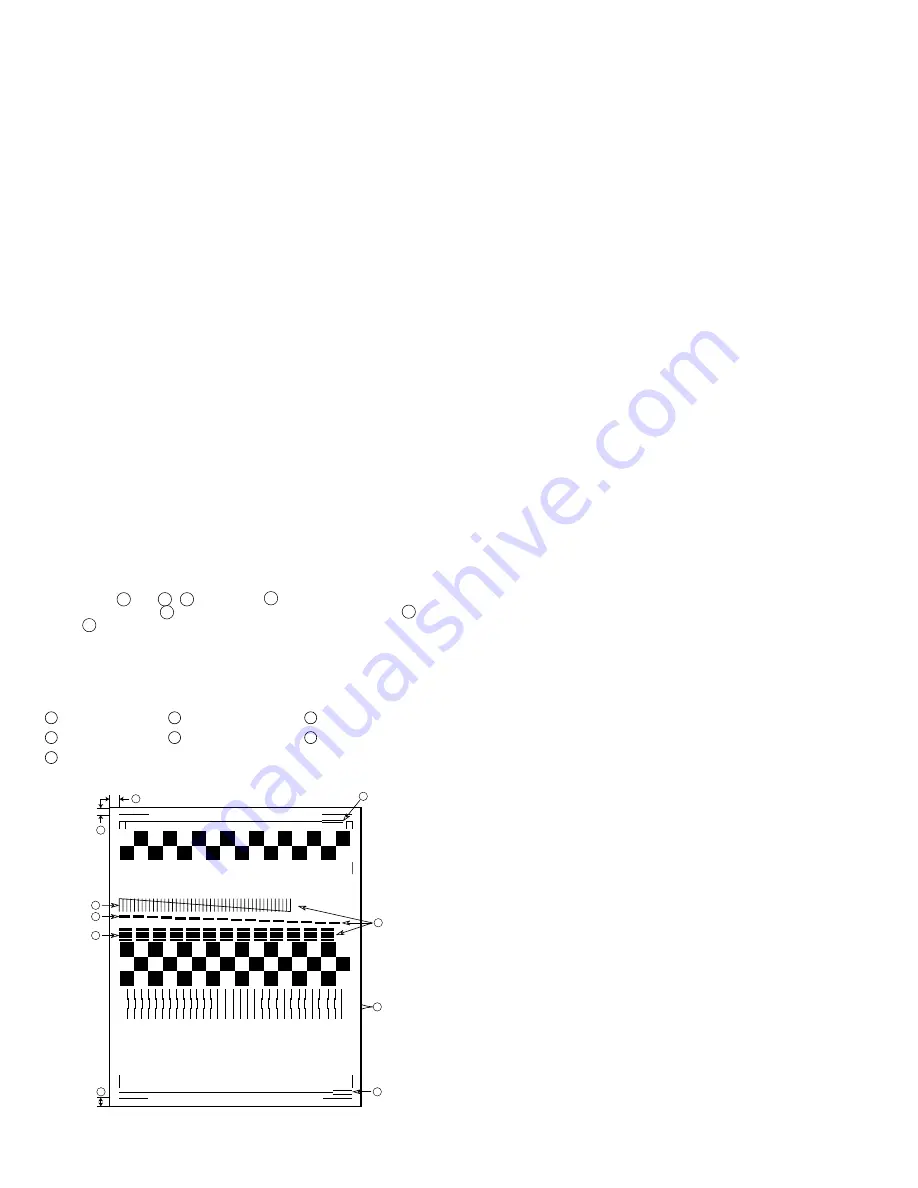
UX-A1000U
2 – 4
3. Diagnostic items description
3. 1. Soft switch mode
Used to change the soft switch settings.
The soft switch which is stored internally is set by using the keys.
The available soft switches are SW-A1 to SW-P7.
The content of soft switches is shown in Soft switch description.
The contents are set to factory default settings.
3. 2. ROM & RAM check
ROM executes the sum check, and RAM executes the matching test.
The result will be notified with the number of short sounds of the buzzer
as well as by printing the ROM & RAM check list.
Number of short sounds of buzzer 0
→
No error
1
→
FAX engine ROM error
2
→
Printer engine ROM error
3
→
RAM error
(4Kbytes SRAM or 2Mbytes DRAM or Printer 512bytes NV-RAM)
3. 3. Aging mode
If any document is present, copying will be executed sheet by sheet. If
no document is present, the check pattern will be printed sheet by sheet.
This operation will be executed at a rate of one sheet per 5 minutes, and
will be ended at a total of 10 sheets.
3. 4. Panel key test
This mode is used to check whether each key operates properly. Press
the key on the operation panel, and the key will be displayed on the
LCD. Therefore, press all keys. At this time, finally press the STOP key.
When the STOP key is pressed, the keys that are not judged as "pressed"
will be printed on the result list.
• LED part of the contact image sensor (CIS) is kept on during the term
from when "START" of the panel test mode to end with the STOP key.
3. 5. Check pattern
Check patterns are printed on one sheet.
Printing performance:The following 4 items are checked.
• Print area:Checks that the print area is reserved.
• Nozzles:When checking the nozzle, make sure at least 1 line is printed
in each block: all the blocks of horizontal black bars and the black line
patterns in
B
and
C
(
B
:16 patterns,
C
:13 patterns).
(Note: If the nozzle
A
is not spraying properly, checking the area
B
and
C
may be difficult (or may not be printed at all). In this case,
print again.
• Vertical align:Checks that the straight vertical line is drawn instead of
crooked line.
• Skew:Checks the skew of the recording paper.
Detailed of check patterns
1
Top skew
2
Nozzle test
3
Vertical lines
4
Bottom skew
5
Top margin
6
Left margin
7
Bottom margin
3. 6. Signals send mode
This mode is used to send various signals to the circuit during FAX com-
munication. Every push of START key sends a signal in the following
sequence. Moreover, the signal sound is also output to the speaker when
the line monitor of the soft switch is on.
[1] No signals
[8] 9600BPS (V.29)
[2] 14400BPS (V.33)
[9] 7200BPS (V.29)
[3] 12000BPS (V.33)
[10] 4800BPS (V.27ter)
[4] 14400BPS (V.17)
[11] 2400BPS (V.27ter)
[5] 12000BPS (V.17)
[12] 300BPS (FLAG)
[6] 9600BPS (V.17)
[13] 2100Hz (CED)
[7] 7200BPS (V.17)
[14] 1100Hz (CNG)
3. 7. Memory clear
This mode is used to clear the backup memory and reset to the default
settings.
3. 8. Shading mode
The mode is used for the shading com-pensation. For reading, set up
the special original paper. (Refer to page 8-6)
The compensation memorizes the reference data of white and black for
reading.Moreover, the memorized data is not erased even if memory
clear mode is executed.
3. 9. Auto feeder mode
In this mode, a document is inserted and discharged to check the auto
feed function. After this mode is started, set a document, and the docu-
ment feed will be automatically tested.
3. 10. Entry data send
This mode is used to send the registered data to another machine and
make the other machine copy the registered content.
Before sending in this mode, it is necessary to set the other machine at
the entry data receive mode.
The following, information will be send to the remote machine:
1. Telephone list data
2. Sender register data
3. Optional setting data
4. Soft switch content
5. Junk fax number
6. Recording setting list data
3. 11. Entry data receive
In this mode, the registered data sent from the other machine is receiv-
ed and the received data is registered in the machine. When this mode
is used for receiving, the other machine must be in the entry data send
mode.
After receiving is completed, the following lists are printed.
1. Telephone list data
2. Sender register list (*)
3. Optional setting list (*)
4. Soft switch content
5. Junk fax number list (*)
6. Recording setting list data (*)
(*): Refer to SETUP LIST
3. 12. Flash memory check
Data is written into and read from the flash memory to check data con-
formity. When the unit enters this mode, the check is started.
3. 13. Flash memory clear
Data in the flash memory is cleared (memory clear). When the unit en-
ters this mode, the check is started.
*Operation of hardware and signal in the flash memory check mode and
flash memory clear mode, and the result of check.
The result is announced by the buzzer beeps. The result of check is
printed.
Beeps
0
→
No error
1
→
Memory error
0 1 2 3 4 5 6 7 8 9 10 11 12 13 14 15 16 17 18 19 20 21 22 23 24 25 26 27 28 29 30
7
5
A
B
C
6
1
2
3
4
2 – 4
Summary of Contents for UX-A1000
Page 51: ...UX A1000U 3 13 M E M O ...
Page 81: ...UX A1000U Control PWB parts layout Top side 6 8 DRSNS BROWN ORGSNS ORANGE FRSNS RED ...
Page 82: ...UX A1000U Control PWB parts layout Bottom side 6 9 FU101 FU100 ...
Page 86: ...UX A1000U TEL LIU PWB parts layout Top side 6 13 TEL LIU PWB parts layout Bottom side ...
Page 91: ...UX A1000U P IN YELLOW FU1 GREEN 3 3V Printer PWB parts layout Top side 6 18 ...
Page 92: ...UX A1000U Printer PWB parts layout Bottom side 6 19 ...
Page 98: ...UX A1000U FPC FPC Ink PWB parts layout Top side Ink PWB parts layout Bottom side 6 25 ...
















































