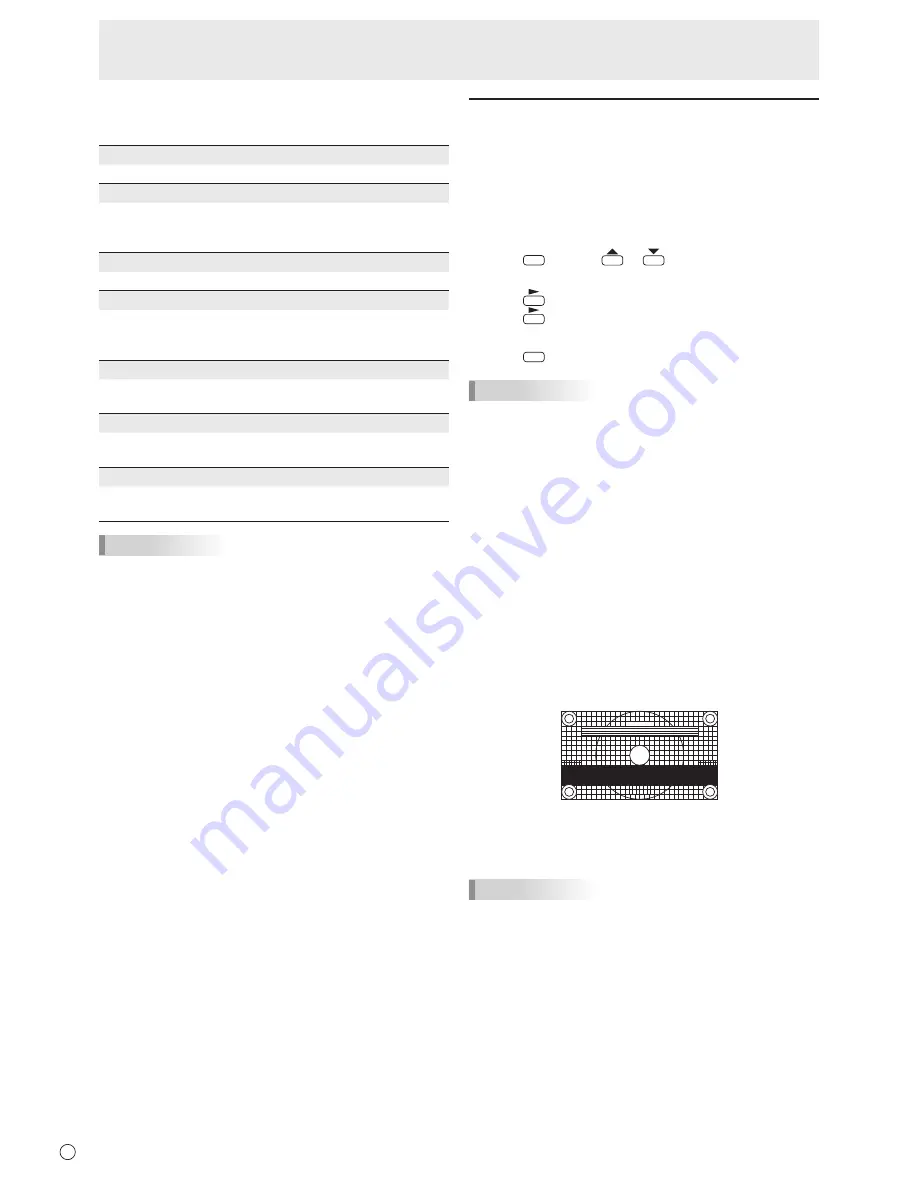
E
30
n
ADVANCED items (AV input) (See page 23
for additional Menu item details.)
FLESH TONE
Adjust the hue control.
3D-NR
Reduce the noise of playback images on video.
Setting a higher level reduces more noise. However, it may
cause blurring on an image.
MPEG-NR
Reduce block noise caused by digital compression.
3D-Y/C (AV VIDEO)
Specify whether to perform 3-dimension Y/C separation.
If dot interference or cross-color is occurring in fast-motion
scenes, selecting “OFF” may improve the image quality.
C.M.S.-HUE
Adjusts color tone with 6 colors of R (red), Y (yellow), G
(green), C (cyan), B (blue), and M (magenta).
C.M.S.-SATURATION
Adjusts color vividness with 6 colors of R (red), Y (yellow), G
(green), C (cyan), B (blue), and M (magenta).
C.M.S.-VALUE
Adjusts color brightness with 6 colors of R (red), Y (yellow),
G (green), C (cyan), B (blue), and M (magenta).
TIPS
• When FLESH TONE is set to LOW or HIGH, C.M.S.-HUE/
-SATURATION/-VALUE cannot be set.
Adjustments for PC screen display
n
Automatic adjustment
When you use the PC D-sub input terminal or PC RGB input
terminals to display a PC screen for the first time, or when
you change the setting of the PC, use the automatic screen
adjustment.
1. Switch the input to PC D-SUB or to PC RGB and display
the adjustment pattern.
(See the description below.)
2. Press
MENU
and use
or
to display the SCREEN
menu.
3. Press
and select “AUTO”.
4. Press
.
The automatic adjustment is complete in several seconds.
5. Press
MENU
twice to close the menu screen.
TIPS
• If the screen cannot be adjusted properly with one
automatic adjustment, repeat the automatic adjustment two
or three times. Try manual adjustment if necessary.
n
Screen display for adjustment
Before making adjustments in the SCREEN menu or
PICTURE menu, display an image to brighten the entire
screen. If you are using a Windows PC, use the adjustment
pattern on the supplied CD-ROM.
Opening the adjustment pattern
The following example is performed in Windows 7.
1. Load the supplied CD-ROM into the computer’s CD-
ROM drive.
2. Open [CD Drive] in [Computer].
In Windows XP, open [CD Drive] in [My Computer].
3. Double-click [Adj_uty.exe].
The adjustment pattern will appear.
Adjust the screen automatically or manually.
4. When adjustment is finished, press the [Esc] on the
computer’s keyboard to quit the adjustment program.
5. Eject the CD-ROM from the CD-ROM drive.
TIPS
• If the display mode on the computer you are using is
65,000 colors, the color levels in the color pattern may
appear differently or grayscale may appear to be colored.
(This is due to the specifications of the input signal and is
not a malfunction.)
Menu Items
















































