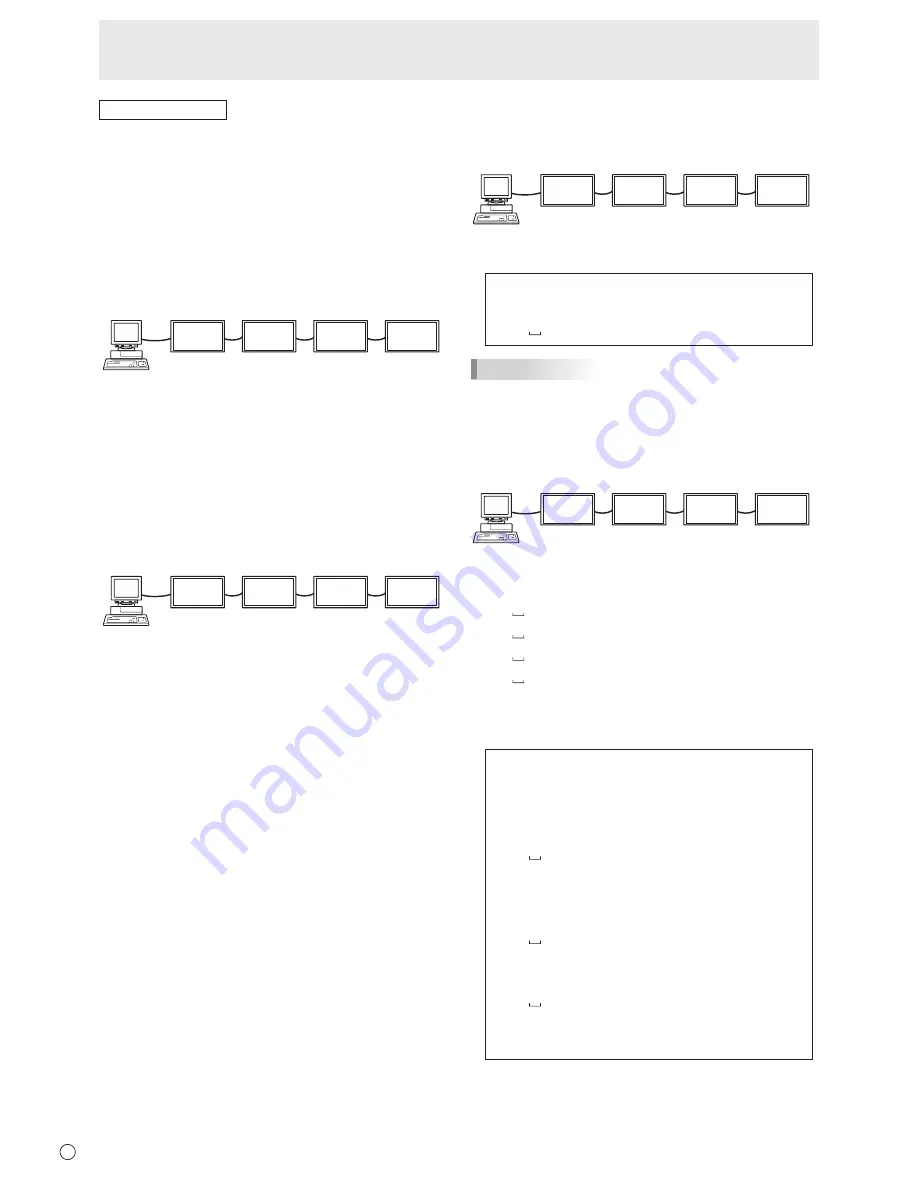
E
34
Controlling the Monitor with a PC (RS-232C)
Advanced operation
This section explains commands for daisy chain connection.
The basic communication procedure is the same as in the
“One-to-one connection with a PC” section.
n
ID numbers
You can assign a unique ID number to each monitor (see
page 24). This allows you to control a particular monitor in a
daisy chain of monitors.
You can assign ID numbers either from the menu screen (using
the remote control) or from the PC using RS-232 cable.
[Example]
ID number: 1 ID number: 2 ID number: 3 ID number: 4
If monitors are connected as shown above, you can
execute commands like “Set the volume of the monitor with
ID 4 to 20”.
When designating ID numbers for a set of monitors linked in a
daisy chain, you should basically avoid any duplication of ID
numbers.
ID numbers do not have to be assigned in ascending order
starting from the PC. They can also be connected as shown
below.
[Example]
ID number: 3 ID number: 2 ID number: 4 ID number: 1
n
Commands for ID control
The command examples shown on this page assume the
following connection and ID number set up.
ID number: 1 ID number: 2 ID number: 3 ID number: 4
IDST
........
. A monitor receiving this command sets its own ID
number in the parameter field.
Example:
IDST0001
OK 001 ←
The ID number of this monitor is set to 1.
TIPS
You can automatically assign ID numbers by using the IDST
command with the Repeater control (see “Repeater control”
on page 35).
For example, using the command “” automatically
sets the ID numbers, as shown below.
[Example]
ID number: 1 ID number: 2 ID number: 3 ID number: 4
I
←
ID setting command with repeater control
WAIT
OK 001
←
“OK” response from ID number: 1
OK 002
←
“OK” response from ID number: 2
OK 003
←
“OK” response from ID number: 3
OK 004
←
“OK” response from ID number: 4 (End)
IDSL
........
The parameter of this command sets the ID number
of the monitor. The monitor is subject to the next
command.
Example:
IDSL0002
←
The next command is for the monitor
with ID number: 2.
WAIT
←
Searching for monitor with ID number:
2
OK 002
←
Found monitor with ID number: 2
VOLM0030
←
Sets volume of monitor with ID
number: 2 to 30.
WAIT
←
Processing
OK 002
←
OK response from monitor with ID
number: 2
VOLM0020
←
Sets volume to 20.
OK 001
←
The volume of the monitor with ID
number: 1 (the one directly connected
to the PC) is set to 20.*
* The IDSL command is effective only once, for the
immediately succeeding command.
















































