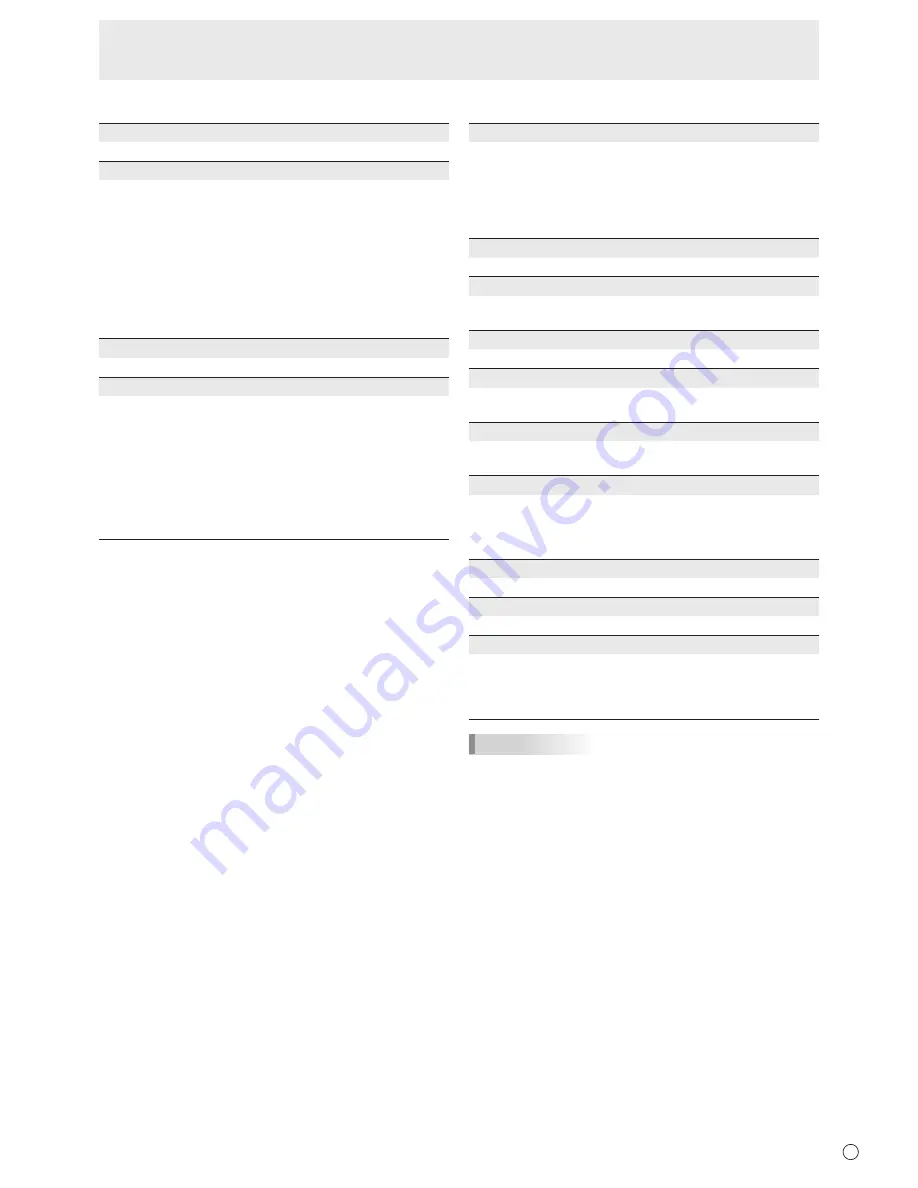
E
27
Menu Items
n
MULTI
ENLARGE (See page 28.)
Sets whether or not to use the enlarge function.
ADVANCED
(ENLARGE)
ENLARGE H / ENLARGE V
.........
Sets the number of screen splits (number of
monitors) in the horizontal/vertical direction used for
the enlargement.
ENLARGE-POS
......... Specify the split screen to be displayed when the
enlargement function is used.
H-POS / V-POS
.........
Adjust the horizontal/vertical position of the enlarged
screen.
BEZEL ADJUST
Sets whether or not to use the frame correction function.
ADVANCED
(BEZEL ADJUST)
BEZEL ADJUST (TOP) / BEZEL ADJUST (BOTTOM) /
BEZEL ADJUST (RIGHT) / BEZEL ADJUST (LEFT)
.........
Adjusts so that the top/bottom/left/right connecting
joints of grouped units will be displayed smoothly
when a group of monitors are aligned in multiples to
display a single image.
BEZEL (TOP) / BEZEL (BOTTOM) / BEZEL (RIGHT) /
BEZEL (LEFT)
......... Sets the frame width of the display.
n
PIP/PbyP
PIP MODES
Sets the display method.
OFF
.........
Displays one screen.
PIP ...........
Displays a sub screen inside a main screen.
PbyP ........
Displays a main screen and a sub screen in a line.
PbyP2
......
Displays a main screen which measures 1024 pixels
in the longest direction and a sub screen in a line.
PIP SIZE
Sets the size of the sub screen in PIP mode.
PIP H-POS
Adjusts the horizontal position of the sub screen in PIP
mode.
PIP V-POS
Adjusts the vertical position of the sub screen in PIP mode.
PIP BLEND
In PIP mode, use this menu item to display the sub screen
transparently.
PIP SOURCE
Selects the input signal of the sub screen in PIP, PbyP, or
PbyP2 mode.
SOUND CHANGE
Sets the sound which is output in PIP, PbyP, or PbyP2 mode.
If the main screen is displayed as a full screen by the AUTO
OFF function, the sound for the main screen is output even
when the sound for the sub screen is specified.
MAIN POS
Sets the position of the main screen in PbyP or PbyP2 mode.
PbyP2 POS
Sets the position of the sub screen in PbyP2 mode.
AUTO OFF
Sets the display method when no signals for the sub screen
are input in PIP, PbyP, or PbyP2 mode.
MANUAL .......
Displays a main screen and a black sub screen.
AUTO ............
Displays the main screen as a full screen.
TIPS
• When WHITE BALANCE is set to THRU, BLACK LEVEL,
CONTRAST, TINT, COLORS, RGB INPUT RANGE,
GAMMA and COPY TO USER cannot be set.
• If COLOR MODE is set to sRGB, the following items cannot
be set.
WHITE BALANCE, PRESET, USER, COPY TO USER, and
GAMMA
• When the COLOR MODE is set to VIVID or HIGH
ILLUMINANCE, GAMMA can not be adjusted.
• STANDBY MODE cannot be set to LOW POWER when
SCHEDULE is effective or when OFF is selected for LED in
FUNCTION.
• When displaying the color pattern, it is possible to adjust
certain items of the PICTURE menu.
Non-adjustable items cannot be selected.
Audio input from the HDMI input terminal is also not output.
















































