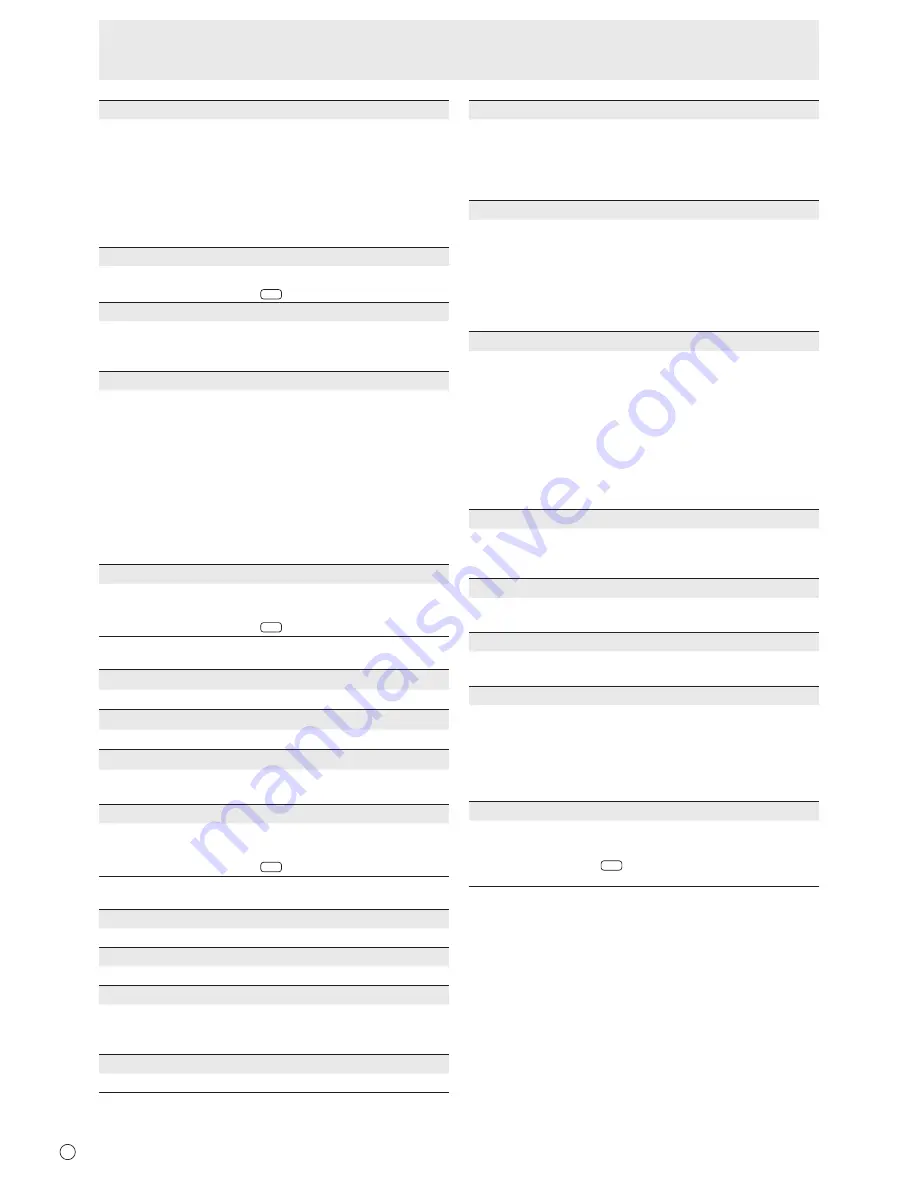
E
24
USER
Adjusts each item when the WHITE BALANCE is set to
USER.
R-CONTRAST
....
Adjusts bright-toned red component.
G-CONTRAST
....
Adjusts bright-toned green component.
B-CONTRAST
....
Adjusts bright-toned blue component.
R-OFFSET
..........
Adjusts dark-toned red component.
G-OFFSET
.........
Adjusts dark-toned green component.
B-OFFSET
..........
Adjusts dark-toned blue component.
COPY TO USER
Copies the value set for PRESET to the USER setting.
Select “ON” and then press
MENU
.
GAMMA
Selects the gamma. USER sets the gamma to the sent
value (see page 36). (In PIP mode, the main side setting is
reflected in the image.)
DISPLAY COLOR PATTERN
Displays a color pattern. Can be displayed while the menu
screen is displayed, so you can refer to the pattern while
adjusting the image.
OFF
....................No pattern display.
WHITE
................
White single color pattern display.
RED
....................Red single color pattern display.
GREEN
...............
Green single color pattern display.
BLUE
..................
Blue single color pattern display.
USER
.................. Red/green/blue mixed color pattern display.
When USER is selected, set each color’s
level.
RESET
Resets the values of the PICTURE menu items to the factory
preset values.
Select “ON” and then press
MENU
.
n
AUDIO
TREBLE
Adjusts the volume of treble-level sound.
BASS
Adjusts the volume of bass-level sound.
BALANCE
Adjusts the balance of the audio sound between right and
left.
RESET
Resets the values of the AUDIO menu items to the factory
preset values.
Select “ON” and then press
MENU
.
n
SETUP
OSD H-POSITION
Adjusts the horizontal display position of menu screen.
OSD V-POSITION
Adjusts the vertical display position of menu screen.
MONITOR
Select the installation direction of the monitor.
LANDSCAPE
............
Horizonta
l orientation
PORTRAIT ...............
Vertical or
ientation
LANGUAGE
Sets the display language for the menu screen.
POWER ON DELAY
You can delay the screen display after the monitor is turned
on. The period can be set up to 60 seconds in units of one
second. When this function is activated, the power LED
flashes (at approx. 1 second interval) in orange. This function
is disabled when 0 is specified.
OPERATION MODE
MODE1
......
OFF IF NO OPERATION is set to ON, and
STANDBY MODE is set to LOW POWER.
(These settings can not be changed.)
MODE2
......
Will perform standard operation.
OFF IF NO OPERATION is set to OFF, and
STANDBY MODE is set to STANDARD. These
settings can be changed.
STANDBY MODE
When STANDARD is selected, startup time from standby
mode is reduced. Note, however that, more power will be
consumed in standby mode.
When LOW POWER is selected, current consumption
is reduced while the monitor is in standby mode. Note,
however, that the startup time from standby mode becomes
longer.
If set to LOW POWER, certain RS-232C commands cannot
be used in standby mode, and control via LAN will be
disabled.
OFF IF NO OPERATION
Determines whether or not to set the monitor to go into
standby mode when there is no operation from the remote
control unit, RS-232C commands, or LAN for over 4 hours.
HOT PLUG CONTROL
Sets whether to use hot plug control for the PC/AV HDMI
and PC/AV DVI-D input terminals.
RS-232C/LAN SELECT
Selects the method with which to control the monitor from
the computer.
ID No. SET
Assigns ID numbers to monitors connected in a daisy chain
(see page 34), using the remote control unit or RS-232
cables.
The numbers 1 to 255 are available for ID numbers.
If “0” is set, the system regards this as the state where no ID
number is set.
AUTO ASSIGN ID No.
ID No. to be used will be automatically assigned when
multiple monitors are connected with RS-232C.
Select ON, then press
MENU
. Perform operations with the
primary monitor.
Menu Items
















































