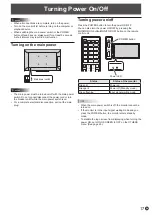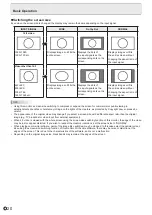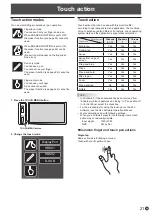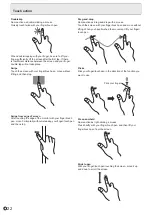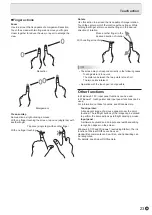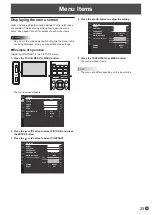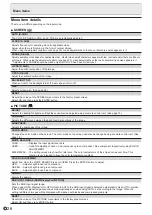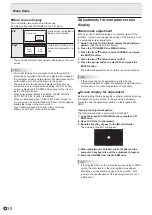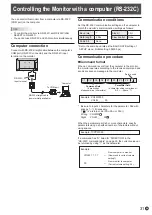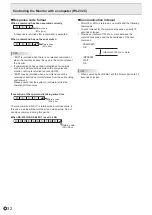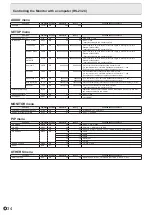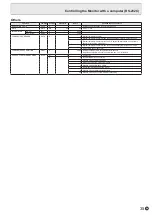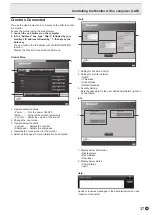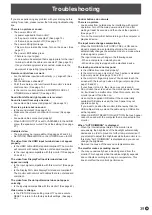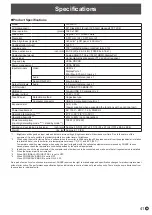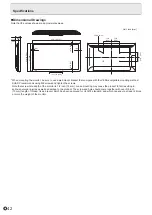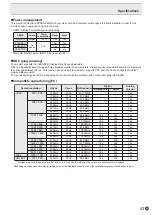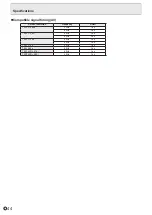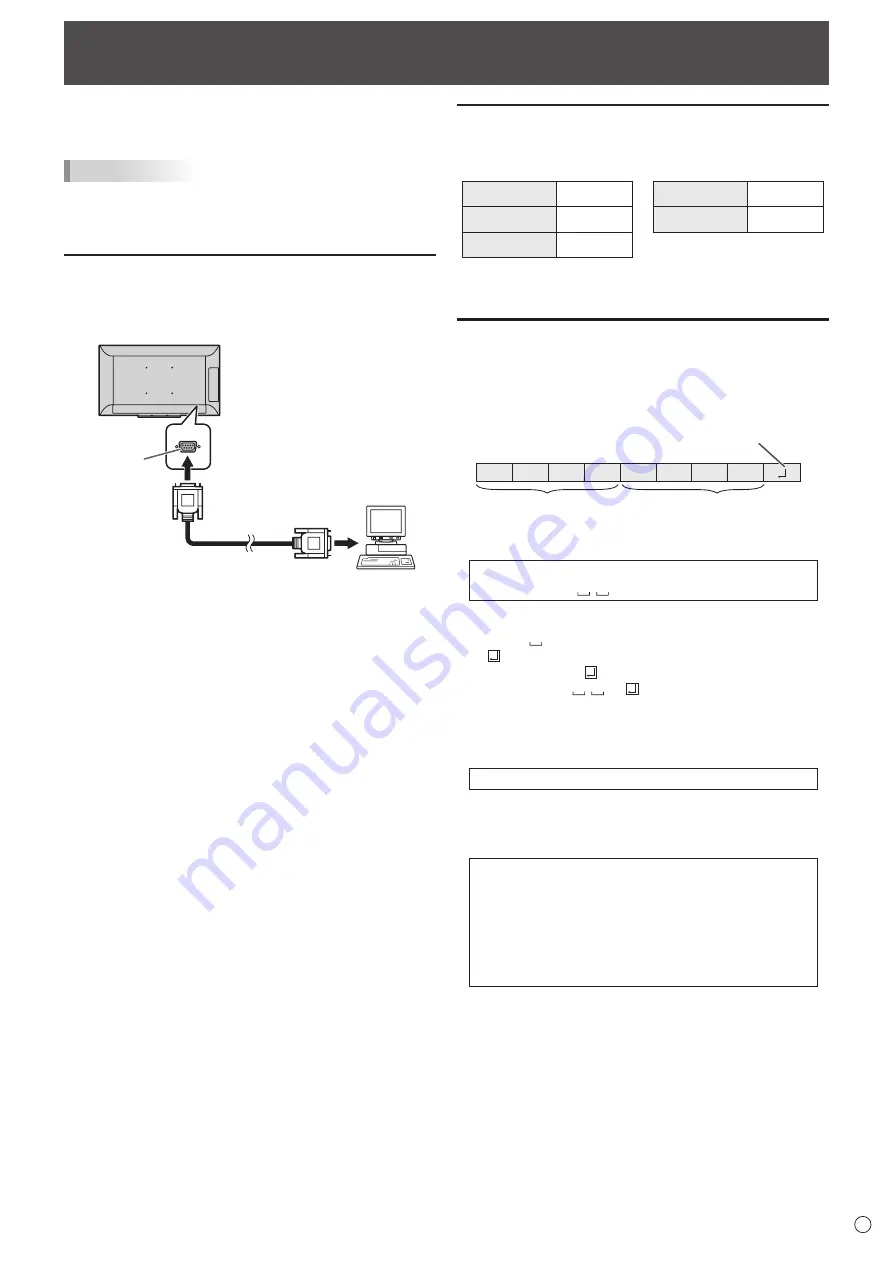
31
E
Controlling the Monitor with a computer (RS-232C)
You can control this monitor from a computer via RS-232C
(COM port) on the computer.
TIPS
• To control the monitor via RS-232C, set RS-232C/LAN
SELECT to RS-232C.
• You cannot use RS-232C and LAN control simultaneously.
Computer connection
Connect with RS-232 straight cable between the computer’s
COM port (RS-232C connector) and the RS-232C input
terminal on the monitor.
To COM port
Computer
RS-232C
input terminal
RS-232 straight cable
(commercially available)
Communication conditions
Set the RS-232C communication settings on the computer to
match the monitor’s communication settings as follows:
Baud rate
*
Stop bit
1 bit
Data length
8 bits
Flow control
None
Parity bit
None
* Set to the same baud rate as the BAUD RATE setting of
SETUP menu. (Initial setting: 38400 bps)
Communication procedure
n
Command format
When a command is sent from the computer to the monitor,
the monitor operates according to the received command and
sends a response message to the computer.
C1 C2 C3 C4 P1 P2 P3 P4
Return code
Command field
(4 prescribed
alphanumerical characters)
Parameter field
(4 character string comprised of:
0-9, +, -, space, ?)
Example: VOLM0030
VOLM
30
* Be sure to input 4 characters for the parameter. Pad with
spaces (“ ”) if necessary.
(“ ” is a return code (0D
H
, 0A
H
or 0D
H
))
Wrong : VOLM30
Right : VOLM 30
When the parameter part is 5 or more characters, specify
parameters using a specified number of characters without
using spaces.
Example: TCPP01025
If a command has “R” listed for “DIRECTION” in the
“RS-232C command table” on page 33, the current value can
be returned by using “?” as the parameter.
Example:
VOLM ? ? ? ?
←
From computer to monitor
(How much is current volume
setting?).
30
←
From monitor to computer
(Current volume setting: 30).
Summary of Contents for PN-L501C
Page 1: ...PN L501C LCD MONITOR OPERATION MANUAL ...
Page 49: ...PN L501C M EN17M 1 ...