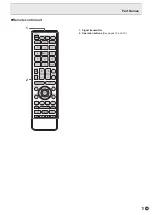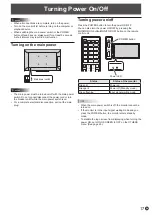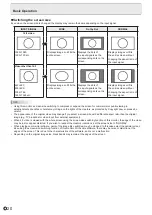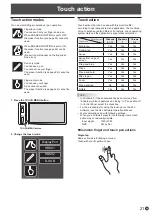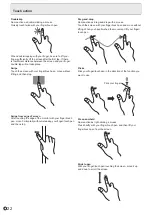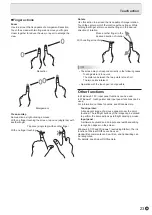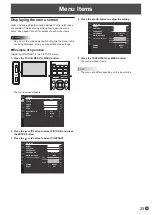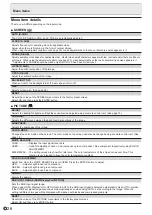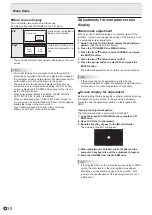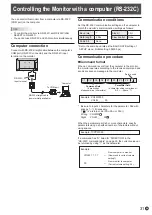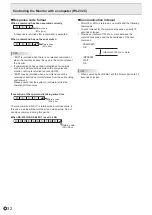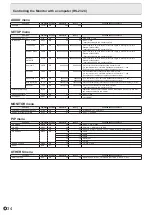19
E
7. FUNCTION
This is not used with this monitor.
8. ENTER
Confirms the setting.
9. FREEZE
Freezes the video shown on the monitor. To cancel, press any
button other than the MUTE button or VOLUME button.
10. Buttons for operating the HDMI-connected device
These are not used with this monitor.
11. ID SET
This is not used with this monitor.
12. OPTION
Switch the input mode to OPTION.
13. DP (DisplayPort)
Switch the input mode to DisplayPort.
14. SIZE (Screen size selection)
The menu is displayed.
Press the or button to select the screen size. (See page
20.)
15. PIP/PbyP
The menu is displayed.
Press the or button to select PIP MODES.
16. /- (Brightness adjustment)
Press + or - to display the brightness menu and adjust the
brightness.
* If you do not press any buttons for approx. 3 seconds, the
BRIGHT menu automatically disappears.
17. INPUT (Input mode selection)
The menu is displayed. Press the or button to select the
input mode, and press ENTER button to enter.
Input mode
Video
Audio
DisplayPort
DisplayPort input terminal
*2
HDMI1
HDMI1 input terminal
HDMI2
HDMI2 input terminal
D-SUB
D-sub input terminal
Audio input
terminal
OPTION
*1
Expansion slot
*2
*1 This is displayed when you have used the expansion slot
to expand the functions.
*2 Select the terminal for AUDIO SELECT of the AUDIO
menu which is used for audio input. (See page 27.)
18. MENU
Displays and turns off the menu screen. (See page 25.)
19. Cursor
These buttons are used to perform operations such as
selecting items, changing adjustment values, and moving the
cursor.
Basic Operation
20. RETURN
Returns to the previous screen.
21. HDMI1
Switch the input mode to HDMI1.
22. HDMI2
Switch the input mode to HDMI2.
23. D-SUB
Switch the input mode to D-SUB.
24. Touch mode selection
These icons switch the touch action mode. (See page 21.)
n
Switching of the USB and touch panel
connection
• Switching of the USB and touch panel connection when the
input mode is changed to or from OPTION depends on the
USB PORT SELECTION setting in the SETUP menu.
• When set to AUTO, the connection changes to the
expansion slot device or the computer connected to this
monitor’s USB port (for touch panel).
• When set to EXTERNAL/OPTION, the connection is fixed
at the computer connected to this monitor’s USB port (for
touch panel) / expansion slot device and does not change.
• When set to MANUAL,
(
) appears when the
input is changed. (Approx. 5 seconds.)
Touch
(
) to change the connection.
If you are using a USB storage device, make sure it is not
being accessed before you switch.
If
(
) disappears, it will appear when the
screen is touched.
Summary of Contents for PN-L501C
Page 1: ...PN L501C LCD MONITOR OPERATION MANUAL ...
Page 49: ...PN L501C M EN17M 1 ...