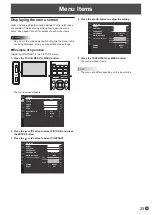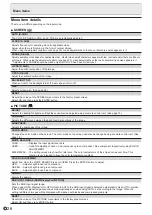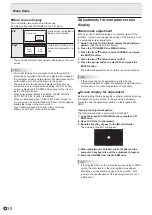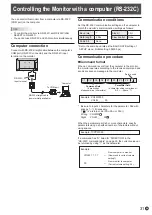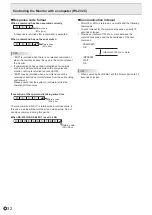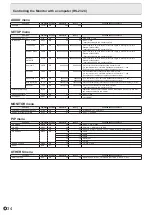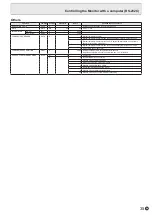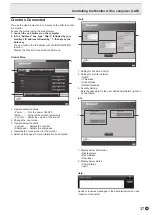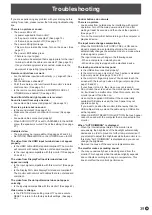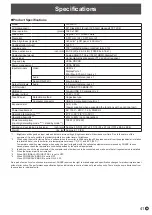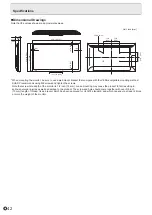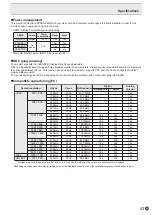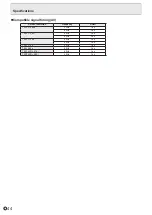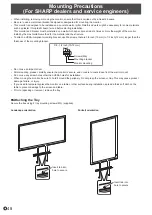39
E
Troubleshooting
If you are experiencing any problem with your display, before
calling for service, please review the following troubleshooting
tips.
There is no picture or sound.
• The power LED is off
- Is power supplied to this monitor?
- Is the power cord disconnected? (See page 13.)
- Is the main power switch off? (See page 17.)
• The power LED lights orange
- This monitor is in standby mode. Turn on the power.
(See
page 17.)
• The power LED flashes green
- There is no input signal.
- Is an input mode selected that is appropriate for the input
terminal to which the cable is connected? (See page 19.)
- If any external equipment is connected, make sure the
equipment is operating (playing back).
Remote control does not work.
• Are the batteries inserted with polarity (+,-) aligned? (See
page 15.)
• Are the batteries exhausted?
• Point the remote control unit toward the monitor’s remote
control sensor. (See page 15.)
• Is the remote control operation in MONITOR LOCK of
OTHERS menu enabled? (See page 29.)
Sound from left and right speakers is reversed.
Sound is heard from only one side.
• Are audio cables connected properly? (See page 12.)
There is a picture but no sound.
• Is the sound muted? (See page 18.)
• Make sure the volume is not set to minimum. (See page
18.)
• Are audio cables connected properly?
• When AUDIO OUTPUT is set to VARIABLE2 in the AUDIO
menu, the speaker is muted. Check the setting. (See page
27.)
Unstable video.
• The signal may be incompatible. (See pages 43 and 44.)
• Set TOUCH PANEL MODE on the OTHERS menu to OFF.
The video from the HDMI input terminal does not appear
properly.
• Is the HDMI cable HDMI standard compliant? The monitor
will not work with cables that are not standard compliant.
• Is the input signal compatible with this monitor? (See pages
43 and 44.)
The video from DisplayPort input terminal does not
appear correctly.
• Is the input signal compatible with this monitor? (See page
43.)
• Is the DisplayPort cable DisplayPort standard compliant?
The monitor will not work with cables that are not standard
compliant.
The video from D-sub input terminal does not appear
correctly.
• Is the input signal compatible with this monitor? (See page 43.)
Video color is strange.
• Is the PICTURE menu setting correct? You can execute
RESET to return to the factory default settings.
(See page
26.)
Control buttons do not work.
There is no picture.
• Load noises from outside may be interfering with normal
operation. Turn off the main power and turn it on after
waiting at least 5 seconds, and then check the operation.
(See page 17.)
• Turn on the monitor first before turning on the computer or
playback device.
The input mode changes automatically.
• When the NO SIGNAL AUTO INPUT SEL. is ON and no
signal is present in a selected input mode, the monitor
automatically changes the selected mode to a mode where
a video signal is present.
The input mode may change in the following cases:
- When a computer is in standby mode.
- When video play is stopped with a playback device.
The touch panel does not respond.
• Is the USB cable connected properly?
• Is the monitor in pen-only mode? Touch action is disabled
in pen-only mode. (See page 19 and 21.)
• Is the monitor in finger-only mode? You cannot touch the
screen with the touch pen when in finger-only mode. (See
page 19 and 21.)
• If your finger is too dry, the screen may not respond.
• Do not touch the screen when the monitor power is turned
on, it will lead to a malfunction. When this occurs, turn the
monitor power off and then on.
• Use only the supplied USB cable. If the commercially
available USB cable is used, the touch panel may not
operate correctly.
If you want to position the monitor further away than the
USB cable will allow, extend the cable using a USB cable
with a repeater.
• When USB PORT SELECTION is OPTION, the touch panel
cannot be used with the computer that is connected to this
monitor.
When “AUTO DIMMING” is displayed.
• When the internal temperature of the monitor rises
excessively, the brightness of the backlight automatically
decreases in order to prevent a further temperature rise. If
you attempt to adjust the brightness while the monitor is in
this state, “AUTO DIMMING” is displayed and you cannot
change the brightness.
• Remove the cause of the excessive temperature rise.
The monitor makes a cracking sound.
• You may occasionally hear a cracking sound from the
monitor. This happens when the cabinet slightly expands
and contracts according to change in temperature. This
does not affect the monitor’s performance.
Summary of Contents for PN-L501C
Page 1: ...PN L501C LCD MONITOR OPERATION MANUAL ...
Page 49: ...PN L501C M EN17M 1 ...