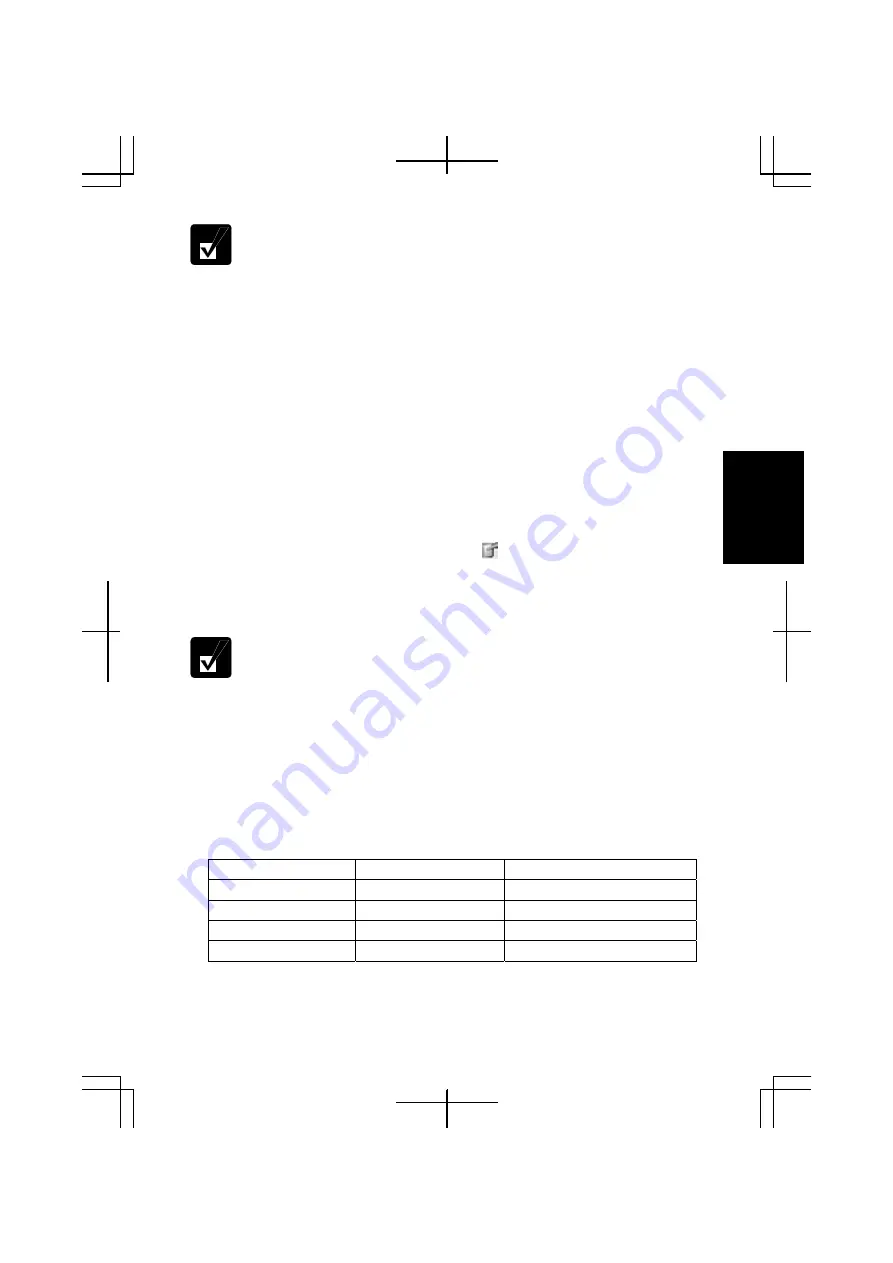
3-11
3
•
Be sure to use the
Primary landscape
view when you play 3D games,
3D screensavers, animations or DVD videos. Otherwise, they cannot be
displayed properly.
•
You cannot rotate the screen image when running one of the following
items on the screen. End the task, then, rotate the screen.
•
Applications or games incorporating automatic resolution
switching function
•
Command Prompt
in maximized screen mode
•
3D screensavers
•
When the screen orientation is set in primary portrait, secondary
portrait, or secondary landscape, the pointer on the screen does not
move in the same direction as your fingertip moves on the glide pad.
To adjust the orientation, use one of the following ways:
•
With one of the programmable buttons
Refer to the
Using Programmable Button
section.
•
With the
Change tablet and pen settings
icon ( )
1.
Tap the icon on the taskbar.
2. Tap
Change screen orientation
.
•
Each time you tap
Change screen orientation
you will step to the next
choice. The choices, in order, are: Primary portrait, Secondary
landscape, Secondary portrait, and Primary landscape.
•
You can change the switch order with the following steps.
1. In
Tablet and Pen Settings
dialog box, tap
Display
tab
.
2. Tap
Change…
button
.
3. In
Orientation Sequence Settings
dialog box
,
change the order and
tap
OK
twice.
•
With Hot Keys
The default settings are below:
Key Combination
Rotation Degree
Screen Orientation
Ctrl+Alt+[
↑
]
0-degree rotation
Primary landscape view
Ctrl+Alt+[
→
]
90-degree rotation
Primary portrait view
Ctrl+Alt+[
↓
]
180- degree rotation
Secondary landscape view
Ctrl+Alt+[
←
]
270-degree rotation
Secondary portrait view
Summary of Contents for PC-TN1 Series
Page 17: ...xvi Bottom R E S E T Battery Pack 4 1 Reset Switch 2 3 Ventilation Openings v Speaker ...
Page 39: ...2 14 2 ...
Page 57: ...3 18 3 ...
Page 89: ...5 22 5 ...
Page 111: ...7 8 7 ...
Page 141: ...Index 2 Index ...
















































