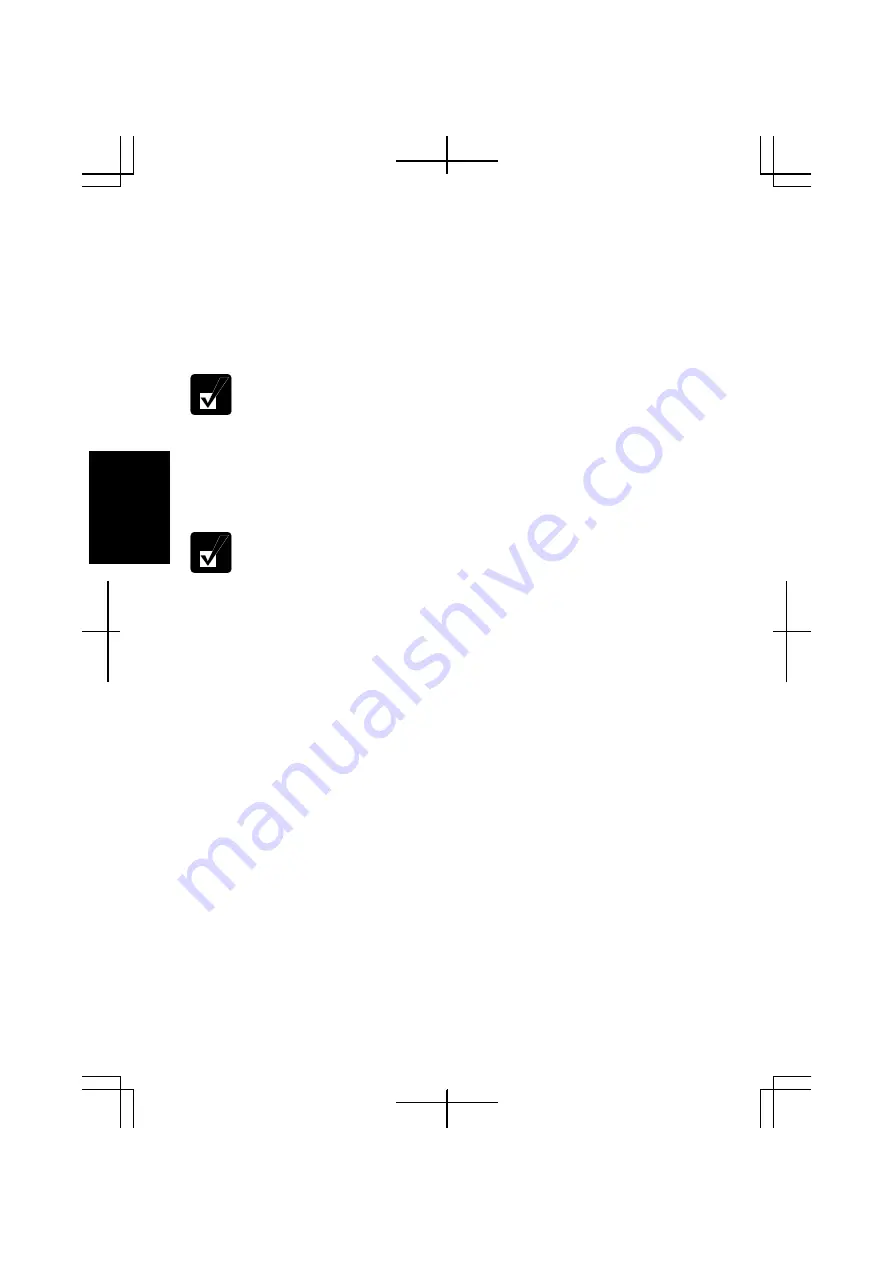
3-16
3
4. In
Settings of Programmable Buttons Enhanced Utility
dialog box, select the
source application in
Name
column and then, tap
Copy
button.
Set Button Actions
dialog box will open.
5. Tap
Browse
button to display a destination application(s).
6.
Select a destination item, then, tap
OK
. Confirm the application name appeared in
Name of Setting
field is correct.
You can apply changes to the programmable buttons individually if
desired. Select new one from the pull-down menu of each button.
7. Tap
OK
twice.
Deleting Setting
You cannot delete the
Deault
settings
.
To delete the settings of the registered application(s):
1. Tap
the
Programmable Buttons Enhanced Utility
icon on the taskbar.
2. Select
Settings.
3. In
Settings of Programmable Buttons Enhanced Utility
dialog box, select the
application in
Name
column to be deleted and tap
Delete
button.
4. Tap
Yes
, then,
OK
button.
Disabling Auto Switching
When you don’t like the programmable button settings to change automatically with
application switching, follow theses instructions.
•
Disabling this function for all the registered applications
1. Tap
the
Programmable Buttons Enhanced Utility
icon on the taskbar.
2. Select
Settings.
3. In
Settings
of Programmable Buttons Enhanced Utility
dialog box, uncheck the
box of
Change the function when window is activated
.
4. Tap
OK
button.
Summary of Contents for PC-TN1 Series
Page 17: ...xvi Bottom R E S E T Battery Pack 4 1 Reset Switch 2 3 Ventilation Openings v Speaker ...
Page 39: ...2 14 2 ...
Page 57: ...3 18 3 ...
Page 89: ...5 22 5 ...
Page 111: ...7 8 7 ...
Page 141: ...Index 2 Index ...






























