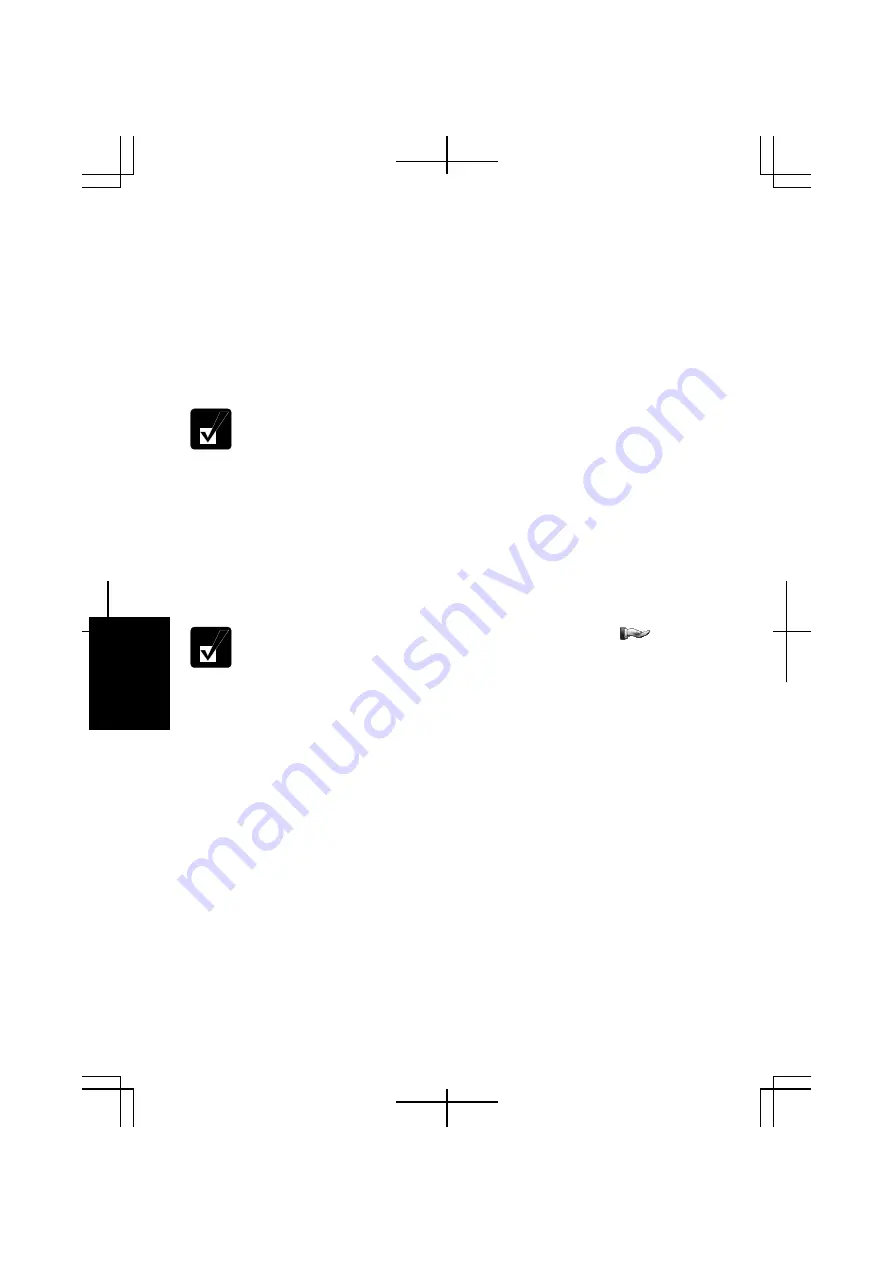
6-8
6
Sharing Files and Folders
This section provides how to share a folder. With these steps you can also share a
drive.
1.
Right-click a folder to be shared and click
Sharing and Security….
XXX
Properties
dialog box will open. (XXX is the folder’s name.)
2.
Check the box of
Share this folder on the network
. Confirm the name typed in
Share name
field is the folder name to be shared.
When you have not used
Network Setup Wizard
or shared any folders or
drivers before, follow these instructions to enable file sharing.
1. Click
If you understand the security risks but want to share files
without running the wizard, click here
in
Network Sharing and
Security
section.
Enable File Sharing
dialog box will appear.
2. Select
Just enable file sharing
and click
OK
.
3. Check the box of
Share this folder on the network
and type the
folder name to be shared in
Share name
field.
3. Click
OK
.
The icon of the shared folder will be added a sharing mark ( ).
Copying Shared File
1. Click
start
–
Control Panel
.
2. Click
Network and Internet Connections
; then,
Network Connections.
If Classic
view is selected, double-click
Network Connections
icon.
3. Click
My Network Places
in
Other Places
field located on the left.
4. Click
View workgroup computers
in
Network Tasks
field. All the icons of
computers belonging to the same workgroup will appear.
5.
Double-click the icon of the other computer. The shared folder(s) will appear.
6.
Double-click the shared folder. When a password is required, type it.
7.
Drag and Drop the desired file to the desktop of your computer. The copied file
is created on your computer.
8. Close
the
window.
Summary of Contents for PC-TN1 Series
Page 17: ...xvi Bottom R E S E T Battery Pack 4 1 Reset Switch 2 3 Ventilation Openings v Speaker ...
Page 39: ...2 14 2 ...
Page 57: ...3 18 3 ...
Page 89: ...5 22 5 ...
Page 111: ...7 8 7 ...
Page 141: ...Index 2 Index ...






























