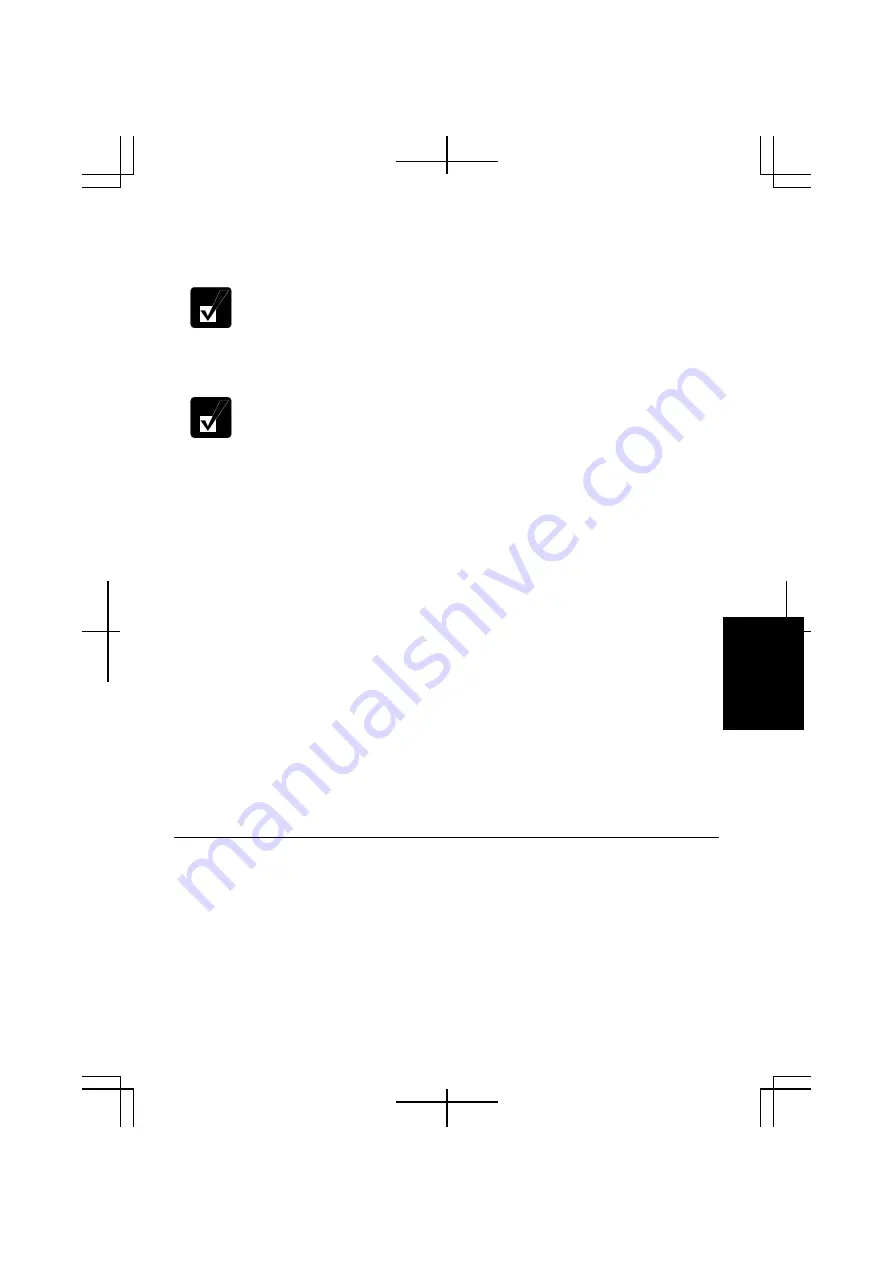
6-7
6
7. Click
Next
.
8. Input
Computer description
, if necessary and
Computer name
, then, click
Next
.
The
Computer name
should be unique. Type a name that is different from
that of the other computer.
9. Type
a
Workgroup name
and click
Next
.
The
Workgroup name
should be same as that of the other computer.
10. Click
Next
. The network configuration will start.
11.
Select the forth option,
Just finish the wizard; I don’t need to run the wizard on
other computers
, and click
Next
.
12. Click
Finish
, then,
Yes
. Your computer will restart.
Change Your Computer Name or Workgroup Name
When you need to change your computer name or workgroup name, follow these
instructions.
1. Click
start
–
My Computer
.
2. Click
View system information
in
System Tasks
field.
System Properties
dialog
box will open.
3. Click
Computer Name
tab and
Change…
button.
Computer Name Changes
dialog
box will appear.
4. Type
the
Computer name
and the
Workgroup
in each field and then, click
OK
.
5. Click
OK
twice and
Yes
. Your computer will restart.
Sharing Files and Folders
You can share files and folders on each computer when they are permitted to be shared.
With this function you can copy documents stored on your desktop computer to your
notebook computer or display data on your computer and the other computer.
Summary of Contents for PC-TN1 Series
Page 17: ...xvi Bottom R E S E T Battery Pack 4 1 Reset Switch 2 3 Ventilation Openings v Speaker ...
Page 39: ...2 14 2 ...
Page 57: ...3 18 3 ...
Page 89: ...5 22 5 ...
Page 111: ...7 8 7 ...
Page 141: ...Index 2 Index ...
















































