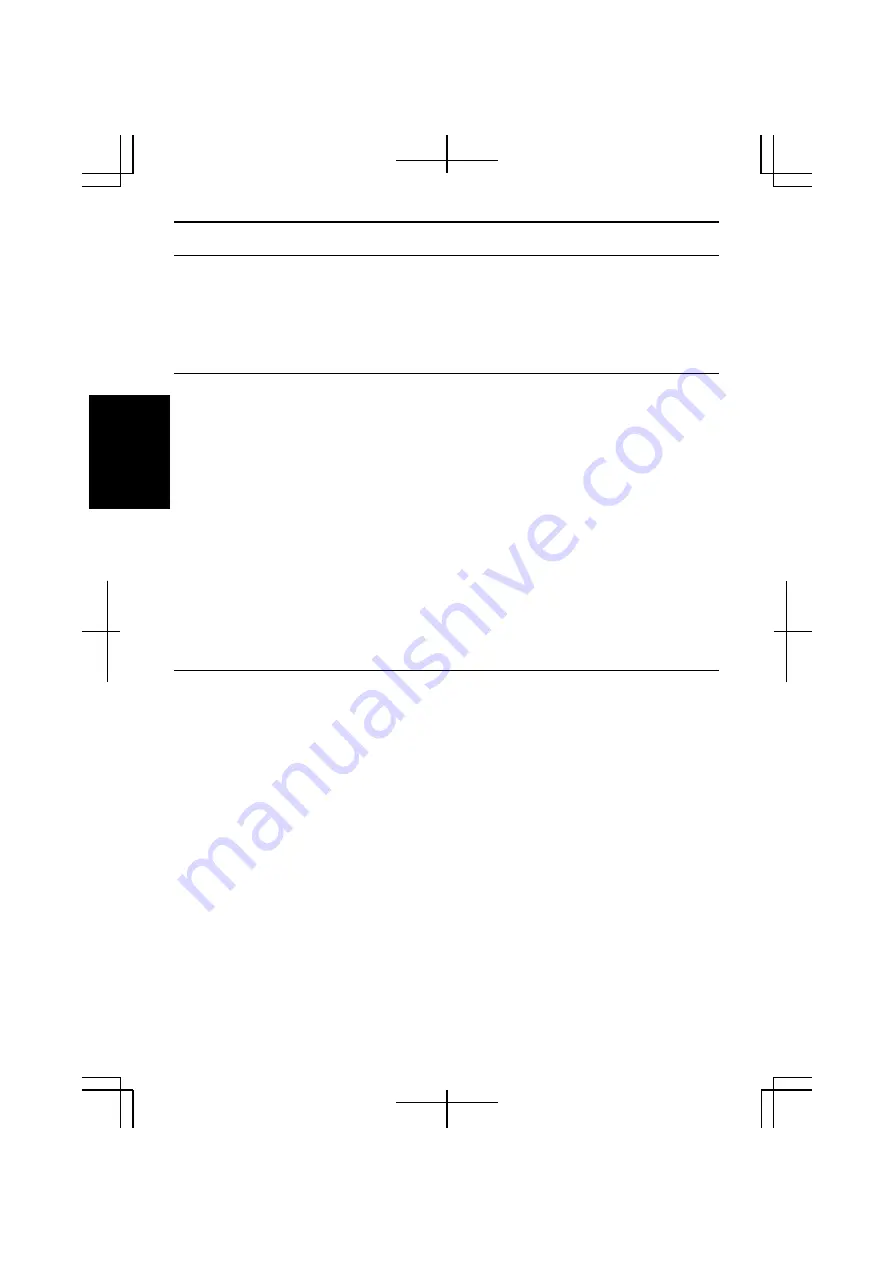
2-10
2
Sharing Your Computer
If you are sharing your computer with your colleagues or family members, set a user
account for each person. Every user can choose his/her favorite desktop setting, web
site lists, or make his/her own
My Documents
folder etc., and save them to his/her user
account. When you turn on your computer, select your user account.
Set New User Account
1. Click
start
-
Control Panel
.
2. Click
User Accounts.
If Classic view is selected, double-click
User Accounts
icon
.
3. Click
Create a new account
string.
4.
Type a name for the new account and click
Next
.
5.
Select the account type; then, click
Create Account
. If you have selected a
Limited
account, then that user account has limits for using your computer. See
Help and Support Center
in
start
menu for more details.
6. Close
User Accounts
dialog box; then, the
Control Panel
.
If more than one user account are set to your computer, you must select your account
when logging on Windows.
Log off Your Computer
“Log off” is useful because you do not have to turn off your computer when you finish
your task and pass your computer to another person. There are two ways to log off
your computer;
Switch User
and
Log Off
.
If you select
Switch User
, you can pass your computer to another person without
closing your current applications. For example, if you are viewing a Web site, and your
colleague needs to open a program on your computer, use
Switch User
. You can then
view the same Web site by just switching back to your account after your colleague
finishes with your computer.
If you select
Log Off
, the system will close all your session and you need to save your
files before logging off your computer.
1. Click
start
-
Log Off
.
Summary of Contents for PC-TN1 Series
Page 17: ...xvi Bottom R E S E T Battery Pack 4 1 Reset Switch 2 3 Ventilation Openings v Speaker ...
Page 39: ...2 14 2 ...
Page 57: ...3 18 3 ...
Page 89: ...5 22 5 ...
Page 111: ...7 8 7 ...
Page 141: ...Index 2 Index ...
















































