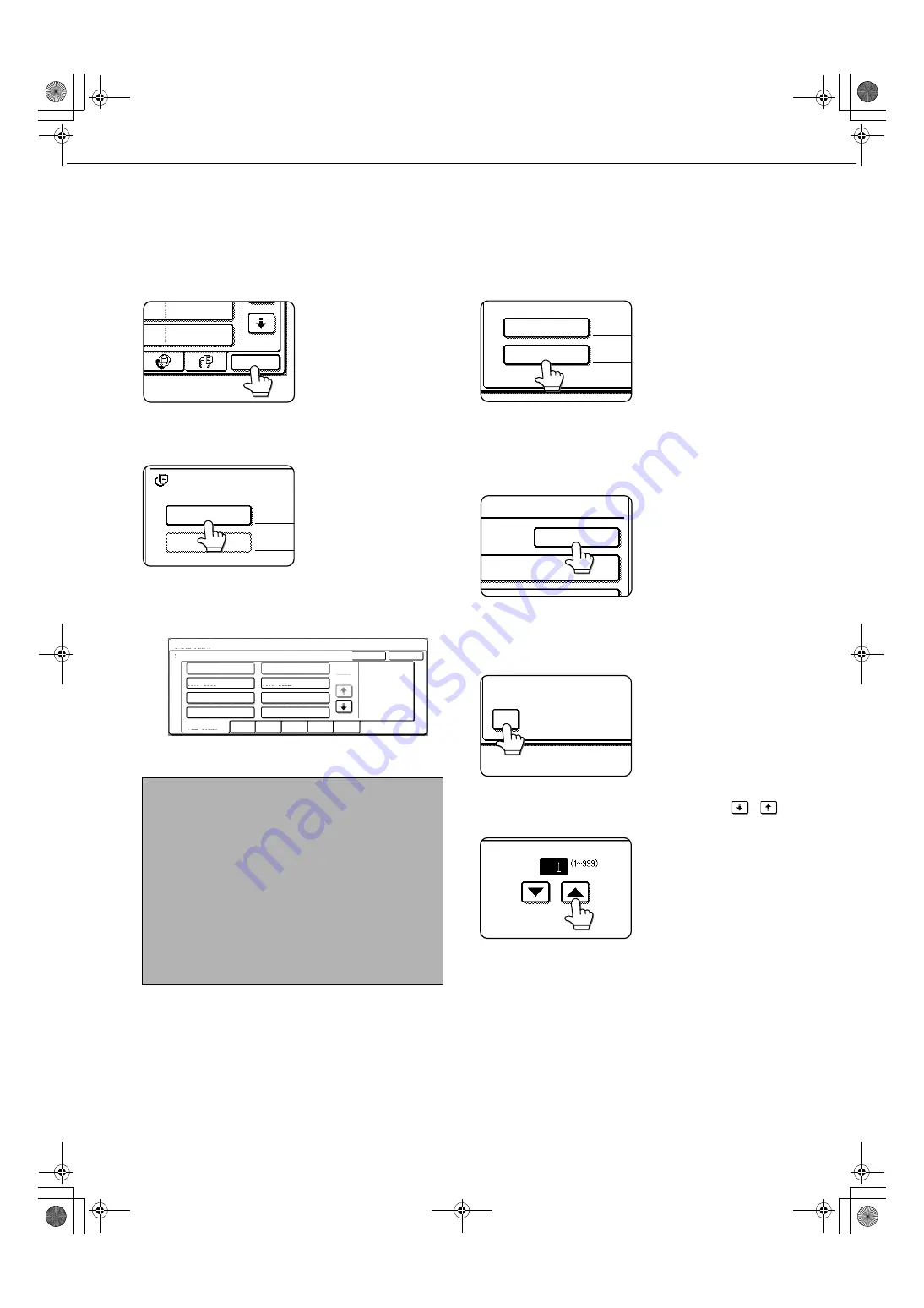
CALLING UP AND USING A FILE
7-18
■
Batch printing
All files in a folder that have the same user name and password can be printed at once.
1
Touch the [BATCH P.] key in the file list
screen of document filing mode.
To print all files of a
specific type of job,
touch the desired job
tab. The files shown on
that tab can be printed
as a batch.
2
Touch the [USER NAME] key.
3
Touch the user name of the files that you
wish to print by batch printing.
4
If a password has been established, touch
the [PASSWORD] key.
Enter the password with
the numeric keys (5 to 8
digits) and touch the
[OK] key. Only files that
have the same
password will be
selected.
If you do not wish to enter a password, go to the
next step.
5
To set the number of copies, touch the
[CHANGE PRT.NO.] key.
If you wish to use the
number of copies stored
with each file, go to step
9.
6
Touch the [APPLY THE NUMBER FROM
STORED SETTING OF EACH JOB]
checkbox to remove the checkmark.
7
Set the number of copies with the
keys.
The number of copies
can be also set with the
numeric keys.
NOTE
When [SELECTION OF [ALL USERS] IS NOT
ALLOWED.] checkbox and [SELECTION OF [USER
UNKNOWN] IS NOT ALLOWED.] checkbox are
disabled in the administrator settings, the [ALL
USERS] key and [USER UNKNOWN] key can be
selected.
The [ALL USERS] key can be touched to select all
files in the folder (the files of all users).
The [USER UNKNOWN] key can be touched to
select all files in the folder that do not have a user
name.
2006/01/01
2006/01/01
BATCH P.
USER NAME
PASSWORD
ALL FILES
BATCH PRINT
SELECT USER NAME.
ALL USERS
Hasegawa
Ono
Suzuki
USER UNKNOWN
CANCEL
UVWXYZ
OPQRST
JKLMN
EFGHI
ABCD
ALL USERS
OK
Nakata
Yamada
Sasaki
2
1
USER NAME
PASSWORD
Suzuki
CHANGE PRT.NO.
NT AND DELETE THE DATA
APPLY THE NUMBER FRO
EACH JOB
R FROM STORED SETTING OF
Copy_SEC.book 18 ページ 2006年12月13日 水曜日 午後3時1分
Summary of Contents for MX-M350-N
Page 4: ...Copy_SEC book 3 ページ 2006年12月13日 水曜日 午後3時1分 ...
Page 5: ...Part 1 General Information Copy_SEC book 1 ページ 2006年12月13日 水曜日 午後3時1分 ...
Page 6: ...Copy_SEC book 2 ページ 2006年12月13日 水曜日 午後3時1分 ...
Page 14: ...Copy_SEC book 8 ページ 2006年12月13日 水曜日 午後3時1分 ...
Page 58: ...Copy_SEC book 26 ページ 2006年12月13日 水曜日 午後3時1分 ...
Page 86: ...Copy_SEC book 28 ページ 2006年12月13日 水曜日 午後3時1分 ...
Page 87: ...Part 2 Copier Operation Copy_SEC book 1 ページ 2006年12月13日 水曜日 午後3時1分 ...
Page 88: ...Copy_SEC book 2 ページ 2006年12月13日 水曜日 午後3時1分 ...
Page 156: ...Copy_SEC book 4 ページ 2006年12月13日 水曜日 午後3時1分 ...
Page 188: ...Copy_SEC book 32 ページ 2006年12月13日 水曜日 午後3時1分 ...
Page 197: ...Copy_SEC book 9 ページ 2006年12月13日 水曜日 午後3時1分 ...
Page 198: ...Copy_SEC book 10 ページ 2006年12月13日 水曜日 午後3時1分 ...
Page 202: ...JupiterII_Admin_sec book 2 ページ 2006年12月12日 火曜日 午後5時39分 ...
Page 222: ...20 JupiterII_Admin_sec book 20 ページ 2006年12月12日 火曜日 午後5時39分 ...
Page 225: ...JupiterII_Admin_sec book 23 ページ 2006年12月12日 火曜日 午後5時39分 ...
Page 226: ...JupiterII_Admin_sec book 24 ページ 2006年12月12日 火曜日 午後5時39分 ...
Page 227: ...JupiterII_Admin_sec book 1 ページ 2006年12月12日 火曜日 午後5時39分 ...






























