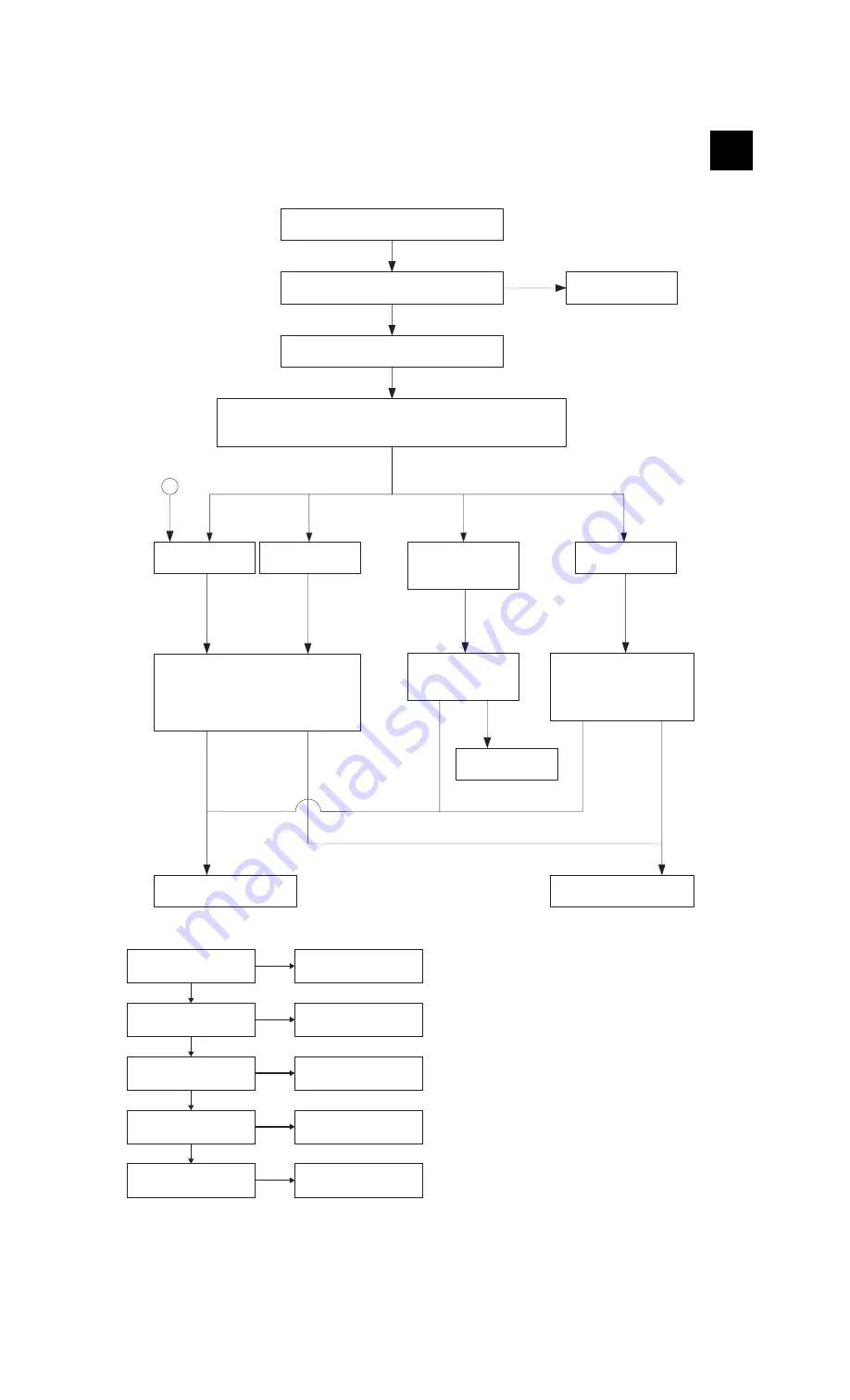
LL-T1512W
4 – 2
A
Screen does not operate normally.
Check RGB cable.
Check DVI cable.
Defective
Replace RGB cable or
DVI cable with a new
one.
Check screen condition by changing display modes.
Reset the all adjustment to check if screen condition changes.
(Press and hold MENU and SELECT buttons while turning on power switch.)
Screen stays in black.
Screen stays in white.
Screen jitters or on-screen
characters flicker.
Abnormal color
Check the following signals
1) Check if module control signal (IC15) is output.
2) Check if gate voltage (5VLCD) is output
normally.
3) Check if Source voltage (3.3VLCD) is output
normally.
Yes
No
Yes
No
Yes
No
CLOCK and PHASE
can be adjusted?
Does abnormal area move on
screen when BLACK LEVEL or
CONT is changed after H-POS
or V-POS is set?
Switch PWB defective
Main PWB defective.
LCD panel defective.
Normal
3.3 V output is generated?
(USB PWB IC1 3pin)
Check regulator
(USB PWB IC1)
and its peripheral circuits.
No
Yes
Clock is generated
(4 MHz: USB PWB IC3, pin 25)
Check clock generator
(USB PWB X1)
and its peripheral circuits.
No
Yes
RESET
(USB PWB IC3, pin 6) is High?
Check USB PWB R3, C203,
and D7.
No
Yes
Data input
(USB PWB IC3, pins 7 and 8)?
Check the path from USB
PWB CN1 to IC3.
No
Yes
Data output
(USB PWB IC3, pins 9, 10, 12,
and 13)?
Check the path from USB
PWB IC3 to CN2.
No
USB is inoperative.




































