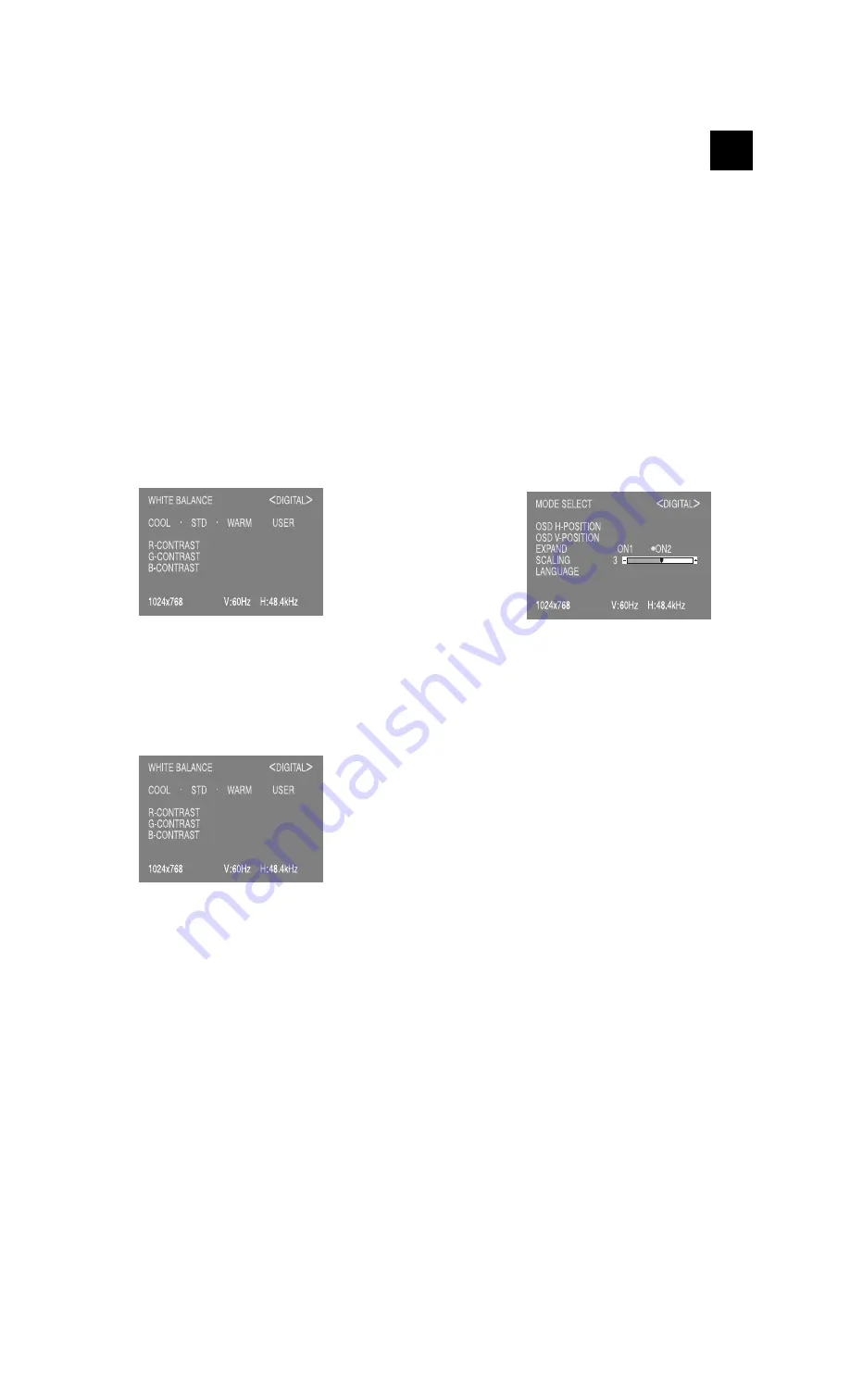
LL-T1512W
2 – 9
LANGUAGE
You can chose the language used in OSD Menu.
1. Press
the
d
button.
Language Selection Menu (LANGUAGE) will appear.
2.
Chose the desired language by SELECT button.
3. Press MENU button or the
e
button, and Language Selection
Menu will disappear.
2-3. ADJUSTING THE SCREEN DISPLAY
(WHEN USING A DIGITAL SIGNAL)
SCREEN ADJUSTMENT
Adjustments can be made using the On Screen Display (OSD) Menu
provided.
Press the MENU button.
The WHITE BALANCE Menu will be displayed.
At this point relevant menu options can be adjusted.
Each time the MENU button is pressed the next menu is selected.
(WHITE BALANCE
3
MODE SELECT
3
OSD Menu disappears)
Notes: • The OSD Menu automatically disappears approximately 30
seconds after the last command.
WHITE BALANCE Menu
Notes: • On settings other than [STD] not all graduations can be dis-
played. To display all graduations, set to [STD].
• Use the
e d
buttons to select [COOL], [
n
], [STD], [
n
],
[WARM] or [USER].
• Selecting USER will display the setting values for [R-CON-
TRAST], [G-CONTRAST] and [B-CONTRAST], in order to
make fine adjustments.
• Use the SELECT button to select [R-CONTRAST], [G-CON-
TRAST] and [B-CONTRAST].
• To go to the next menu : MENU button
COOL : Color tone bluer than standard
•
: Color tone slightly bluer than standard
STD
: Color tone standard setting
•
: Color tone slightly redder than standard
WARM : Color tone redder than standard
USER
R-CONTRAST :
e
button for blue-green
d
button for red
G-CONTRAST :
e
button for purple
d
button for green
B-CONTRAST :
e
button for yellow
d
button for blue
MODE SELECT Menu
Notes: • Depending on the resolution of the input signal, even if menu
options can be selected, the display may not change.
• To choose a menu option : SELECT button
• When adjustment complete : MENU button
OSD H-POSITION (OSD horizontal position)
The position of the OSD display can be moved to the left and right.
(
e d
buttons)
OSD V-POSITION (OSD vertical position)
The position of the OSD display can be moved up and down.
(
e d
buttons)
EXPAND (Screen expansion)
For display modes of less than 1024
u
768 pixels, the display can be
expanded if desired. (
e d
buttons)
ON1: Enlarges the screen without changing the aspect ratio.
ON2: Enlarges the screen to the full display area.
Note: If a resolution of 1024
u
768 pixels cannot be achieved even
after expansion is attempted, the screen’s perimeter will display
black. (This is not a malfunction.)
SCALING (Compensation in Screen expansion)
Adjust the image to optimum sharpness when Screen expansion is
taken. (
e d
buttons)
LANGUAGE
You can chose the language used in OSD Menu.
1. Press
the
e
button.
Language Selection Menu (LANGUAGE) will appear.
2.
Chose the desired language by SELECT button.
3. Press MENU button or the
d
button, and Language Selection
Menu will disappear.




















