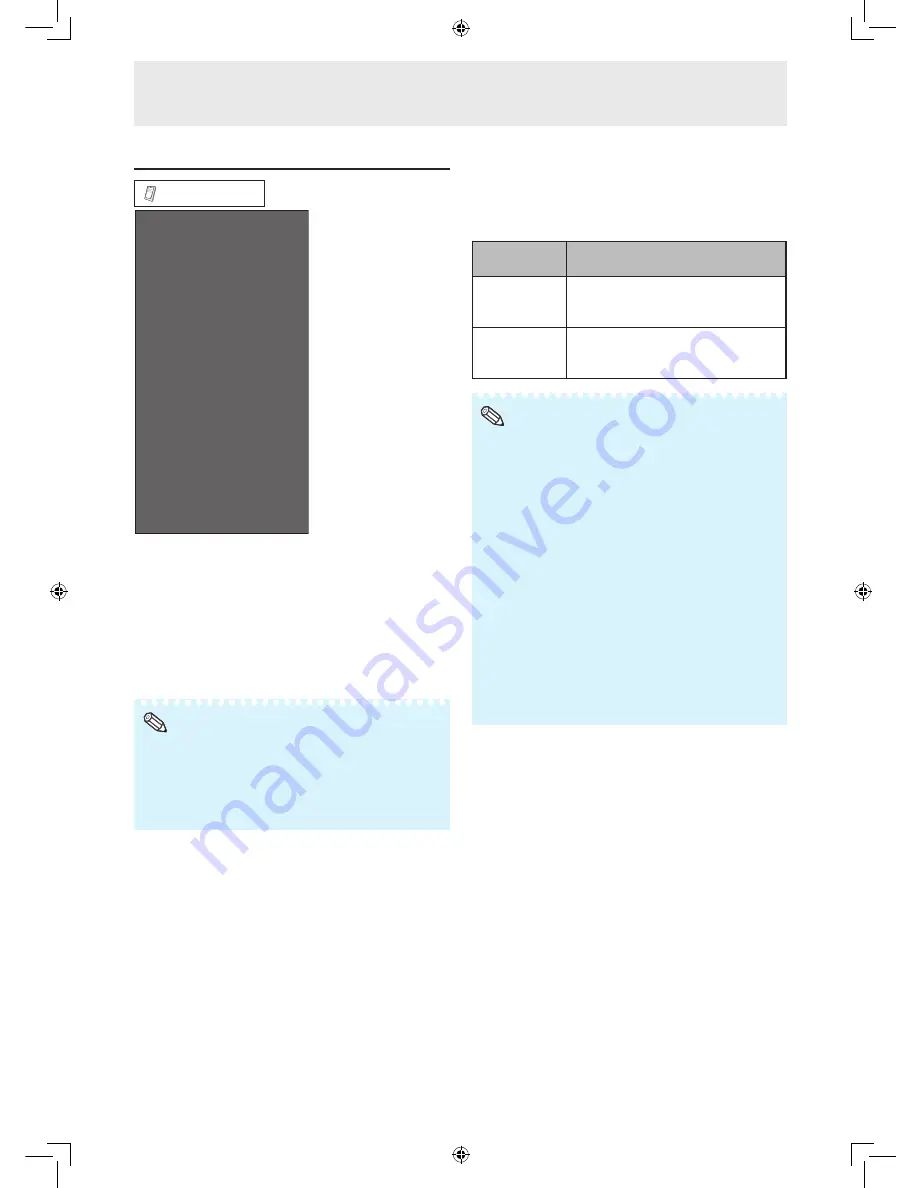
40
Option menu
Option
Dynamic Range
Language
HDMI Setup
Resize
Timer
Picture Flip
Multi Screen
Power On Delay
LED
Background
Color Space
Signal Type
Audio Output
Video System
Closed Caption
Selecting Closed Caption
(Closed Caption)
This monitor is equipped with an internal Closed
Caption decoder. It allows you to view conversations,
narration and sound effects as subtitles on your
monitor. Closed Captions are available on some TV
programs and on some VHS home video tapes at
the discretion of the program provider.
• 4 kinds of closed caption service (CC1, CC2, Text1, Text2)
are potentially available, but a broadcast may contain
none or only some of these services at the discretion of the
program provider.
• While displaying on-screen displays, Closed Caption
information disappears.
Note
Setting the audio output type
(Audio Output)
This function determines whether the audio level
output from the audio output terminal is fi xed or
variable by linking with VOLUME.
Selectable
items
Description
FAO
(Fixed Audio
Output)
Audio output that does not vary in
strength with the volume level of
the source monitor.
VAO
(Variable
Audio Output)
Audio output that varies in strength
with the volume level of the source
monitor.
• When “Audio Output” is set to “VAO”, sound via speakers
is muted.
• When “Audio Output” has been set to “VAO”, fi rst make
sure to lower the volume of the monitor before turning the
power on or off and when switching the input.
• When the monitor is connected to audio equipment:
-- It is recommended that “FAO” be selected on “Audio
Output”. Because the audio signal from the audio
equipment does not vary in strength with the volume
level of the monitor, you can enjoy better sound.
-- When “FAO” is selected on “Audio Output”, video and
audio may not synchronize.
- When connecting audio equipment that has a function
for adjusting audio delay time, adjust the delay time
for synchronizing video and audio.
- When the audio equipment does not have such a
function and the unsynchronized video and audio
bothers you, select “VAO” on “Audio Output”.
Selecting “VAO” synchronizes video and audio
automatically.
Note
Menu operations
















































