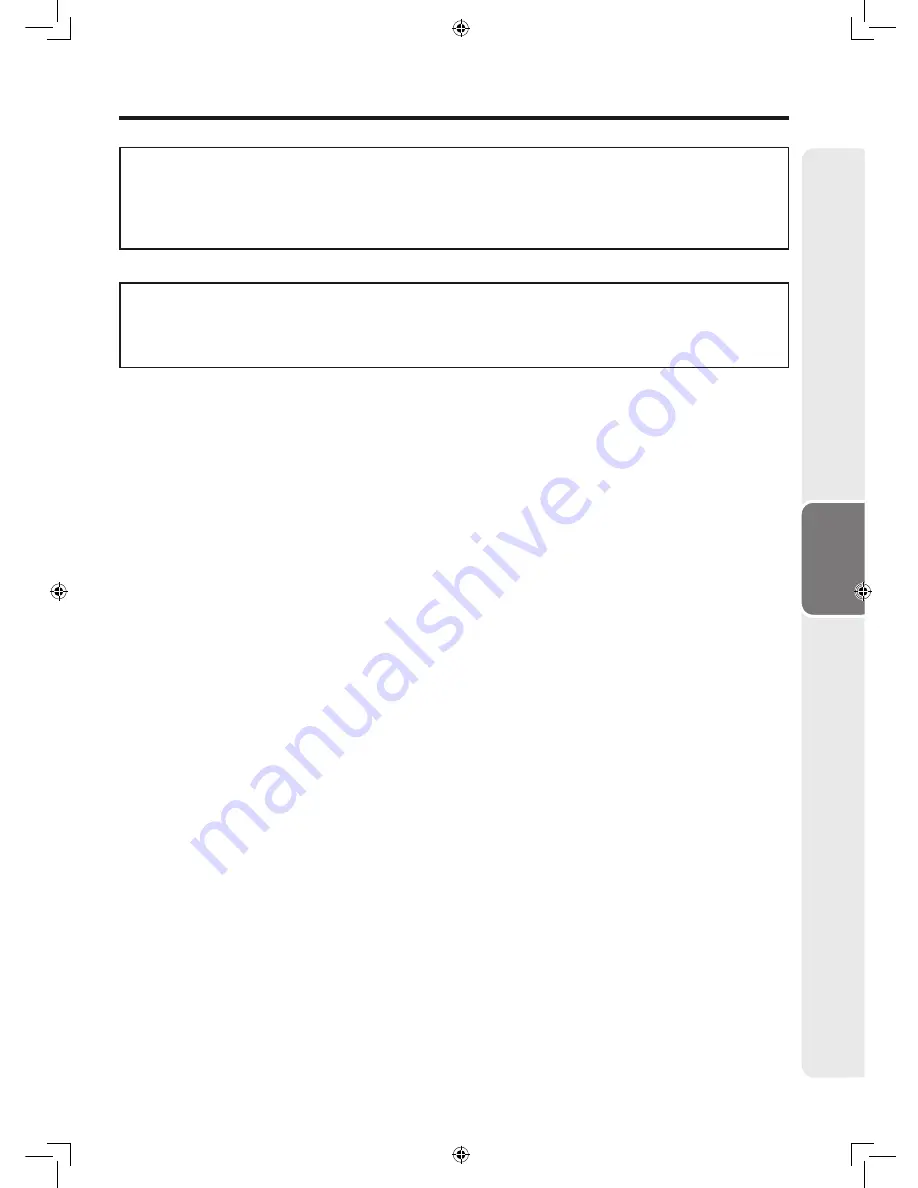
81
Appendix
ВАЖНЫЕ СВЕДЕНИЯ
Уполномоченный представитель на территории Евросоюза
Sharp Electronics (Europe) GmbH
Sonningstrsse 3, DO20097 Hamburg
В конструкции монитора использован свинцовоOоловянный припой, а в составе
заполнения лампы дневного света содержится небольшое количество ртути. Утилизация
данных материалов может регулироваться требованиями законодательства об охране
окружающей среды. По вопросу об утилизации заменяемых узлов обратитесь в местные
органы управления.












































