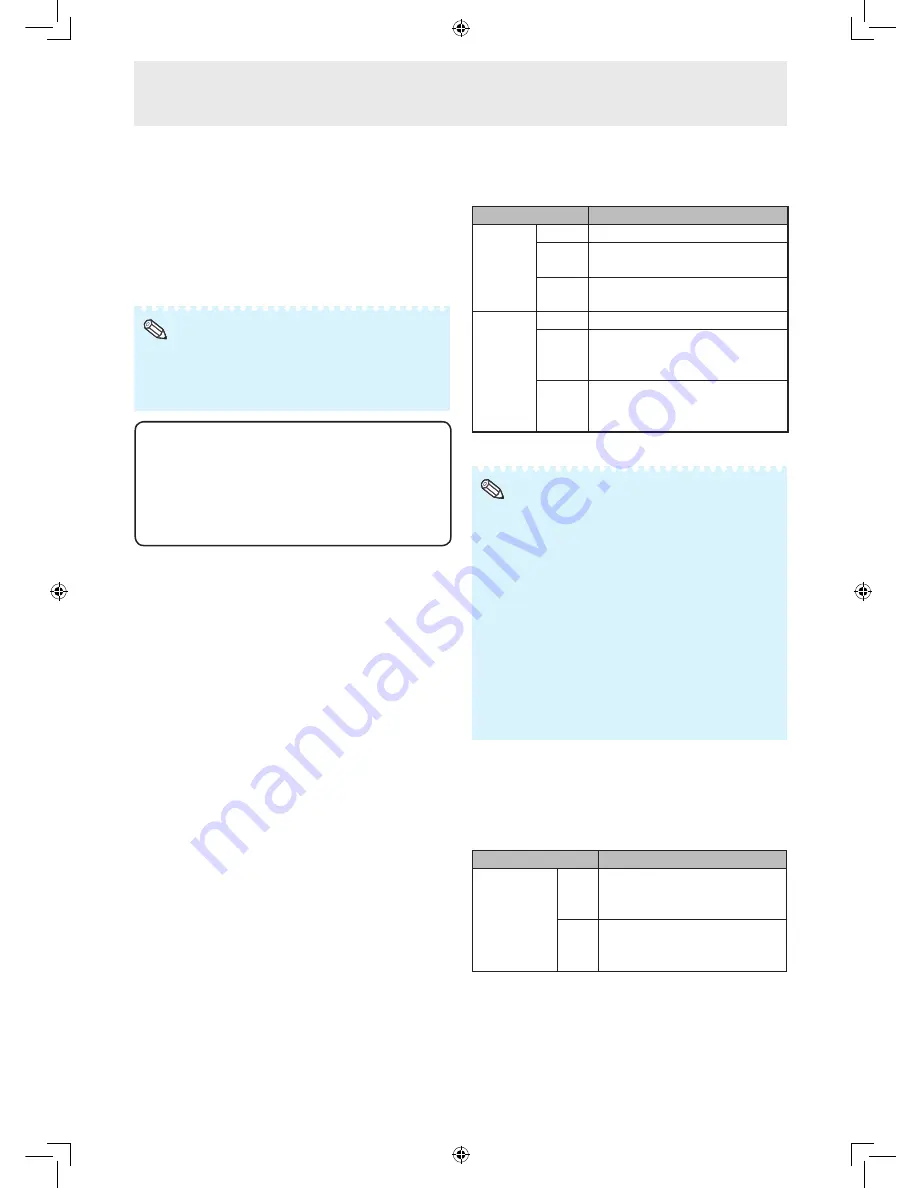
36
Changing the password
1
Select “Password”, then press
ENTER
.
• The screen for entering the password appears.
2
Enter the password in “Old Password” using
▲
/
▼
/
◄
/
►
, then press
ENTER
.
3
Enter the password in “New Password” using
▲
/
▼
/
◄
/
►
, then press
ENTER
.
4
Enter the same password again in “Reconfi rm”
using
▲
/
▼
/
◄
/
►
, then press
ENTER
.
• If you do not need the password protection for the “Setup”
menu settings anymore, press
ENTER
without entering
new password in steps 3 and 4.
• To cancel the password settings, press
RETURN
.
Note
If you forget the password
If you forget the password, perform the following
procedure to delete it, then set a new password.
On the remote control or the monitor, press
◄
→
ENTER
→
►
→
ENTER
→
◄
→
ENTER
→
MENU
.
Keylock
You can disable operations on the monitor and the
remote control that use buttons.
Selectable Items
Description
Main Set Off
Enables operation.
Level1 Only the POWER button on the
monitor is available.
Level2 All of the operation buttons on
the monitor are unavailable.
Remote
Control
Off
Enables operation.
Level1 Only the ON/STANDBY buttons
on the remote control are
available.
Level2 All of the operation buttons
on the remote control are
unavailable.
When you cannot unlock the operation buttons using the
menu, for example, when all of the operation buttons on the
monitor and the remote control are locked simultaneously,
follow the steps below.
• To unlock all of the buttons on the monitor and the remote
control:
Press and hold
ENTER
(monitor/remote control) for 5
seconds when no on-screen displays are displayed.
If the password is set, the screen for entering the
password appears. Enter the password using
▲
/
▼
/
◄
/
►
(monitor/remote control).
• To unlock the buttons on the monitor:
1) Press and hold
POWER
on the monitor for 5 seconds
to turn off the main power.
2) Press and hold
POWER
on the monitor for 5 seconds
to unlock the monitor buttons.
Note
Bypassing unused input selections
(Set Inputs)
This function allows you to skip the input mode that
you rarely use. You can skip the input modes when
pressing
INPUT
on the monitor.
Selectable items
Description
Computer1
Computer2
DVI
HDMI
S-VIDEO
VIDEO
On
Sets the input mode as
“selectable”, respectively.
Off
Sets the input mode as
“unavailable”, respectively.
Menu operations






























