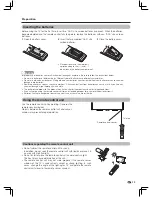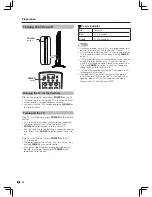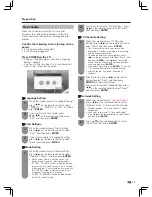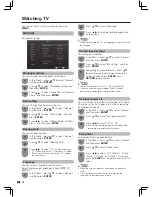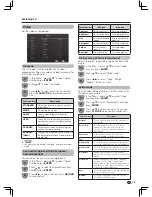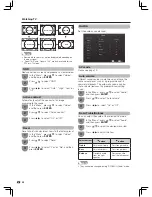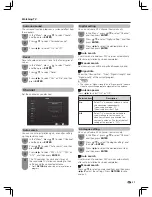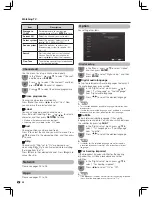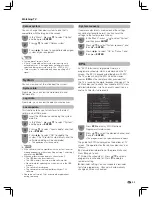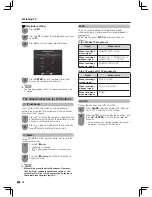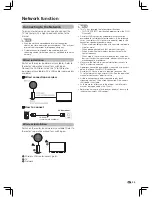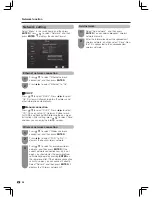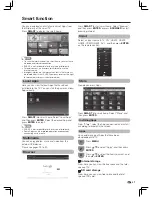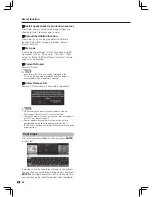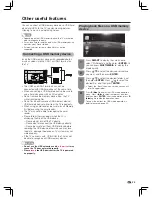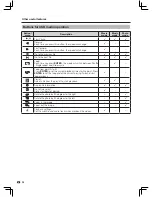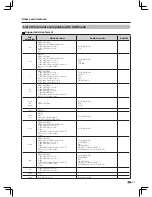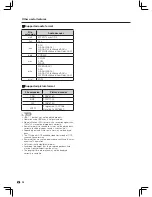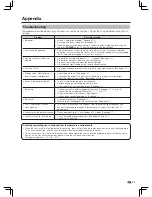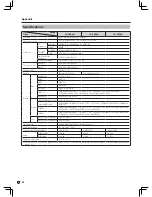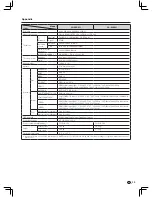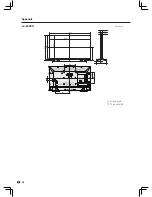29
Other useful features
• The USB1 and USB2 terminals can not be
connected with USB hard drives at the same time.
• When connecting a USB hard disk drive, be sure to
use a hard disk drive with an AC adapter.
• Do not remove the memory device from the TV
while transferring files.
• Do not insert and remove a USB memory device/
USB hard disk drive to and from the TV repeatedly.
• When using a card reader, be sure to insert Memory
first before using the card reader.
• The TV may not be able to recognise the card
reader.
• Please follow the rules below when the TV is
displaying the file of the USB device:
—Please do not turn off the TV directly
.
—Please don’t disconnect the USB device directly.
—Please be sure to exit from USB interface before
removing the USB device, otherwise you may lose
the data , damage the device or TV system may not
work properly.
• If the TV connects with USB-HUB, the TV may not
be able to recognise all USB memory device.
NOTE
• Depending on the USB memory device, the TV may not be
able to recognise the data.
• It may take time to read the data if the USB memory device
contains many files or folders.
• External subtitles for some video files may not be
supported.
You can connect a USB memory device or a USB hard
disk drive (HDD) to the TV to enjoy viewing pictures,
listening to music, and watching videos.
Insert the USB memory device with recorded photos,
music or videos into the USB 1 or USB2 terminal on
the TV.
CAUTION
•
Do not use the USB extension cable,
otherwise
it may
cause the TV does not work properly.
•
Please
insert
the USB device after the TV is
powered
on properly.
Press
SMART
to display the smart home,
select “Multimedia” and then press
ENTER
. Or
you can press
MULTIMEDIA
to display the
mode quickly.
1
Press
a
/
b
to select the desired folder , and
then press
ENTER
. Press
a
/
b
to select the
desired file , and then press
ENTER
.
• Select the “Back” shown on screen, you can exit
into the upper folder.
Press
B (blue)
to display the USB media operation
menu. Press
c
/
d
to select the relevant functions,
and then press
ENTER
. After the operation, press
B
(blue)
again to hide the operation menu.
To know the buttons for USB media operation in
detail, please see page 30.
3
4
2
Press
a
/
b
to select the device or disk drive
you want, and then press
ENTER
.
Connecting a USB memory device
Playing back files on a USB memory
device