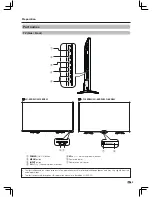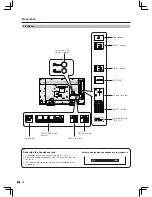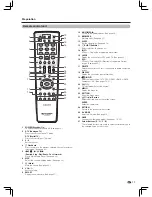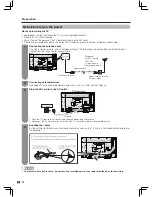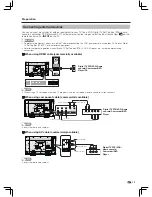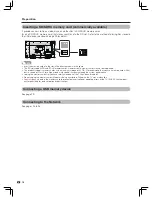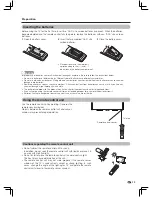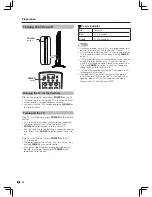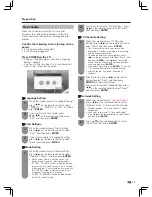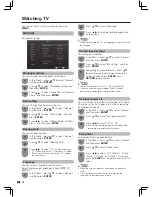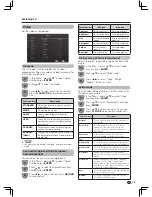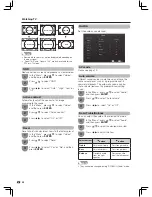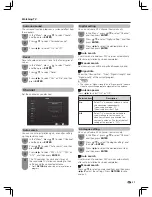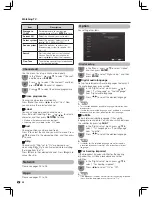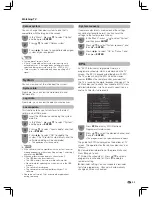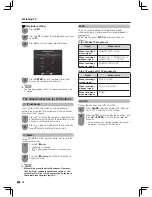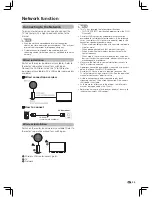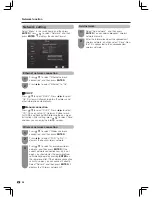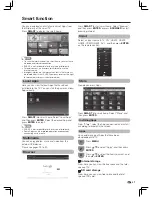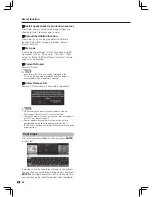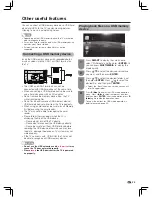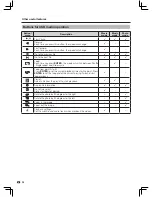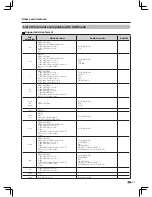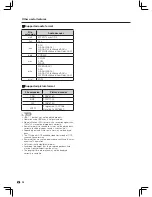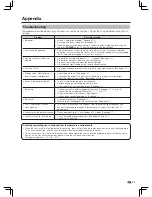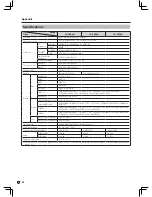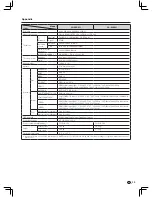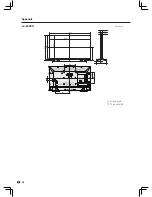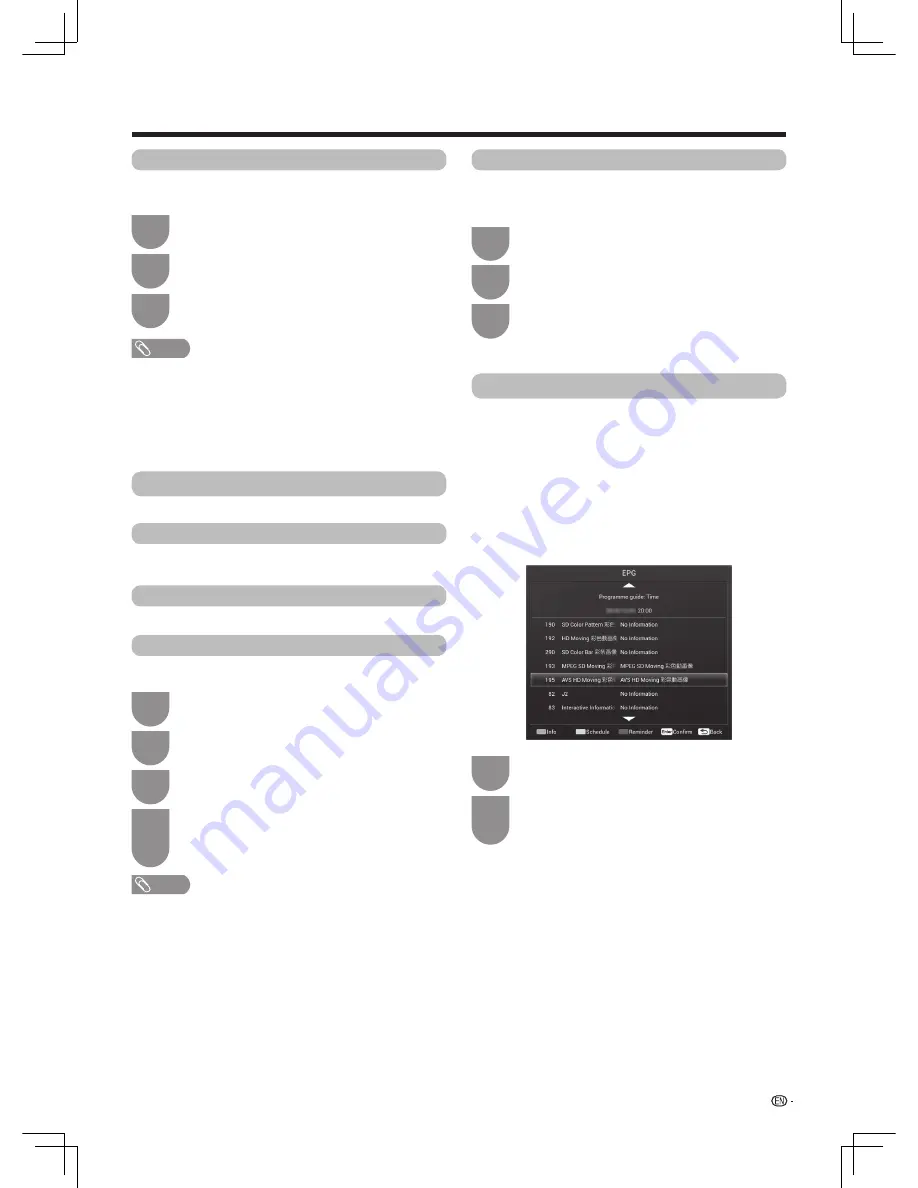
23
Watching TV
In the “Menu”, press
a
/
b
to select “Option”,
and then press
ENTER
.
1
2
Press
a
/
b
to select “Colour system”.
System info
Legal info
System recovery
Colour system
Local update
From here , you can view the Hardware info and
Software info.
From here , you can view the open source licenses.
You can change the colour system to one that is
compatible with the image on the screen.
This function allows you to transform to the latest
software via a USB device.
Press
c
/
d
to select a compatible video signal
system of your equipment.
3
NOTE
• Factory preset value is “Auto”.
• If “Auto” is selected, colour system for input signal is
automatically set. If an image does not display clearly,
select another colour system (e.g. PAL, NTSC 4.43).
• “Colour system” is selectable only when inputting a AV
signal.
System
You can view and set the info about the system.
In the “Menu”, press
a
/
b
to select “System”,
and then press
ENTER
.
Insert the USB device containing the system
data file.
1
1
Press
c
/
d
to select “OK” or “Cancel”, and
then press
ENTER
.
Press
a
/
b
to select “Local update”, and then
press
ENTER
.
Press
c
/
d
to select “OK” to update the
system. The TV restarts automatically, and the
software updating will be completed.
• This operation may take a while.
3
3
4
2
2
Press
a
/
b
to select “System recovery”, and
then press
ENTER
.
In the “Menu”, press
a
/
b
to select “System”,
and then press
ENTER
.
NOTE
• If the software is not compatible with the system, an error
message appears on the screen. Repeat step 1 and step 2
after pressing
ENTER
.
• When an error message displays, check to see if
• The USB device is inserted firmly.
• The USB memory has two or more software files.
• No software for updating the system exists in the USB
memory.
• The software file is broken.
• The software file is not compatible with your TV’s
software.
• Please do not turn off TV or execute other operations
during version up.
If complex adjustments are made and the settings
cannot be restored to normal, you can reset the
settings to the factory preset values.
EPG
An “EPG” (Electronic Programme Guide) is a
programme schedule, which is displayed on the TV
screen. The EPG is broadcasted together with DTV.
The TV screen shows the EPG when the viewer
presses
EPG
on the remote control, provided that
the TV is receiving the digital broadcasting signal. The
EPG enables you to check the schedule of DTV, view
detailed information, turn to an event currently on-air
and set a timer for future events.
Press
a
/
b
to select the desired channel, and
then press
ENTER
.
• The programme of the selected channel displays.
2
Press
EPG
to display EPG (Electronic
Programme Guide) screen.
1
The guide for EPG is displayed on the bottom of TV
screen, The operation for the relative colour key is as
follows:
G
: View detailed information of the present channel.
Press
G
again to exit.
Y
: Display the schedule list. Press
a
/
b
to select a
programme in schedule list. Press
R
to delete a
reminder setting.
B
: Reminder setting. You can schedule a reminder
for future programmes. Channel will automatically
change on time as scheduled.