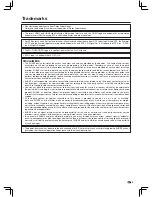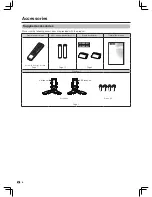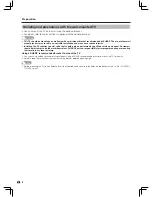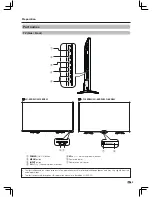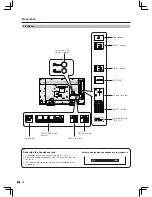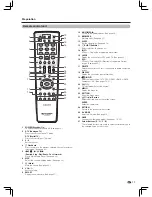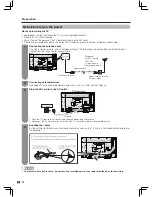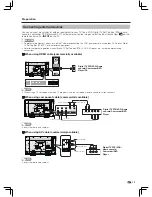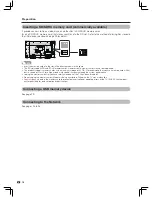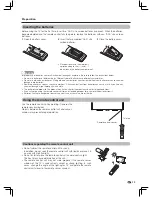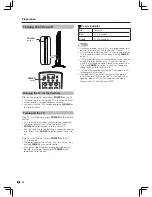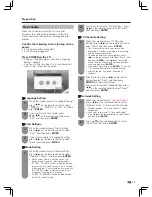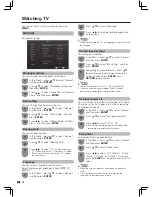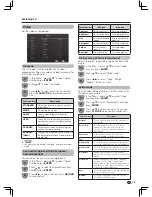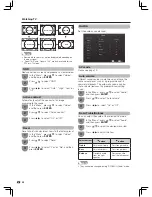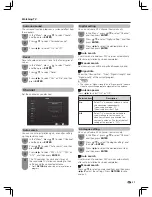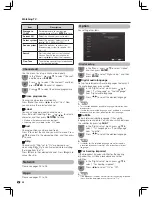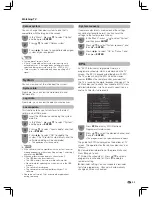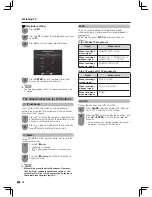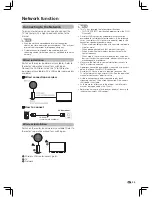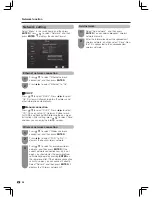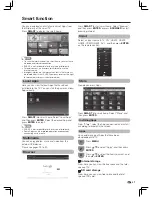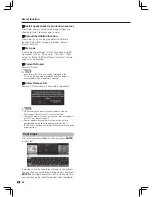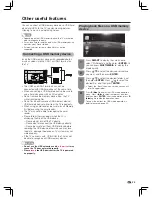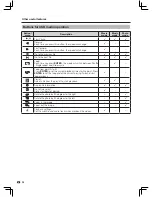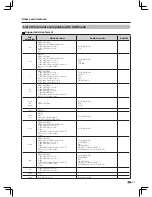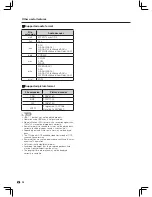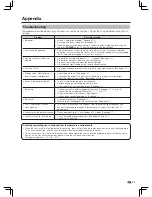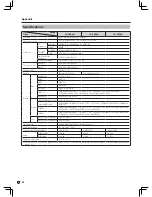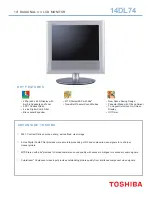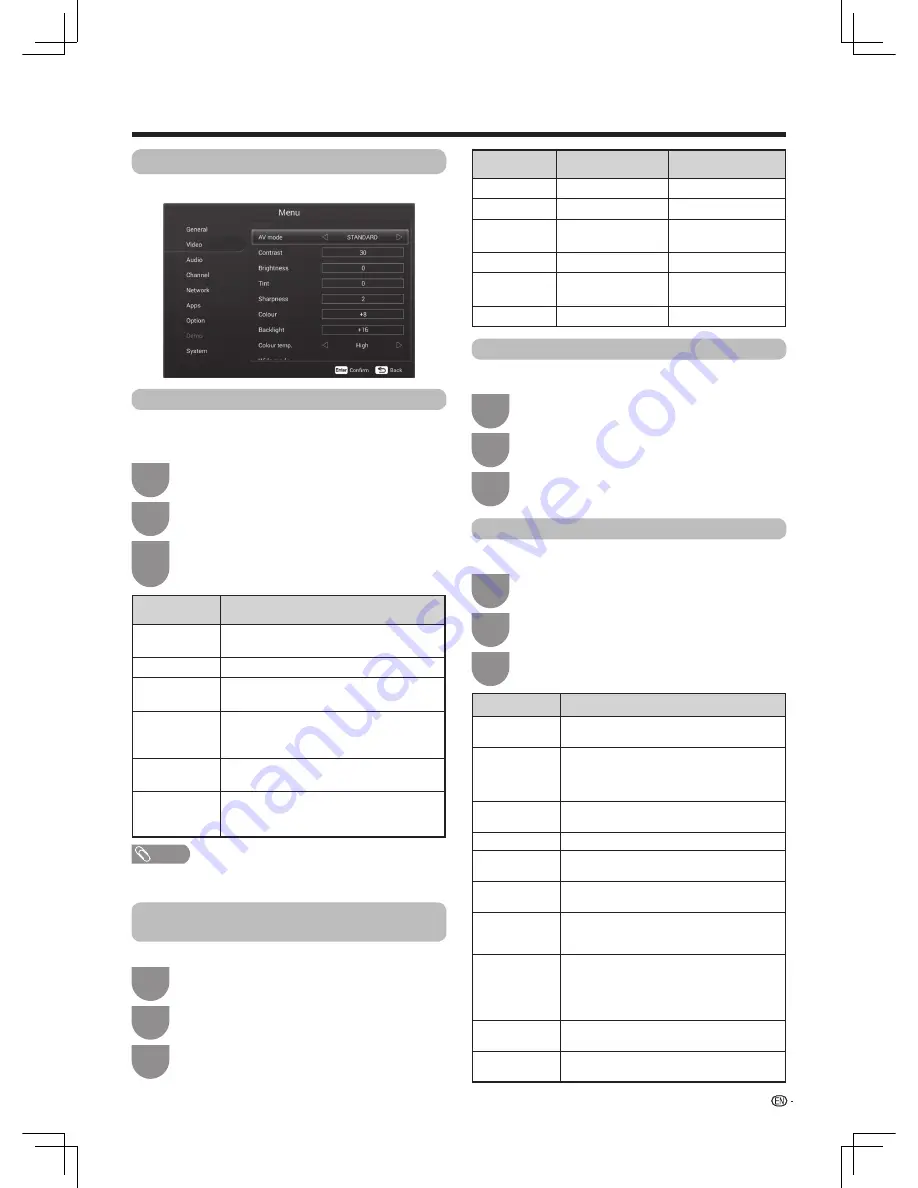
19
Watching TV
Selected item
Description
STANDARD
For a highly defined image in a normally
bright room
.
MOVIE
For viewing the movies.
GAME
Lowers image brightness for easier
viewing.
USER
Allows the user to customise settings as
desired. You can set the mode for each
input source.
DYNAMIC
For a clear-cut image emphasising high
contrast for sports viewing.
DYNAMIC
(Fixed)
Changes the image and sound settings to
the factory preset values. No adjustments
are allowed.
Selected item
c
button
d
button
Contrast
For less contrast.
For more contrast.
Brightness
For less brightness. For more brightness.
Tint
Skin tones become
reddish.
Skin tones become
greenish.
Sharpness
For less sharpness. For more sharpness.
Colour
For less colour
intensity.
For more colour
intensity.
Backlight
The screen dims.
The screen brightens.
Video
AV mode
Colour temp. (Colour temperature)
Wide mode
Contrast/Brightness/Tint/Sharpness/
Colour/Backlight
In the “Menu”, press
a
/
b
to select “Video”,
and then press
ENTER
.
In the “Menu”, press
a
/
b
to select “Video”,
and then press
ENTER
.
In the “Menu”, press
a
/
b
to select “Video”,
and then press
ENTER
.
In the “Menu”, press
a
/
b
to select “Video”,
and then press
ENTER
.
1
1
1
1
Press
c
/
d
to select you want. Or you can
press the
AV MODE
on the remote control
unit.
Press
c
/
d
to select “High”, “M-high”,
“Middle”, “M-low” or “Low”.
Press
a
/
b
to select you want. Or you can
press the
WIDE
on the remote control unit.
Press
c
/
d
to adjust the item. Press
RETURN
to save and exit.
3
3
3
3
2
2
2
2
Press
a
/
b
to select “AV mode”.
Press
a
/
b
to select “Colour temp.”.
Press
a
/
b
to select “Wide mode”, and then
press
ENTER
.
Press
a
/
b
to select the desired menu item,
and then press
ENTER
.
The “AV mode” function enables you to select
appropriate settings for audio and video to account for
the system environment.
Adjusts the colour temperature to give the best white
image.
You can select different picture sizes that account for
the kind of each picture.
You can adjust the picture to your preference.
Set the video as you desired .
Selected item
Description
Normal
For 4:3 standard pictures. A side bar appears
on each side.
Zoom 14:9
For 14:9 letterbox pictures. A thin side bar
appears on each side, and you may also
see bars on the top and bottom with some
programmes.
Panorama
In this mode the picture is progressively
stretched toward each side of the screen.
Full
For 16:9 squeeze pictures.
Cinema 16:9
For 16:9 letterbox pictures. Bars may appear
on the top and bottom with some programmes.
Cinema 14:9
For 14:9 letterbox pictures. Bars may appear
on the top and bottom with some programmes.
Dot by Dot
Display an image with the same number of
pixels on the screen (only when receiving 2160p
signal).
Underscan
Display with an underscan image only when
receiving a 720p / 1080i / 1080p signal.
Display with the High-Definition image adjusted
optimally. Noise may appear on the edge of the
screen with some programmes.
Auto
Keeps the original aspect ratio and enlarges the
picture as much as possible.
Original
Keeps the original aspect ratio and size (for
LC-48S3H, LC-55S3H only).
NOTE
• You can select a different “AV mode” item for each input
mode.