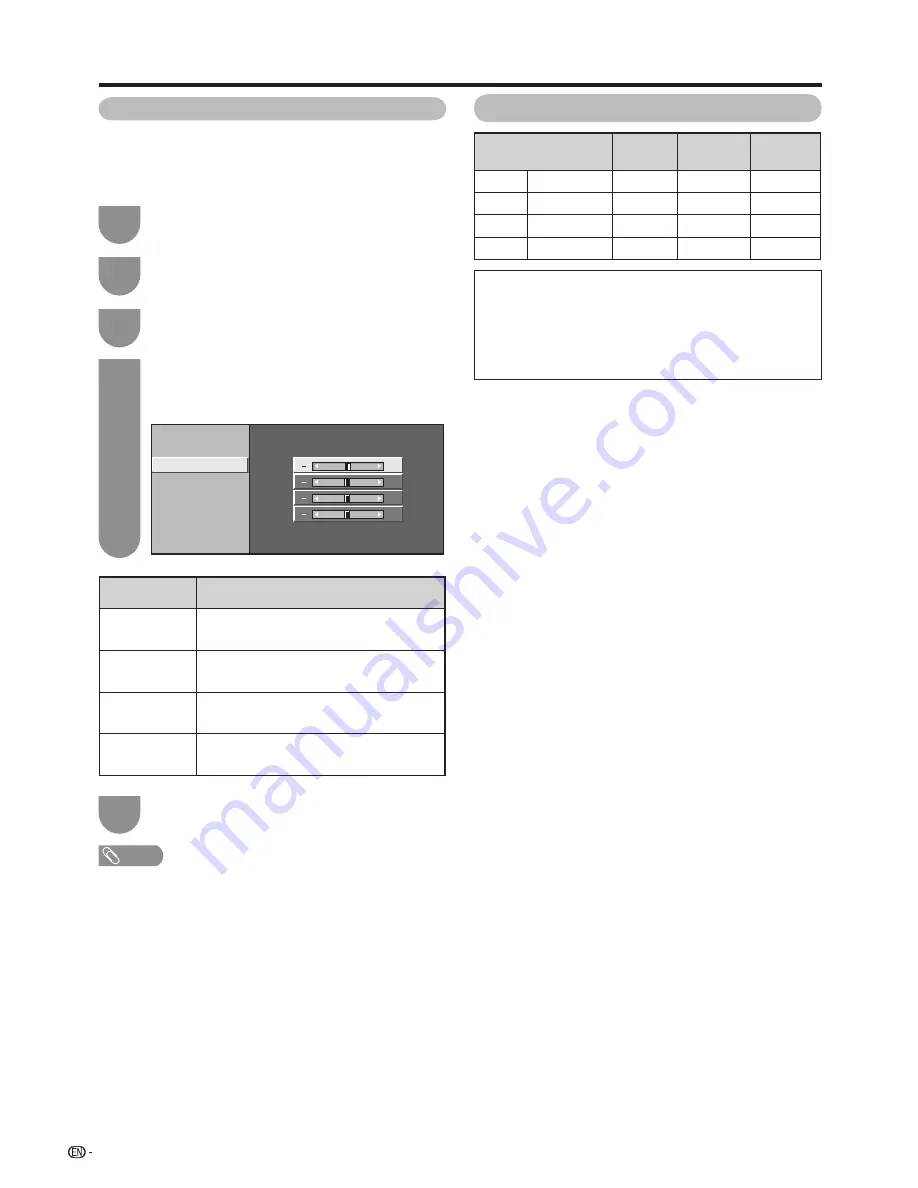
40
Connecting a PC
Press
MENU
and the MENU screen displays.
1
Press
c
/
d
to select “Option”.
2
Press
a
/
b
to select “Fine Sync.”, and then
press
ENTER
.
3
Ordinarily you can easily adjust the picture as
necessary to change image position using Auto Sync.
In some cases, however, manual adjustment is needed
to optimise the image.
Press
a
/
b
to select a specifi c adjustment
item among “H-Position”, “V-Position”, “Clock”
and “Phase”.
4
Press
c
/
d
to adjust the item to your desired
position.
5
NOTE
• For resetting all adjustment items to the factory preset
values, press
a
/
b
to select “Reset”, press
ENTER
, press
c
/
d
to select “Yes”, and then press
ENTER
.
• Images may not be displayed properly depending on the
settings and/or input signals.
Selected item
Description
H-Position
Centres the image by moving it to the left
or right.
V-Position
Centres the image by moving it up or
down.
Clock
Adjusts when the image fl ickers with
vertical stripes.
Phase
Adjusts when characters have low
contrast or when the image fl ickers.
Adjusting the PC image manually
V-Position
H-Position
Auto Sync.
Input Signal
Clock
Phase
[60]
[90]
[90]
[ 8]
Reset
+
+
+
+
PC compatibility chart
Resolution
Horizontal
Frequency
Vertical
Frequency
VESA
Standard
VGA
640
m
480
31.5 kHz
60 Hz
✓
SVGA
800
m
600
37.9 kHz
60 Hz
✓
XGA
1024
m
768
48.4 kHz
60 Hz
✓
WXGA
1360
m
768
47.7 kHz
60 Hz
✓
DDC is a registered trademark of Video Electronics
Standards Association.
Power Management is a registered trademark of Sun
Microsystems, Inc.
VGA and XGA are registered trademarks of
International Business Machines Corp.
Summary of Contents for LC-32G100H
Page 1: ...LC 32G100H 液晶彩色電視機 LCD COLOUR TELEVISION 使用說明書 OPERATION MANUAL ENGLISH 中文 ...
Page 2: ......
Page 48: ...46 Memo ...
Page 49: ...47 Memo ...
Page 50: ...48 Memo ...
Page 51: ......
Page 52: ...TINS E461WJZZ 09P11 CH ...

























