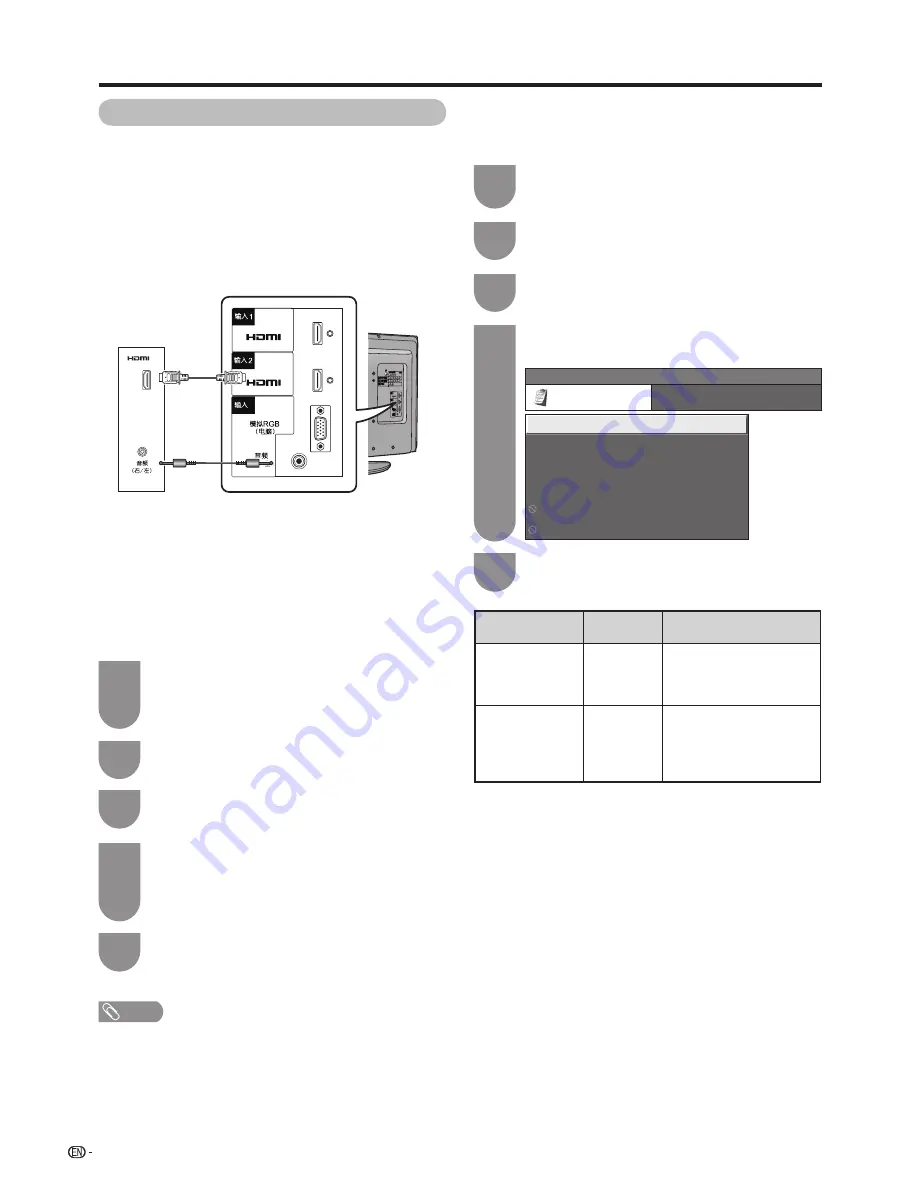
34
Connecting an HDMI output device
6
Settings when using external devices
HDMI
output
device
HDMI cable
(commercially
available)
To watch an HDMI equipment image, select
“INPUT1”/“INPUT2” using
TV/VIDEO
on the
remote control unit or on the TV.
1
Press
MENU
and the MENU screen displays.
2
Press
c
/
d
to select “Setup”.
3
Press
a
/
b
to select “HDMI Auto View”, and
then press
ENTER
.
• The HDMI Auto View can be selected only when
“INPUT1”/“INPUT2” is selected.
4
Press
c
/
d
to select the items to be set, then
press
ENTER
to set them.
5
NOTE
• Refer to your external equipment operation manual for the
above settings.
• When connecting a DVI-HDMI conversion adaptor/cable to
the HDMI terminal, the image may not come in clearly.
HDMI terminals can carry audio and visual signals to
the TV with an HDMI certifi ed cable. When you want
to output the audio and picture from an HDMI output
device on the TV, select “INPUT1”/“INPUT2” by
switching the input source.
Settings when using HDMI output devices
Audio cables (used only for analogue
audio input) (commercially available)
HDMI Setup
items
Selectable
items
Description
HDMI Auto
View
Enable/
Disable
Set whether or not to use
“WIDE MODE” based
on signal recognition,
including an HDMI signal.
HDMI Audio
Select
Digital/
Analogue
Select “Digital” for
audio signal via the
HDMI terminal. Select
“Analogue” for audio
signal via the AUDIO jack.
When “INPUT1” is selected, HDMI audio can
be selected.
1
Press
MENU
and the MENU screen displays.
2
Press
c
/
d
to select “Option”.
3
Press
a
/
b
to select “HDMI Audio Select”,
and then press
ENTER
.
4
MENU
[Option
... HDMI Audio Select
]
Option
HDMI Audio Select
Audio Only
Game Play Time
Colour System
[Digital]
Output Volume Select
[Fixed]
[Off]
Fine Sync.
Press
c
/
d
to select the desired item, and
then press
ENTER
.
5
HDMI Audio Select
w
HDMI (High-Definition Multimedia
Interface) Setting
HDMI Auto View
Summary of Contents for LC-32G100H
Page 1: ...LC 32G100H 液晶彩色電視機 LCD COLOUR TELEVISION 使用說明書 OPERATION MANUAL ENGLISH 中文 ...
Page 2: ......
Page 48: ...46 Memo ...
Page 49: ...47 Memo ...
Page 50: ...48 Memo ...
Page 51: ......
Page 52: ...TINS E461WJZZ 09P11 CH ...






























