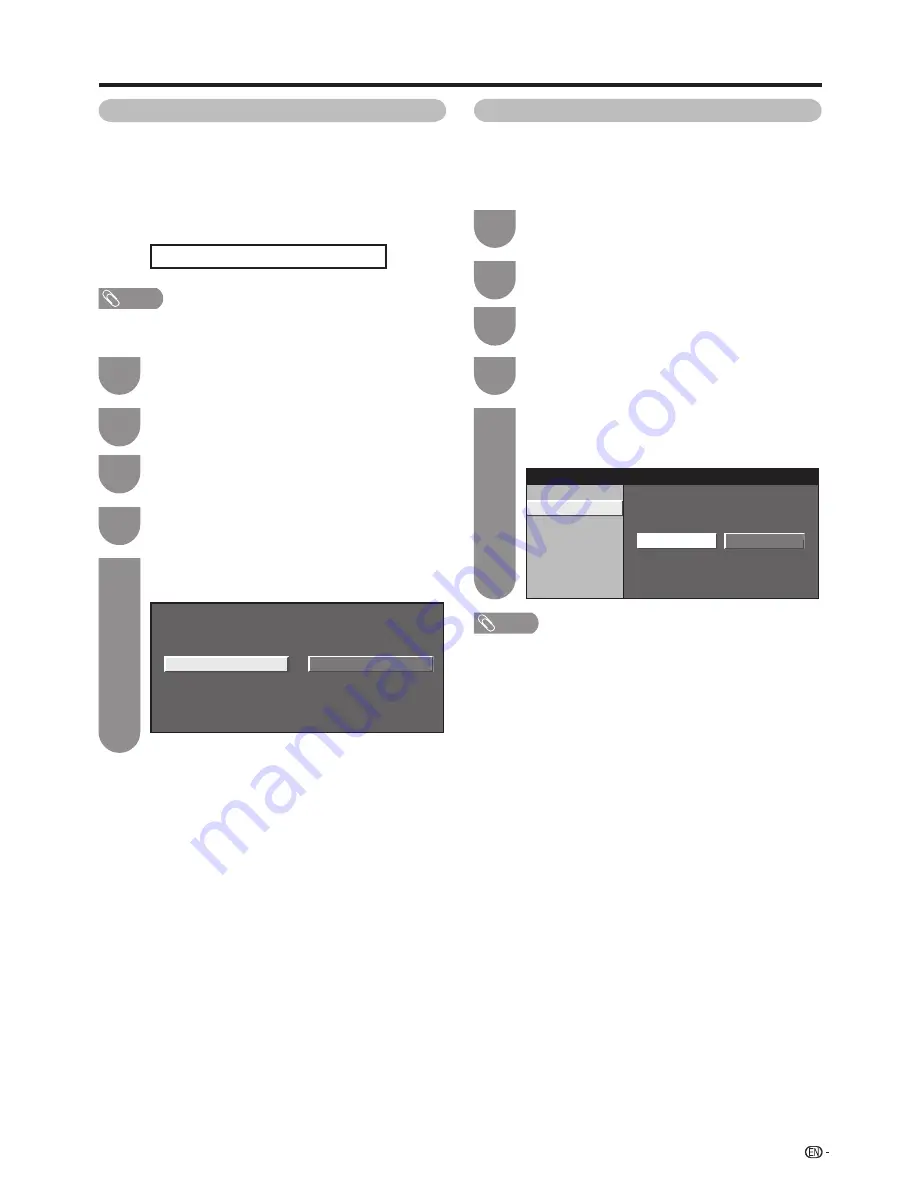
39
Connecting a PC
Selecting the input resolution
• Some input signals may have to be set manually to display
properly.
• The pairs of input signals (resolutions) in the list below are
not distinguishable when received. In such case, you have
to set the correct signal manually. After setting once, it will
display when the same signal (resolution) is input again.
1024 x 768
1360 x 768
NOTE
• You can only select the “Input Signal” on the Setup menu
when receiving one of the 2 input signals listed above.
Press
MENU
and the MENU screen displays.
1
Press
c
/
d
to select “Option”.
2
Press
a
/
b
to select “Fine Sync.”, and then
press
ENTER
.
3
Press
c
/
d
to select the desired input signal
on the display, and then press
ENTER
.
5
1024 x 768
1360 x 768
Press
a
/
b
to select “Input Signal”, and then
press
ENTER
.
4
(Example)
Press
MENU
and the MENU screen displays.
1
Press
c
/
d
to select “Option”.
2
This function enables the screen to be automatically
adjusted to its best possible condition when the
analogue terminals of the TV and PC are connected
with a commercially available RGB cable, etc.
Adjusting the PC image automatically
Press
c
/
d
to select “Yes”, and then press
ENTER
.
• Auto Sync. starts.
5
NOTE
• Auto Sync. is likely to succeed when an input PC image
has wide vertical stripes (e.g. pattern with high contrast
stripes, or cross-hatched).
It may fail when an input PC image is solid (low contrast).
• Be sure to connect the PC to the TV and switch it on
before starting Auto Sync.
Press
a
/
b
to select “Fine Sync.”, and then
press
ENTER
.
3
Press
a
/
b
to select “Auto Sync.”, and then
press
ENTER
.
4
Yes
No
Input Signal
Auto Sync.
H-Position
[ 90]
V-Position
[ 60]
Clock
[ 90]
Phase
Reset
[ 8]
Summary of Contents for LC-32G100H
Page 1: ...LC 32G100H 液晶彩色電視機 LCD COLOUR TELEVISION 使用說明書 OPERATION MANUAL ENGLISH 中文 ...
Page 2: ......
Page 48: ...46 Memo ...
Page 49: ...47 Memo ...
Page 50: ...48 Memo ...
Page 51: ......
Page 52: ...TINS E461WJZZ 09P11 CH ...


























