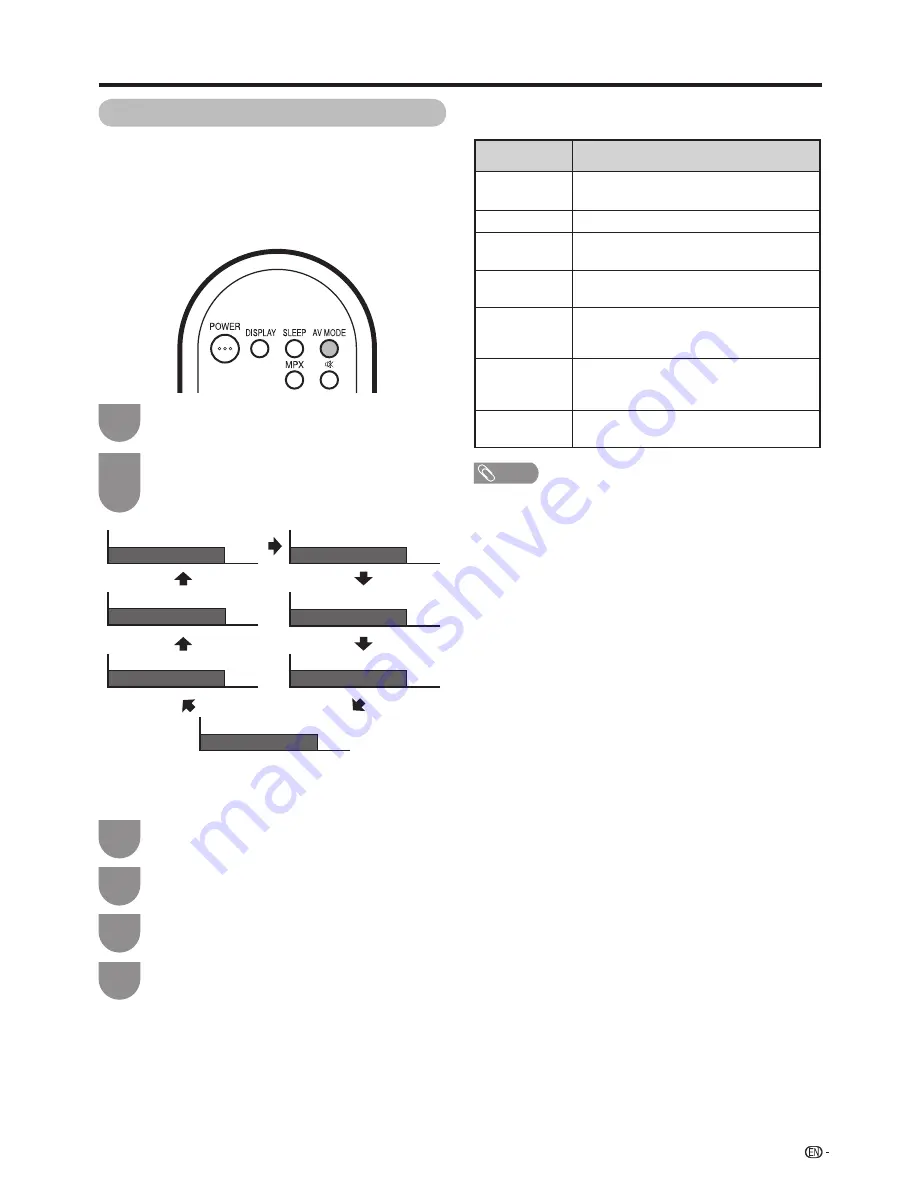
29
Watching TV
Selecting a preset AV MODE
The “AV Mode” function enables you to select
appropriate settings for audio and video to account for
the system environment which can vary due to factors
like room brightness, type of programme watched or
the type of image input from external equipment.
NOTE
• You can select a different AV Mode item for each input
mode. (For example, select “STANDARD” for TV input and
“DYNAMIC” for VIDEO input.)
• During PC input mode, only “STANDARD”, “PC” and
“USER” can be selected under the “AV Mode” selection.
Selected item
Description
STANDARD
For a highly defi ned image in a normally
bright room.
MOVIE
For a movie.
GAME
Lowers image brightness for easier
viewing.
PC
For PC. (Available only when inputting an
HDMI or PC signal.)
USER
Allows the user to customise settings as
desired. You can set the mode for each
input source.
DYNAMIC
(FIXED)
Changes the image and sound settings to
the factory preset values. No adjustments
are allowed.
DYNAMIC
For a clear-cut image emphasising high
contrast for sports viewing
AV Mode: STANDARD
AV Mode: DYNAMIC
AV Mode: MOVIE
AV Mode: DYNAMIC(FIXED)
AV Mode: PC
AV Mode: USER (TV)
AV Mode: GAME
Using “AV Mode” on the menu screen
Press
MENU
and the MENU screen displays.
1
Press
c
/
d
to select “Picture”.
2
Press
a
/
b
to select “AV Mode”, and then
press
ENTER
.
3
Press
a
/
b
to select the desired item, and
then press
ENTER
.
4
Using “AV Mode” on the remote control unit
Press
AV MODE
.
• Present AV Mode displays.
Press
AV MODE
again before the mode
displayed on the screen disappears.
• The mode changes as shown below.
1
2
Summary of Contents for LC-32G100H
Page 1: ...LC 32G100H 液晶彩色電視機 LCD COLOUR TELEVISION 使用說明書 OPERATION MANUAL ENGLISH 中文 ...
Page 2: ......
Page 48: ...46 Memo ...
Page 49: ...47 Memo ...
Page 50: ...48 Memo ...
Page 51: ......
Page 52: ...TINS E461WJZZ 09P11 CH ...






























