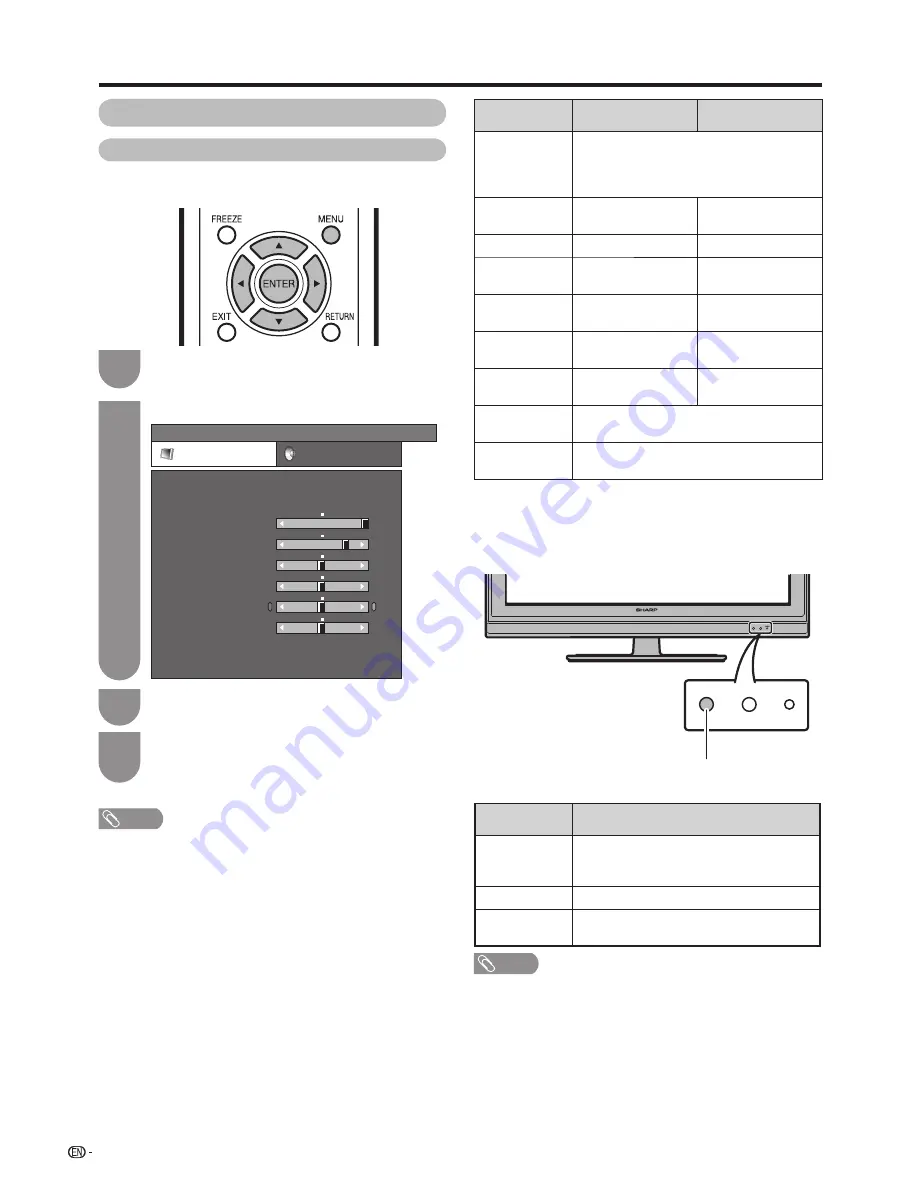
30
POWER
Press
MENU
and the MENU screen displays.
1
Press
c
/
d
to select “Picture”.
2
Press
a
/
b
to select the desired menu item.
Press
ENTER
to proceed if necessary.
3
Press
a
/
b
or
c
/
d
to select the desired item
or adjust the item to the desired level. Press
ENTER
if necessary.
4
NOTE
• For resetting all adjustment items to factory preset values,
press
a
/
b
to select “Reset”, press
ENTER
, press
c
/
d
to select “Yes”, and then press
ENTER
.
• When “OPC” is set to “On:Display” or “On”, even if
“Backlight” is adjusted, “OPC” is off automatically.
• Select “Advanced” and then press
ENTER
to set “Colour
Temp.”, “Film Mode”, “Black”,“3D-Y/C”, “Monochrome” or
“DNR”. (See page 31)
Picture adjustment
You can adjust the picture to your preference.
Follow the steps to adjust the picture.
Watching TV
MENU
[Picture]
Picture
Audio
Contrast
AV Mode
[STANDARD]
OPC
[Off]
Brightness
Colour
Tint
Sharpness
Advanced
Reset
[ 30]
[ 0]
[ 0]
[ 0]
[ 0]
Backlight
[+16]
40
+30
+30
+30
+10
+16
0
–30
–30
–30
–10
–16
Manual picture settings
Selected item
c
button
d
button
OPC
Sets whether or not the screen brightness
is automatically adjusted according to
the lighting condition in the room. (OPC
setting: See this page.)
Backlight
The screen dims
The screen
brightens
Contrast
For less contrast
For more contrast
Brightness
For less brightness
For more
brightness
Colour
For less colour
intensity
For more colour
intensity
Tint
Skin tones become
purplish
Skin tones become
greenish
Sharpness
For less sharpness
For more
sharpness
Advanced
For fi ner picture adjustments. (See page
31)
Reset
Resets all picture adjustment items to the
factory preset values.
w
OPC (Optical Picture Control) setting
You can set the TV to automatically adjust the screen
to suitable backlight brightness according to the
lighting conditions.
OPC sensor
Selected item
Description
On:Display
Displays the OPC effect on the screen
while adjusting the brightness of the
screen.
On
Automatically adjusts.
Off
The brightness is fi xed at the value set in
“Backlight”. (See this page.)
NOTE
• Make sure no object obstructs the OPC sensor, which
could affect its ability to sense surrounding light.
• The OPC may not work when the light in the surround is
too bright or too dark, only the change of the light occurred
that the OPC (the icon of the greenery) will be displayed.
Using OPC on the menu screen
Summary of Contents for LC-32G100H
Page 1: ...LC 32G100H 液晶彩色電視機 LCD COLOUR TELEVISION 使用說明書 OPERATION MANUAL ENGLISH 中文 ...
Page 2: ......
Page 48: ...46 Memo ...
Page 49: ...47 Memo ...
Page 50: ...48 Memo ...
Page 51: ......
Page 52: ...TINS E461WJZZ 09P11 CH ...






























