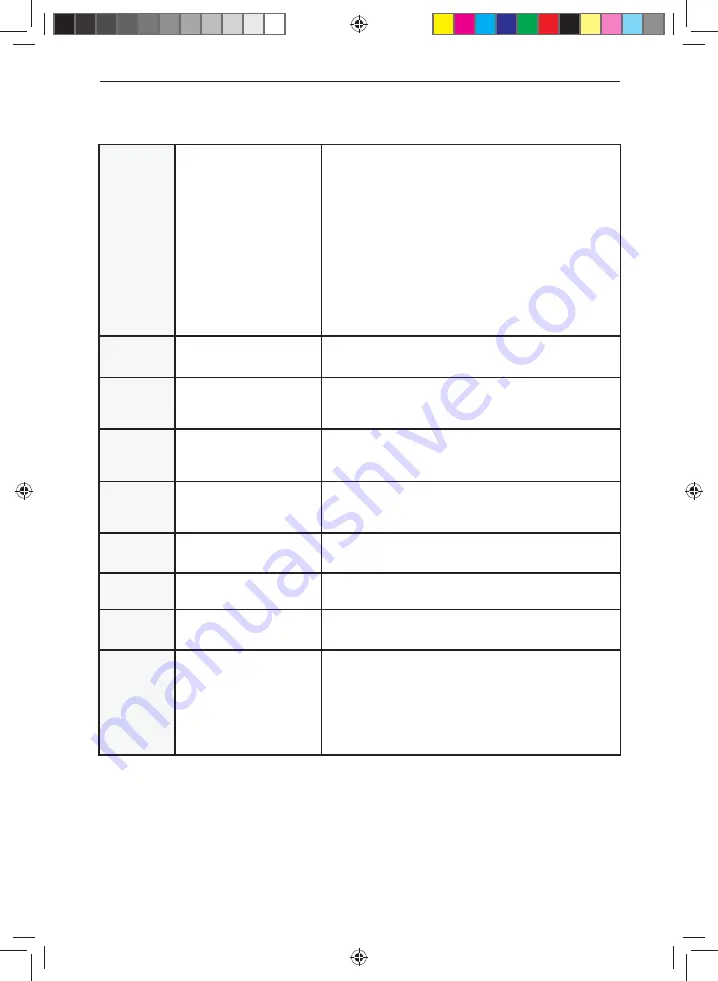
47
47
General Information
Smart
I cannot access Smart apps on my
Smart TV
Check your TV is connected to the internet and there is suitable signal
strength.
You can carry out a Network Test as follows:
1)
Press Menu on the remote control.
2)
Select ‘Network’ Menu then ‘Network Test’.
3)
This will show the status of the internet connection.
If you have no internet connection you must re-connect your TV as follows:
1)
Press Menu on the remote control.
2)
Select ‘Network’ Menu then ‘Wi-fi confi g’.
3)
Then ‘Wifi Auto Search’.
4)
The TV will then automatically search for Networks.
5)
Select the desired network then enter the Network password.
6)
The TV will then connect.
Note:
An icon will appear in the top right hand side of the Application page
to show you if the TV is connected to the internet.
Smart
I cannot access content through the
Media Server settings
Check your TV is connected to your local network and there is suitable signal
strength. Check the server devices you are trying to connect with are also on
the Network and are set to share content.
Smart
I cannot access content through the
Wireless Connection settings
Ensure the device you are trying to mirror onto the TV is correctly paired
with the TV. Check the settings on the device, move your device closer to
the TV set, check you guide of the device to ensure it is compatible with this
function.
Smart
While using Media Server, access is
not possible or connection is slow
If the folder you are attempting to view contains a large amount of fi les, it
may take a little while to load, this is normal, content may be blocked on the
host PC. Reconfi gure the host PC to allow external access.
Note
: Host may not be connected to your network.
Smart
The YouTube app does not work
and/or is erratic
The Youtube app requires the TV to be set with the correct date and time,
please see the ‘Time Menu’ page for further instructions. Ensure your
network is not blocking access to YouTube and the speed of your internet
connection is fast enough for viewing YouTube content.
First Time
Installation
I need to retune and reset my set.
Make sure that the set is on, then press the following buttons on the remote
control in sequence – MENU, 8, 8, 8, 8. The set will now enter the First Time
Installation mode. Follow the instructions to set up your set.
Reset
I would like to reset my television.
Press the Menu button on your remote control then select Settings > Setup
> Reset TV. This will reset the set to its default settings.
Pairing the
remote control
Remote control does not work
with the TV set when fi rst time
installation is on the TV screen
During fi rst time installation press and hold the centre two coloured buttons
at the bottom of the remote control for a few seconds. The power light will
blink 5 times to confi rm the TV and remote control are paired.
Pairing the
remote control
Remote control does not power on
the TV set
Switch the TV on using the standby button on the TV set (not the remote
control), once switched on, press the standby button on the TV set once, this
will prompt the ‘pairing menu’ to appear, scroll through and highlight ‘Pair
your remote’ by pressing the
CH+/CH-
TV button (scroll up/down function in
the menu) then press the TV set’s standby button (OK function in the menu)
to confi rm your selection, then with the remote control, press and hold the
centre two coloured buttons at the bottom of the remote control for a few
seconds, the power light will blink 5 times to confi rm the TV and remote
control are paired.
FREQUENTLY ASKED QUESTIONS
LC-24DHG6132KM SHA-MAN-0461 User Guide - Sharp SMART Mobile LED TV FVP.indd Sec1:47
LC-24DHG6132KM SHA-MAN-0461 User Guide - Sharp SMART Mobile LED TV FVP.indd Sec1:47
13/08/2019 15:40:56
13/08/2019 15:40:56




















