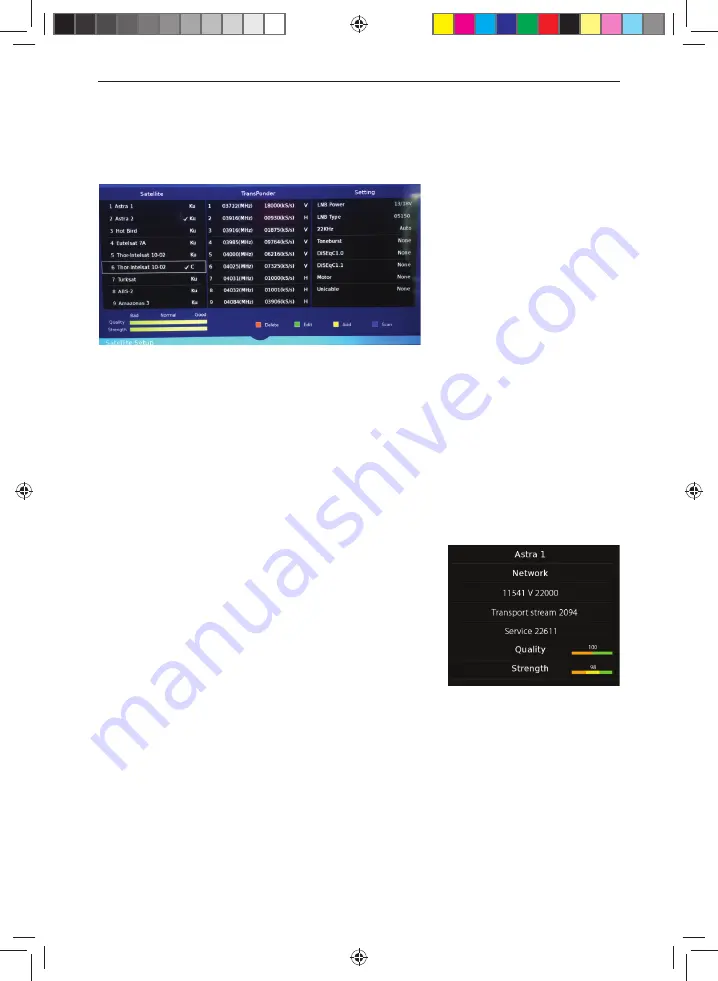
30
Satellite Setup
TV Menu Operation
Signal Information
Channel Edit -
Allows you to delete, move, skip and add programs to a favourite channels list. You can
add a favourite channel list which can be accessed by pressing the favourite button on your remote
control. This will enable you to select your preferred channels quickly and easily. To add a channel to the
favourite list go to; Menu > Settings > Channel > Channel Edit. Select the channel which you would like to
add to the favourite list and press the favourite button on the remote control. A heart symbol will appear
next to the channel name. Repeat for another channel or press [EXIT] to leave the menu. If you now press
the favourite button on the remote control your favourite channels will be listed, select your desired
channel and press the [OK] button to watch.
Satellite –
When in the Satellite option the satellite or satellites which you wish to tune into can be selected.
When a satellite is selected, a tick will appear next to it; as in the picture below. If there are no ticks, the set
will tune into all satellites. This list is held within the set.
Signal Information -
Allows the following information
to be displayed: Satellite Name, i.e.. Hot Bird, Astra,
etc.,Transport Stream data, its frequency and service
type, Transponder details, Signal Quality and Signal
Strength.
CI Information -
Pay per view services require a ‘Smartcard’ to be inserted into the TV. If you subscribe to
a pay per view service the provider will issue you with a ‘CAM’ and a ‘Smartcard’. The ‘CAM’ can then
be inserted into the COMMON INTERFACE PORT (CI Card In).
Schedule List -
The schedule list allows you to view your reminders and recordings. It can be accessed by
going to the ‘Channel Menu’ then selecting ‘Schedule List’ or by pressing the blue button while in the
‘Recorded List’.
LC-24DHG6132KM SHA-MAN-0461 User Guide - Sharp SMART Mobile LED TV FVP.indd Sec1:30
LC-24DHG6132KM SHA-MAN-0461 User Guide - Sharp SMART Mobile LED TV FVP.indd Sec1:30
13/08/2019 15:40:52
13/08/2019 15:40:52






























