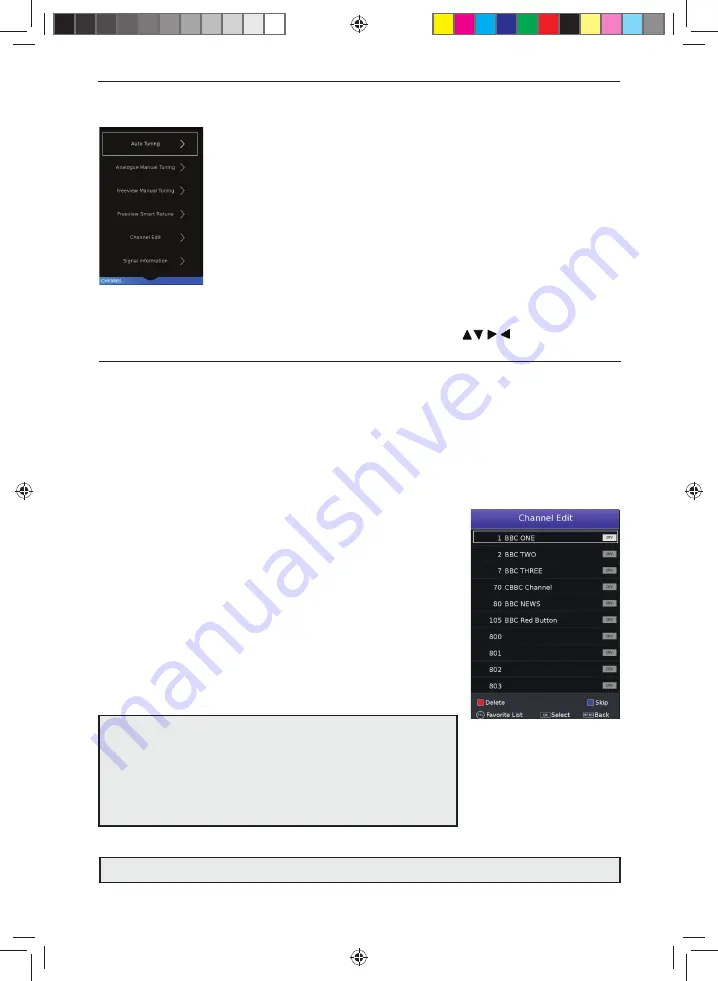
26
TV Menu Operation
SETTINGS - CHANNEL MENU
To access this menu, press [MENU] button on the remote control and scroll right.
To select a sub menu press [OK]
If you wish to make changes to any of the default settings, use the scroll
buttons.
To confi rm any settings press [OK] button. To exit this menu at anytime, press [EXIT] button.
Important: To receive Freeview/Saorview channels, in particular HD
channels, you will need a Digital TV aerial and be in a good Freeview/
Saorview coverage area. You can check the coverage for your area at
www.freeview.co.uk
or
www.saorview.ie
Please note that any Freeview HD channels found during tuning will
be placed in channel positions above 100. For example, 101 (BBC1 HD)
102 (BBC2 HD) etc.
*Freeview channels are only available in the UK, Saorview channels are only available in the ROI.
Auto Tuning
- Allows you to retune the television for all digital channels, digital radio stations and
analogue devices.
Analogue Manual Tuning
- Allows you to manually tune your analogue signal.
Freeview/Saorview Manual Tuning*
- Allows you to manually tune your digital signal.
Freeview SMART Retune
- This feature allows the TV to scan for Freeview channels. When new channels
are found they are automatically added to your channel list without removing any channels or affecting
your favourites list.
Channel Edit
- Allows you to delete, skip and add programmes to a favourite channels list. You can add
a favourite channel list which can be accessed by pressing the favourite
button on your remote control. This will enable you to select your
preferred channels quickly and easily. To add a channel to the favourite list
go to;
Menu > Settings > Channel > Channel Edit.
Select the channel which
you would like to add to the favourite list and press the favourite button
on the remote control. A heart symbol will appear next to the channel
name. Repeat for another channel or press [EXIT] to leave the menu. If
you now press the favourite button on the remote control your favourite
channels will be listed, select your desired channel and press the [OK]
button to watch.
LC-24DHG6132KM SHA-MAN-0461 User Guide - Sharp SMART Mobile LED TV FVP.indd Sec1:26
LC-24DHG6132KM SHA-MAN-0461 User Guide - Sharp SMART Mobile LED TV FVP.indd Sec1:26
13/08/2019 15:40:51
13/08/2019 15:40:51






























